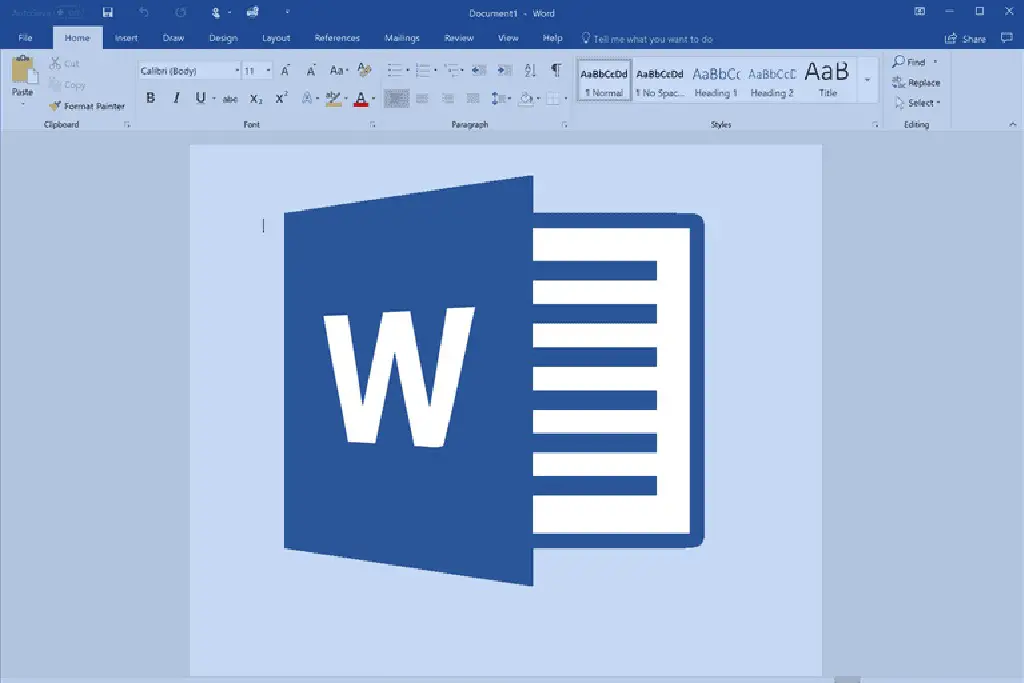Today we are going to show you how to add footnotes and endnotes in Word. When writing academic texts, it is very important to include references and explanations of technical terms. However, if they are inserted in the continuous text they could hinder the reading flow.
This is why footnotes can be added to documents in the Microsoft 365 suite. Footnotes are inserted at the bottom of the page and are visually separated from the body text. Endnotes in a Word document, on the other hand, are located at the end of the text or chapter. Both can be edited. Here is how to add both footnotes and endnotes in MS Word.
How to add footnotes in Word?
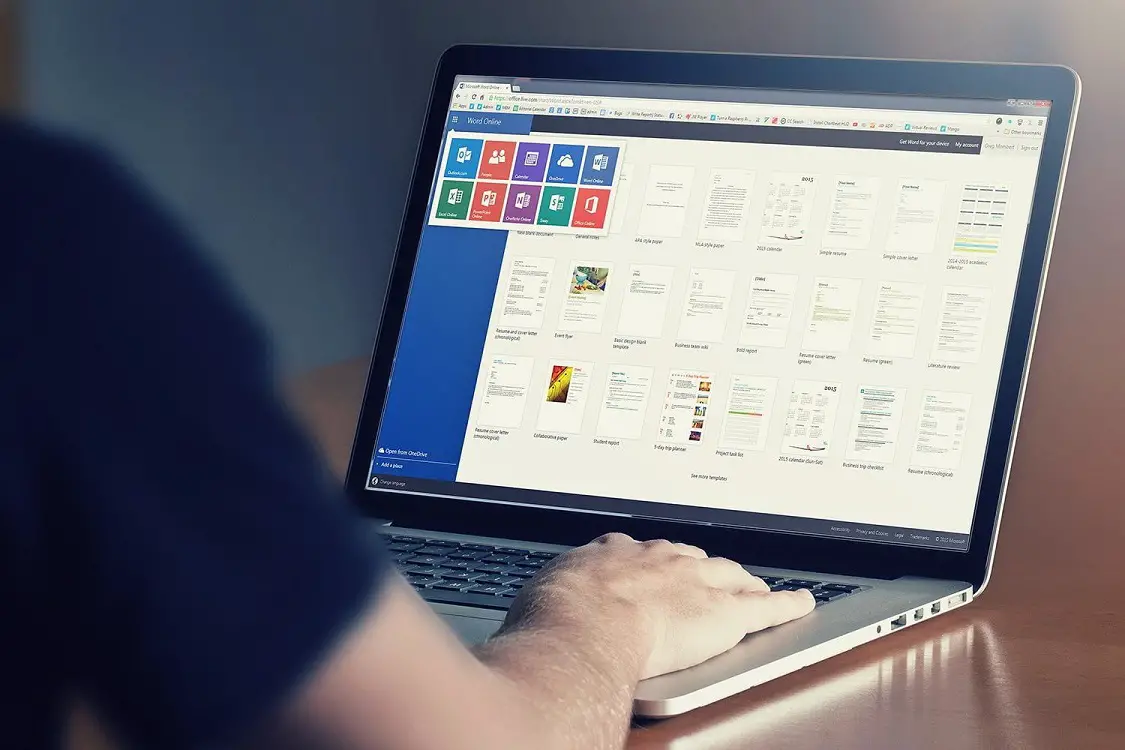
In Word, adding footnotes is very simple:
- Click on the place in the text where you want to insert the reference.
- Go to the “References” tab in the navigation bar.
- Here you will find the “Footnotes” group.
- Now select “Insert footnote”.
- After inserting the footnote, it is displayed as a superscript in the text and also linked to the page footer.
Tip: You can also insert the footnote using the key combination [Ctrl] + [Alt] + [F].
How to add endnotes in Word?
- Place the cursor at the position in the text where you want to set the endnote.
- Click the “References” tab again and go to the “Footnotes” section.
- Click “Insert Endnote”.
- After inserting the endnote in Word, the number appears at that place in the text as a superscript and at the same time at the end of the document as a reference.
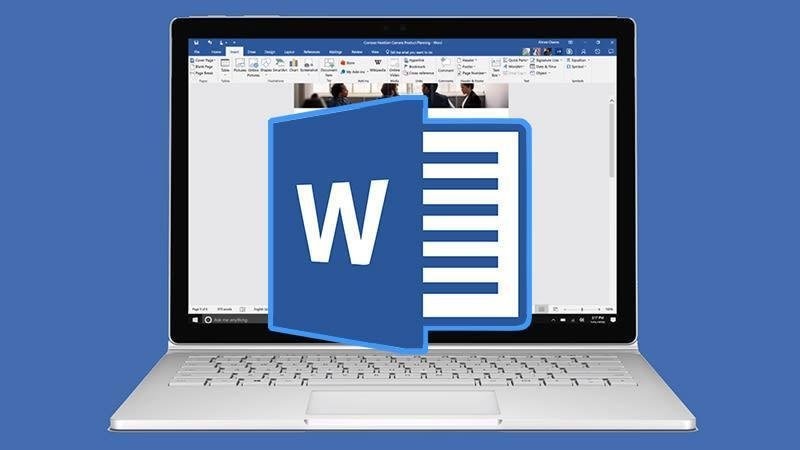
Tip: You can also use the key combination [Ctrl] + [Alt] + [D] for this. When inserting footnotes and endnotes, the program automatically adjusts the continuous numbering. Thus, they are always consecutive.
How to edit footnotes and endnotes in Word?
You can also edit footnotes and endnotes according to your own needs after adding them. This way, you can use not only numbers but also letters and symbols. You can also specify the digit you want the numbering to start with. To access these settings, right-click on a footnote or endnote and then click on the “Note Options”. You can also change the font size with the “Styles” option.
To delete a footnote or endnote, just delete the superscript after the corresponding paragraph. The numbering goes up one unit and adjusts the next note.
Tip: If you want to display all footnotes or endnotes at once, click the “Show footnotes” button to get a complete view.