Today we are going to show you how to allocate more RAM to a Minecraft server. Minecraft is one of the most popular games today, and it is available for almost all platforms, from PC to Mac, from iOS and Android. But in its PC version, it requires a lot of RAM, especially if you are going to use Minecraft Shaders.
While it used to be quite complex to allocate more RAM to Minecraft, a tool called ATLauncher has changed that. In this short tutorial, you will learn how to allocate more RAM to a Minecraft server if you are playing on a PC.
How to allocate more RAM to Minecraft?
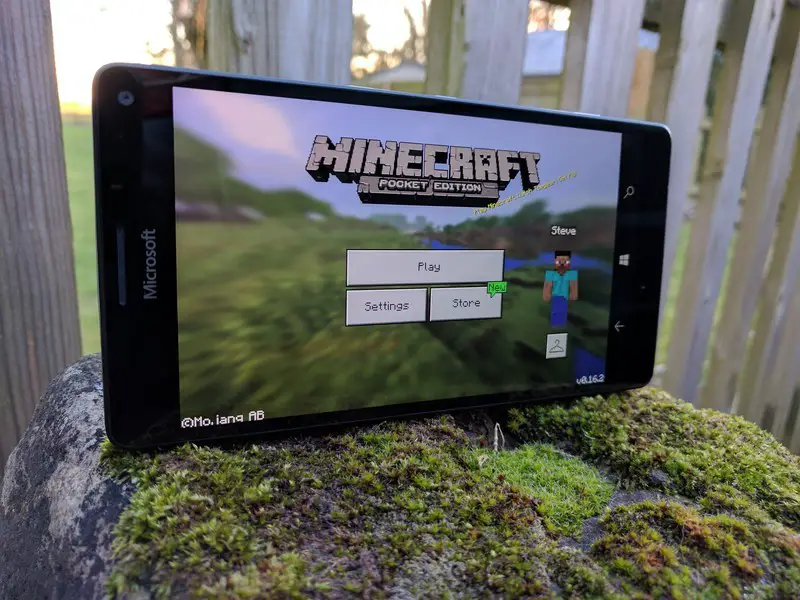
Manually allocating more RAM to Minecraft is really easy now. Here’s how to do it:
- Make sure you have the latest version of Minecraft.
- Check your computer’s total RAM (Start → Settings → System → About).
- Download and install the ATLauncher and open it.
- On the right, select Settings.
- Click on the Java/Minecraft tab.
- In the Maximum MemoryRam field, enter the amount of RAM you want to use (in MB, not GB), or use the arrows to set the value to 0.5 GB.
- Finish with “Save”.
That’s it!
How to allocate more RAM to a Minecraft server?
Allocating more RAM to a Minecraft server is slightly different. However, it is still simple:
- Open your Minecraft server directory (the folder that contains the Minecraft_server.exe file that your Minecraft server runs on).
- If you are not sure of its location, then search for “Minecraft_server” on your PC.
- Click Start → New Item → Text Document on the PC to create a text document in the directory.
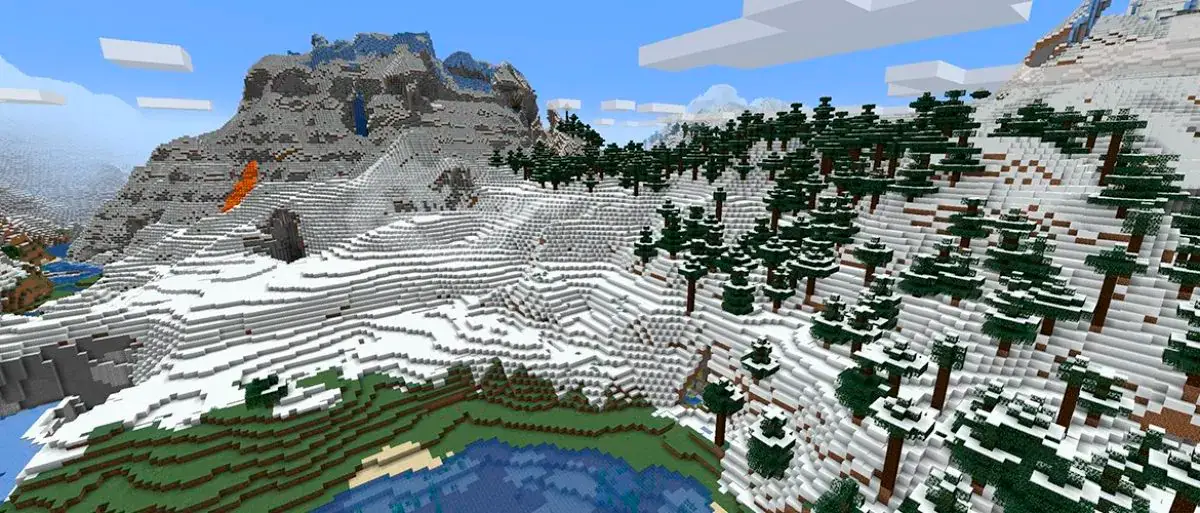
In the new text document, paste the following:
- java -Xmx####M -Xms####M -exe Minecraft_Server.exe -o true PAUSE.
- Replace #### with the value in MB, of the amount you want to allocate (1 GB = 1024 MB).
- Click File → Save as… and change Save as type to All files. Name the file and change the extension from .txt to .bat
- The file you have created will now be the new launcher for your Minecraft server, just double-click on it to run it. It will automatically allocate the specified amount of RAM.
Now enjoy Minecraft with great performance!





