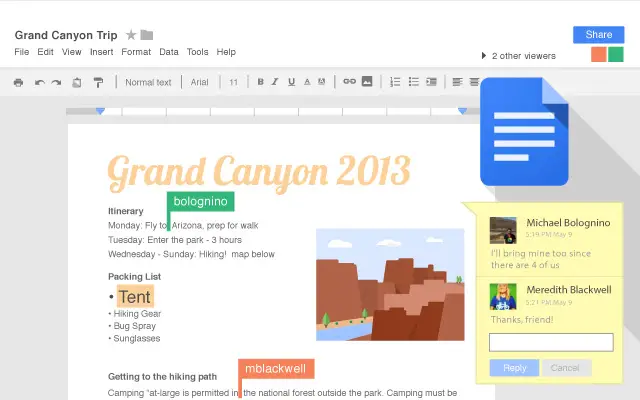If you don’t know how to alphabetize in Google Docs, we are going to help you out. When documents are well organized, it’s much easier to find things.
These days, many people have thousands of files on their computers or in a digital storage program. Imagine trying to find one file out of thousands. That’s why learning how to alphabetize your documents in Google Docs is really important.
How to alphabetize in Google Docs?
Make sure you are logged into your account and Dashboard and open a new or existing document. Click on the “Add-ins” option at the top followed by the “Get Add-ins.” option. In the search box, type “Sorted Paragraphs” and click the blue Free button. The add-in will ask for permission to view and manage your documents.
You can now click on Add-ins -> Sorted Paragraphs -> Select the order you want: Sort AZ and Sort ZA.
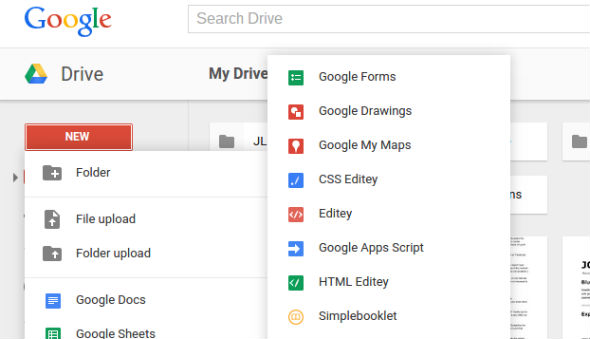
To put this add-in to work, highlight whatever text you want to put in alphabetical order. Click on the add-in button followed by the Sort Paragraphs options. A small pop-up window will appear with the options to sort them alphabetically or the other way around.
If you ever want to remove the add-on for any reason, simply go to Add-ons and click Manage Add-ons. Select the green Manage button and the last option in the list will be to remove it.
How to alphabetize in Google Sheets?
With Google Sheets, you won’t need an add-on to alphabetize your documents. It already has a built-in function that does it for you.
Highlight the column you want to have alphabetized and click on the “Data” option at the top. Look for the option that says “Sort Range” and a small pop-up window will appear. In that window, you will have options to sort your documents in alphabetical order or the other way around.
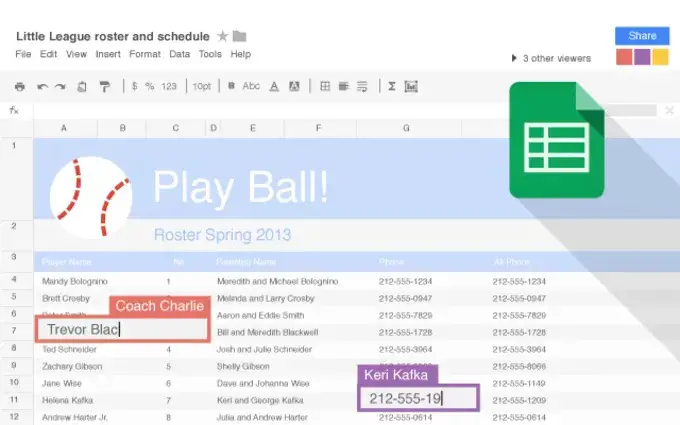
You can even alphabetize multiple columns simultaneously to save valuable time. Drag and select the columns in question and click on the Data option again, followed by the “Sort by” option.
At the top you will see the columns you selected; be sure not to choose an additional column. Click the “Add another sort column” option and choose whether you want to sort that column alphabetically or the other way around. When you think you have covered all the columns you want, click the blue Sort button.