Safari has been one of the several points of attention in iOS 15. After all, it is an app that we use daily in a multitude of scenarios and contexts, so its importance has been climbing positions in recent years. Safari is the center of access to the vast reservoir of the information offered by the Internet, information that thanks to tab groups we can now manage much more efficiently. Let’s see how.
Safari tab groups in iOS 15, how to manage hundreds of tabs?
The idea of Safari tabs on our iPhone is that we can manage many of them without having to keep them open or save them in favorites. For example, if we have several articles on a topic open and suddenly we need to change what we are doing, what do we do with the tabs? Until now we had to keep them open, making navigation difficult by stacking them in the corresponding bar, now we simply save them in a group and we have our browser empty and ready to open, from the new topic, as many tabs as we want.
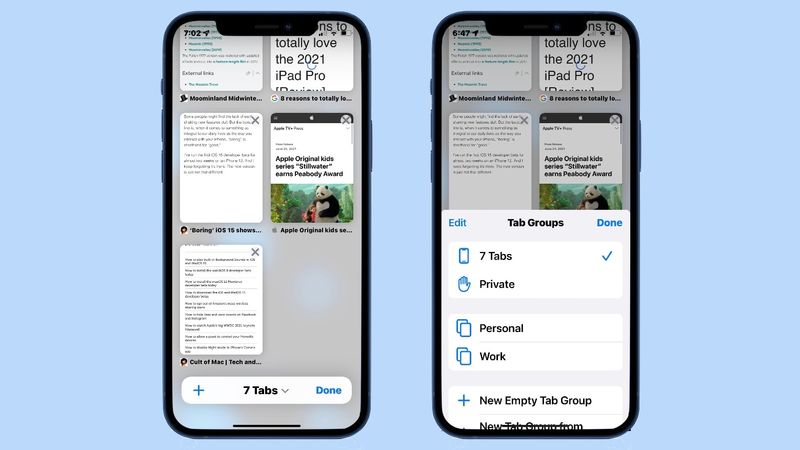
The iPhone is exactly where Safari has undergone more changes. The reason for this is the size of the screen, which forces Apple to find ways to give us access to the same features in more creative ways. So let’s review four basic points: How to access tab groups and how to switch between them, how to create an empty group, how to save open tabs in a group, and how to delete groups that we no longer need.
- How to access the tab groups and switch between them: Accessing the list of tab groups is very simple. We simply touch the button in the form of two superimposed squares at the bottom of the screen and then touch the text in the central part. This text, which can show us the Main page, X tabs, or the name of the group in which we are, will give us access to the complete list. At this point, to change to another group, simply select it.
- How to create an empty tab group: If we are with some activity in our browser and we want to start a new one that we foresee will require saving its tabs we can create an empty group to save the navigation there. To do this we simply touch the button with two little squares, hold down on the name of the current group and choose New empty tab group.
- How to save the opened tabs in a group: Whether we want to save the opened tabs in an existing group or a new one, the steps are very simple. Once we have the tabs to save, we press and hold the button with two little squares, click on Move to tab group and choose the New tab group or the name of the group we are interested in.
- How to delete a group of tabs: When a certain group of tabs is no longer necessary we can delete it by entering the list of groups, as we have seen in the first section, and then sliding the one we want to delete to the left.
Although at first glance it may seem that the management of groups is somewhat complex, the interface is very intuitive and easy to use. Once accustomed to the dynamics it is the simplest thing in the world. One of the many details that come to Safari and iOS 15. Details that undoubtedly greatly facilitate the day-to-day with our iPhone.





