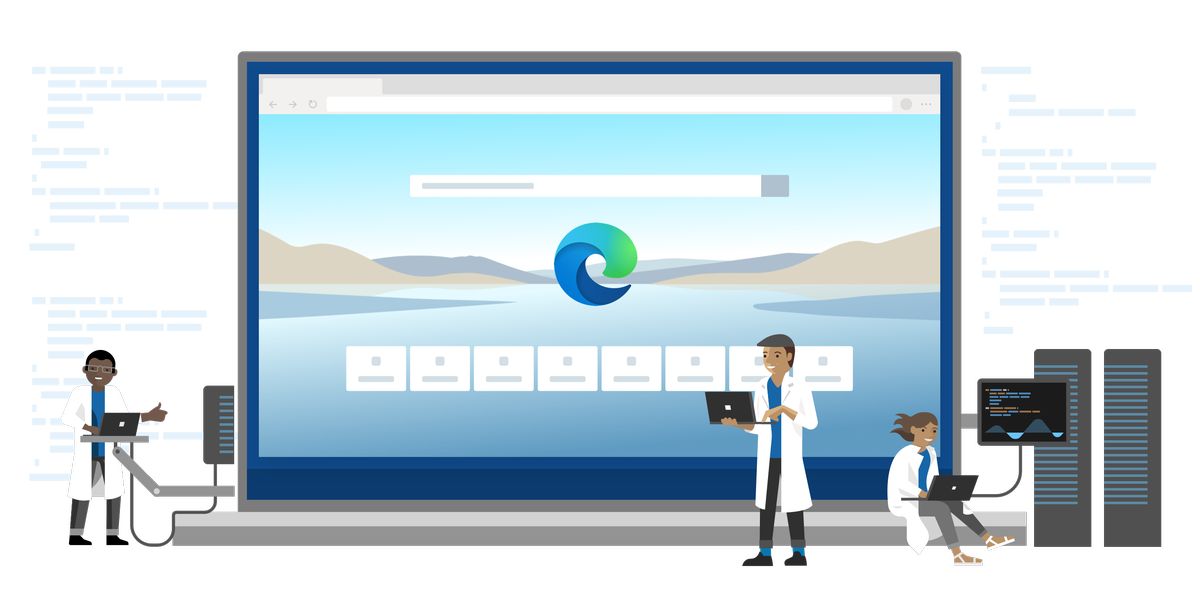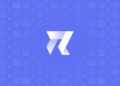Microsoft Edge has a new option to control media content. Microsoft is bringing to the stable version of its web browser a new dynamic to control the audio of multimedia content in open tabs.
So if you are easily distracted by audio or videos that play automatically when you open a web page, you can take into account this Microsoft Edge setting.
How to control media autoplay in Microsoft Edge?
When we browse the web we usually come across a lot of multimedia content on web pages that play automatically. Whether in banners or as part of the content, unsolicited videos and audios are often distracting and detract from our browsing experience.
Whether you use Chrome or Firefox you will have found options to allow or prevent the automatic playback of media content. Microsoft Edge now also has options to customize this dynamic and prevent them from playing automatically by default.
In version 92 of Microsoft Edge, we find in the browser’s Settings the options to control the “Automatic playback of multimedia content”. You just need to go to Cookies and site permissions >> All permissions.

You will see that you can choose between Allow or Limit. If you choose the first option, no restriction will be applied, and all audio and video will be played automatically when you enter a web page. And if you choose “Limit”, Microsoft Edge will be in charge of blocking or not the multimedia content, depending on your browsing habits.
If you have visited a certain web page and the audio or video was played without you applying any action, it is possible that Edge will apply that same setting when you visit that site again. Yes, it will take into account your interaction with websites to apply similar media settings. Of course, you will be able to change these settings at any time.
Note that this dynamic is configured so that the option is applied automatically, but you will always have the option to mute an individual page or website using the context menu.