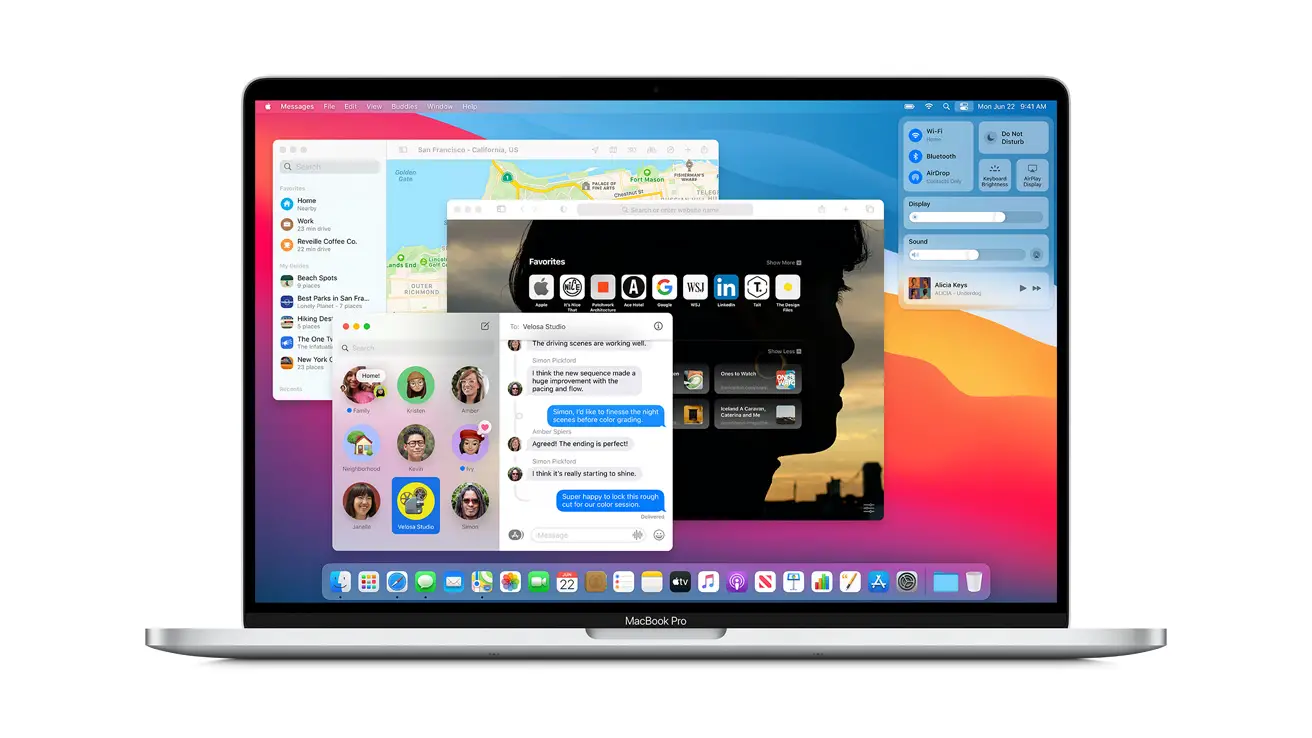Today we are going to show you how to remove the “Your computer is low on memory” virus on Mac. While the operating system and third-party software are getting updates, the hardware is not upgraded in general. Ultimately, it means that the computer will be unable to smoothly handle increasingly heavy applications at some point.
Why do you see the “Your computer is low on memory” virus on Mac
If you are seeing a pop-up saying, “Your computer is low on memory” on your Mac even though it is equipped with the latest components, there might be a virus in your computer.
In fact, pop-up alerts indicating that a Mac is running low on available memory have been a warning sign of adware and scareware activity for quite some time. Also known as potentially unwanted applications (PUAs), these viruses accumulate throughout the host system by displaying different types of sponsored information and misleading pop-up dialogs.
The goal of generating ads on the victim’s web browser is to gain profit through pay-per-click and other commission-based marketing methods. Meanwhile, the motivation of cybercriminals behind displaying fake system maintenance warnings may seem vague at first glance. It becomes clearer once you take into account some additional features of malicious optimization software and adware.
One of them revolves around the cross-promotion of the associated threats, where the unsuspecting victim is tricked into accepting the shady installation by clicking on a hidden button like anything else. The only button the user can press in the fake alert under scrutiny says “Close”, but in reality, it may resort to arbitrary commands such as extracting another PUA without being detected. Adware programs known to trigger “Your computer is low on memory” Mac notifications include Spaces.app, ScreenSaver.app and ScreenCapture.app.
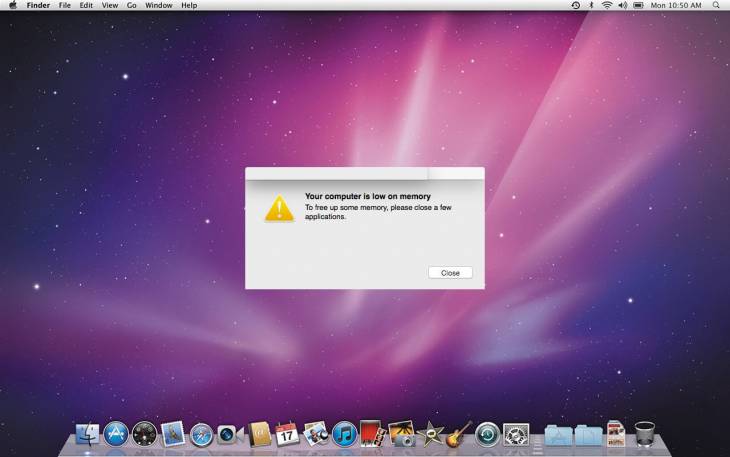
Fake maintenance software is yet another form of malicious code that takes advantage of the low memory shortage on the Mac. It does so to draw the victim’s attention to the supposedly unsatisfactory performance of the host computer. In addition to the puzzling message “Your computer is low on memory,” the pop-up also says, “To free up some memory, close some applications.” The average Mac user’s natural response to such a dialog is to take a look at current CPU and memory consumption to see what is consuming the most. Oddly enough, however, there is nothing out of the ordinary showing up in the Activity Monitor, and memory usage does not appear to exceed any reasonable threshold.
This inconsistency has a name: scareware. One of the most popular examples is called Mac Security Plus. Having silently infiltrated a system, this virus deploys malicious activity that manifests as fraudulent memory shortage reports, misleading virus detection alerts, and unreliable claims about increasing Mac productivity with a single click.
This foul play is all about tricking the user into purchasing the scam application’s license to supposedly unlock its repair and optimization features. In general, by displaying fake “Your computer is low on memory” notifications, the pseudo-system utility tries to add a layer of pressure to its repertoire. No matter what type of malware is causing this fake warning activity, you should remove it without a second thought.
How to remove the “Your computer is low on memory” virus on Mac?
The steps shown here are what you will need to perform in order to remove this undesirable application. Please make sure to follow the instructions in the specified order.

- Open the Utilities folder.
- Locate the Activity Monitor on the screen and double-click it.
- Under Activity Monitor, find the entry for MacSecurityPlus, Spaces, ScreenCapture, ScreenSaver, select it and click Show Process.
- A dialog will appear, asking if you are sure to stop the executable. Select the Force Close option
- Click the Go button again, but now select Applications.
- Find the MacSecurityPlus, Spaces, ScreenCapture, ScreenSaver entry in the interface, right-click and select
- Move to Trash. If a user password is required, go ahead and enter it.
- Now go to the Apple Menu and select the System Preferences option.
- Select Accounts and click on the Startup button. The system will show you a list of programs that will open when you turn on the Mac. Find Mac Security Plus and click the “-” button.
- Use the automatic tool to uninstall the “Your computer is low on memory” virus from your Mac.
- The Mac maintenance and security application called Combo Cleaner is a comprehensive tool to detect and remove the “Your computer is low on memory” virus. This technique has significant benefits over manual cleaning, as the utility gets hourly updates and can accurately detect even the most recent Mac system infections.

In addition, the automatic solution will find the malware’s core files in the system structure, which might otherwise be very difficult to find. Here is a tutorial on how to fix the “Your computer is low on memory” problem with Combo Cleaner:
- Download the Combo Cleaner installer. When it finishes downloading, double-click the combocleaner.dmg file and follow the instructions to install the tool on your Mac.
- Open the application from your Launchpad and allow it to run the malware database update to make sure it can identify the latest threats.
- Click the Start Combo Scan button to check your Mac for malicious activity and performance issues.
- Examine the scan results. If the report says “No Threats”, then you are on the right track with the manual cleanup and can safely proceed to clean up the web browser that may continue to act badly due to the after effects of the malware attack (see instructions above).
- In case Combo Cleaner has detected malicious code, click the Remove Selected Items button and allow the utility to remove the “Your computer is low on memory” threat along with any other viruses, PUPs (potentially unwanted programs) or junk files that do not belong on your Mac system.
- Once you have made sure that the malicious application is uninstalled, browser troubleshooting may still be on your to-do list. If your preferred browser is affected, refer to the previous section of this tutorial to get back to smooth web browsing.