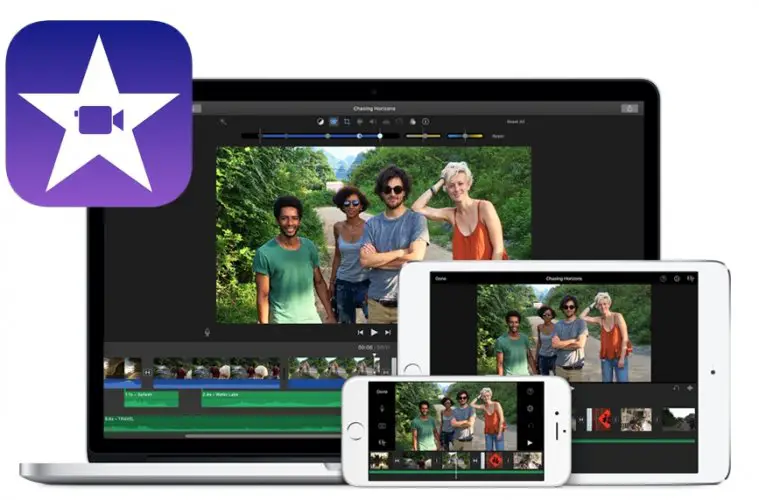If you don’t know how to put a YouTube video in iMovie, you will find the answers in this tutorial. While YouTube does not have a feature that allows you to copy movies and use them for your own purposes, third-party sites will help you with the task.
When a video is saved on your computer, it is easy to import it into a video editing program such as iMovie. Remember, however, that you are using someone else’s intellectual property, so make sure you have the YouTube video owner’s permission beforehand.
How to put a YouTube video in iMovie?
To put a YouTube video in iMovie you need to follow a series of steps:
- Navigate to the video you want to use on YouTube. Copy the URL that appears in the browser window.
- Go to a video-saving website such as KeepVid or SaveTube. In the “URL” field, paste the video URL and click “Download”. If any of the permission screens appear asking for access to your computer, click “Allow”.
- Look at the video image below and go to the different video file types available to save your video. Click on “mp4.”, the file type that is supported by iMovie. Wait for the video to upload to your “Downloads” folder.
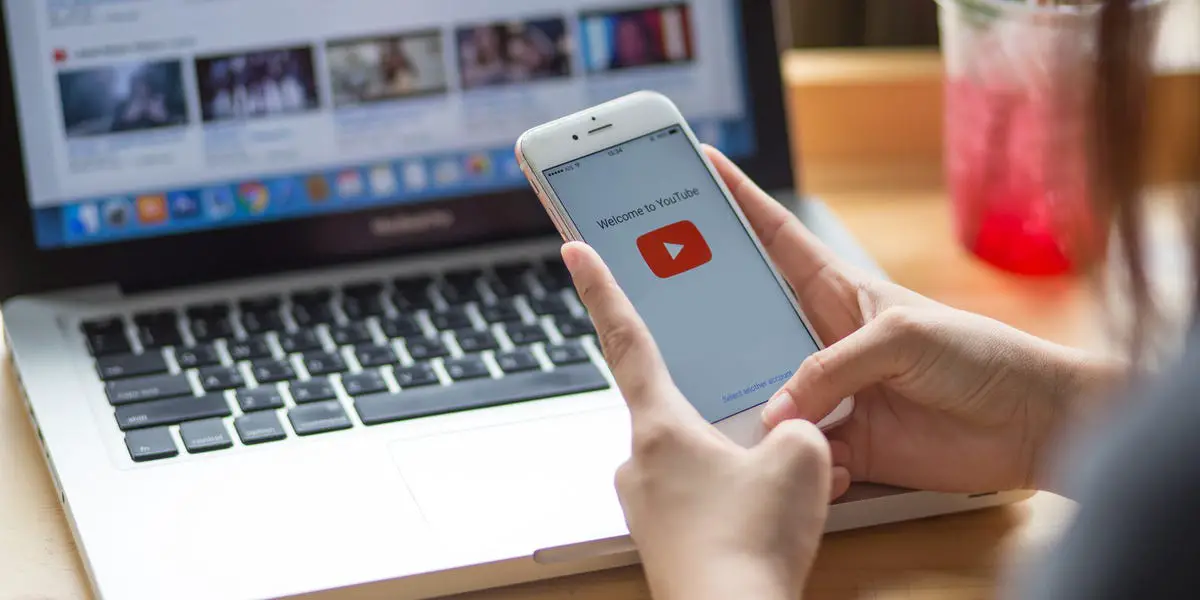
- Open iMovie. Select “File”, then “New Project”, and then give the project a new name when prompted.
- Select “File”, then “Import”, then “Movies”. Choose the filename of the movie you saved to your computer’s download folder and click “Import”. The video should be imported to your iMovie event panel.
This way, you’ve learned how to put a YouTube video in iMovie with these easy steps. Why don’t you try it out now?