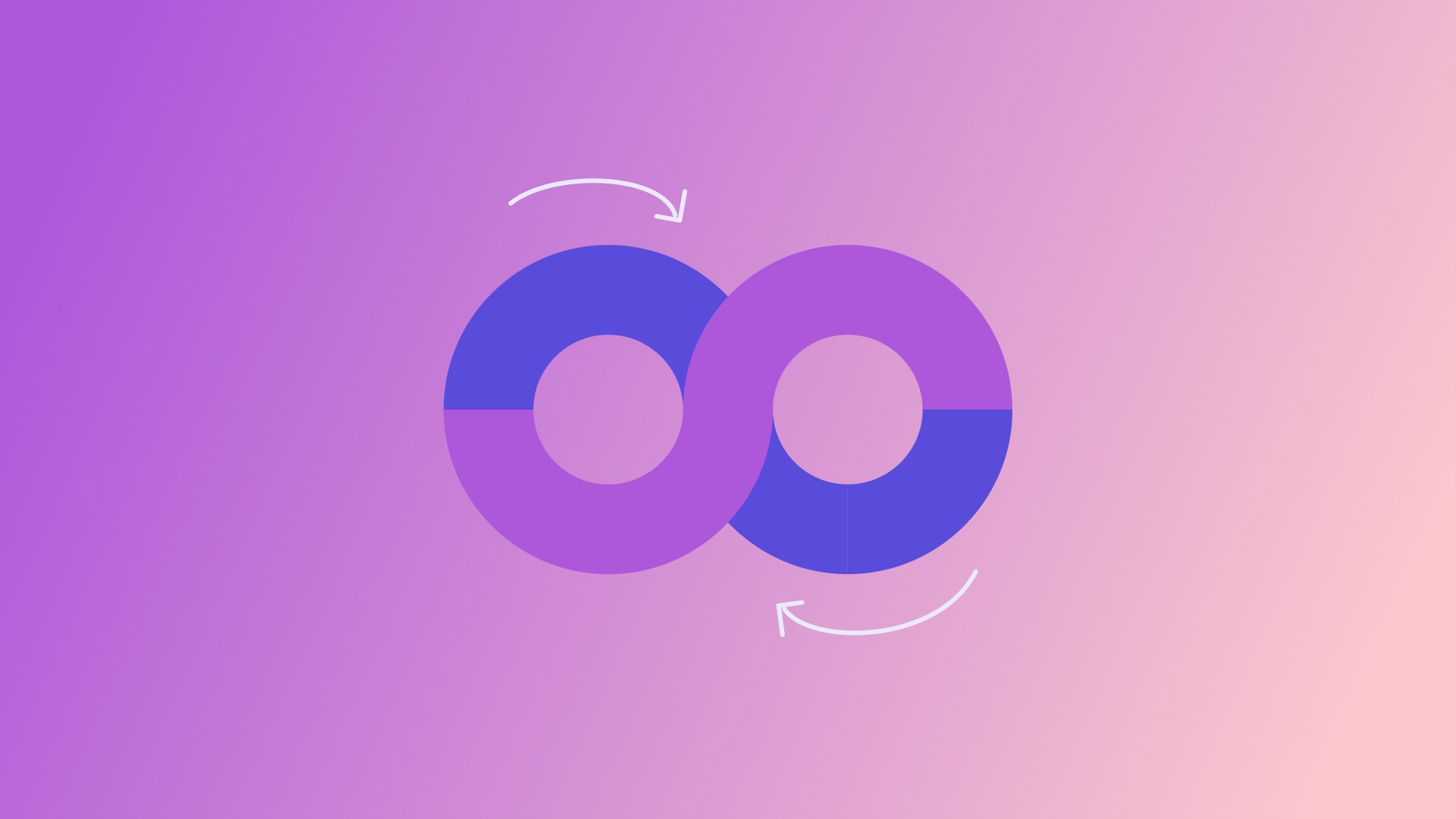Today we are going to show you how to make a video loop in iPhone, Android, Mac and PC. Every once in a while we come across a good music video or a funny clip that we want to watch over and over again. And that’s when we take full advantage of this little feature to play our favorite YouTube videos so we can watch them repeatedly.
How to make a video loop in iPhone and Android?
To make a video loop in iPhone, Android, Mac and PC you must save it and add it to your playlist. One thing worth mentioning is that if you want to watch a single video, over and over again, you must create a new playlist and add the video to it. But if you add more videos to the playlist and press the loop button, all the videos will play over and over again in a sequence.
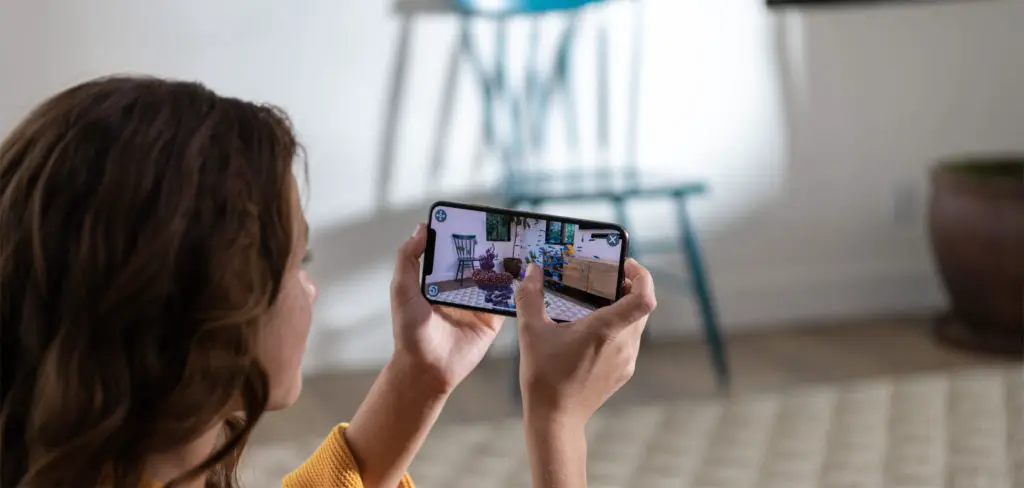
- Launch the YouTube app on your iOS or Android device.
- Now, find the video you want to loop and then tap on it.
- Next, tap the Saved button.
- Next, tap New Playlist.
- Next, give your playlist a cool name and then make it public, private or unlisted.
- Once you’re done, hit the checkmark in the top right corner. Then exit the video.
- Now, tap the Library icon in the bottom right corner. Go to the newly created playlist and then tap the video to play it.
- Now, tap the small down arrow on the bottom right of the video to show the looping video icon. And then tap it.
That’s pretty much it! Now, go grab a hot coffee and some snacks so you can enjoy watching the video over and over again.
Another option
There are some third-party apps that let you play videos non-stop. This option called YouRepeat is available for free (with ads) and works with iOS 9 or later. If you want to use the app without any ads, you’ll need to get the premium version. To get started, install the app on your iPhone or Android → launch the app → find the video you want to watch, and play it as usual.
The process is much easier on the desktop
How to make a video loop in Mac and Windows PC?
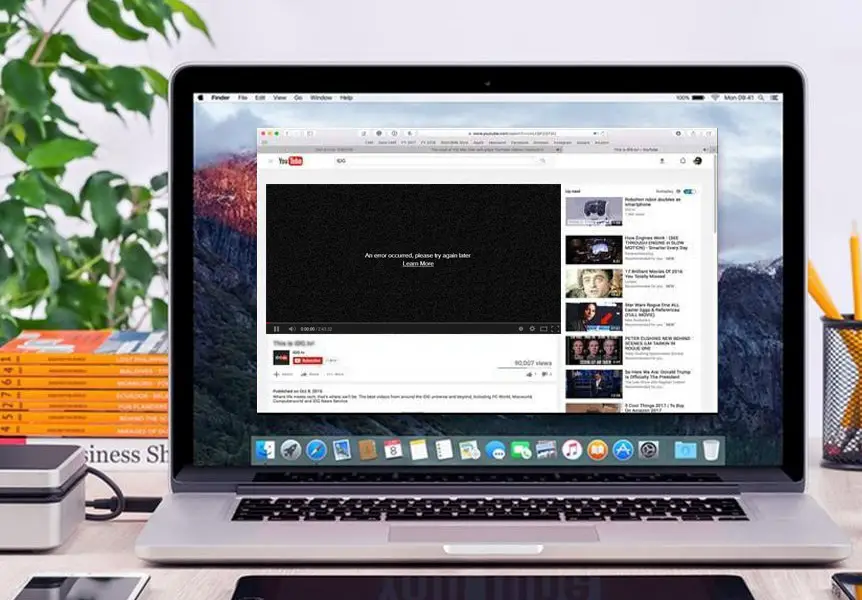
- Open any browser and load the desktop version of YouTube.
- Click on any YouTube video you want to play.
- Once the video starts playing, simply right-click on the video screen.
- You will see the YouTube video options.
- From the list of options, click on “Loop”.
- After you have selected the option, that particular video will play infinite times until you stop it or switch to another video.