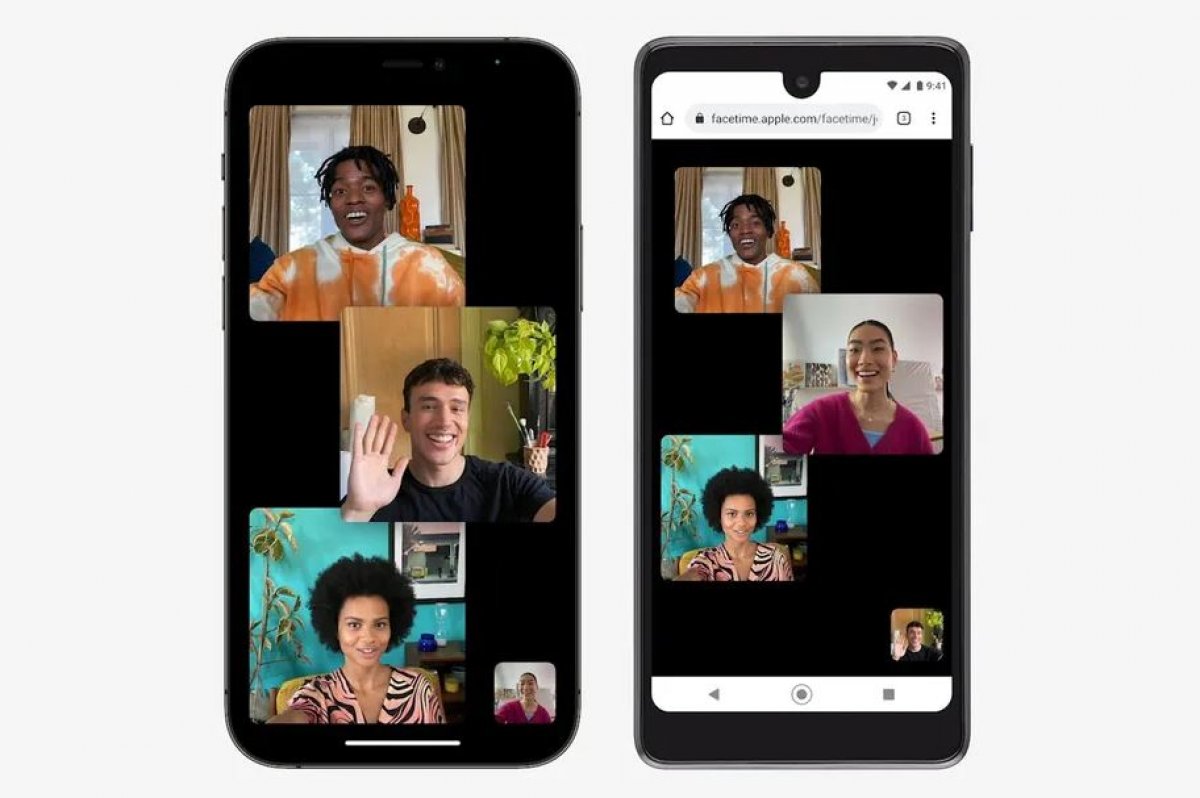If you don’t know how to FaceTime with Android and iPhone, we are going to help you out. It seems that Apple no longer considers Android as an enemy. You can now make a FaceTime call between iPhone and Android. If you’d like to try out this cool iOS 15 feature, keep reading.
How to FaceTime with Android and iPhone?
First of all, it would be best to clear up some doubts you may have regarding the latest FaceTime updates. Then, we can go ahead and learn how to FaceTime with an Android phone.
To put it plainly, if you have an Android (or Windows) device and a friend or family member with an Apple device, they can invite you on a FaceTime call via a link. They can send you a link through multiple channels such as email, text message, calendar invite, or WhatsApp.
Once you have received a FaceTime call link on your Android device, all you have to do to get started is tap the link and it will open in your browser. After that, you can join the call, much like the way you initiate a Zoom or Google Meet call.
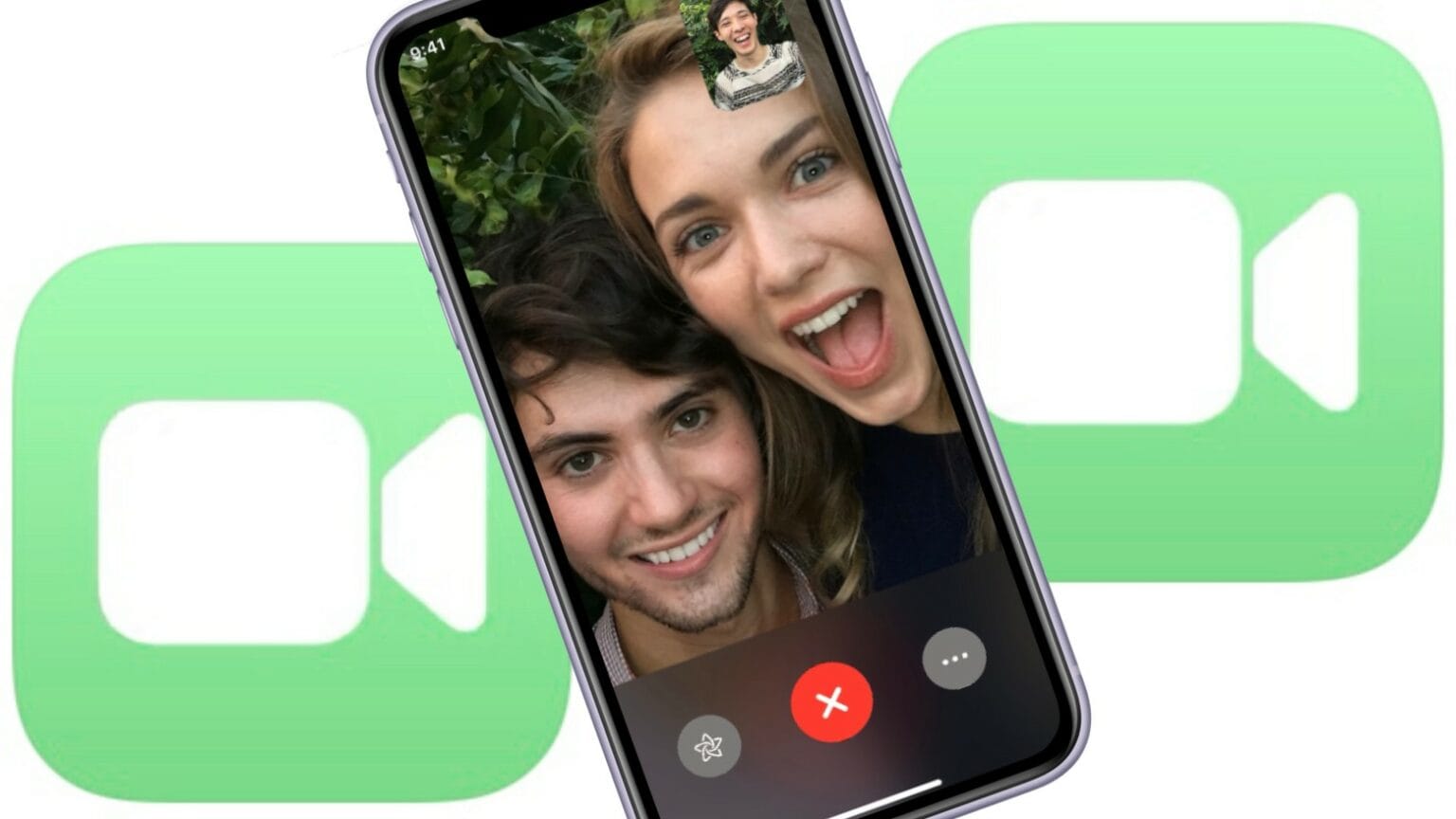
If you want to schedule or initiate a FaceTime call with your Android friends, you’ll need to have an Apple device and an Apple account.
With an Apple device, you can create a share link to allow others to join from your browser on Android or Windows devices. It is worth noting that Android or Windows device users do not need an Apple account to join the call. Note that participants will not be able to join the call until the Apple user (who created the link) approves them.
Create a FaceTime call link
To initiate a FaceTime video call between iPhone and Android, you must first create a FaceTime link. Generating a FaceTime link is very simple:
- Launch the FaceTime app on your iPhone or iPad.
- Now, tap Create Link.
- The FaceTime app will then generate a link that will appear below the Coming Soon section.
Share a FaceTime call link with Android or Windows users
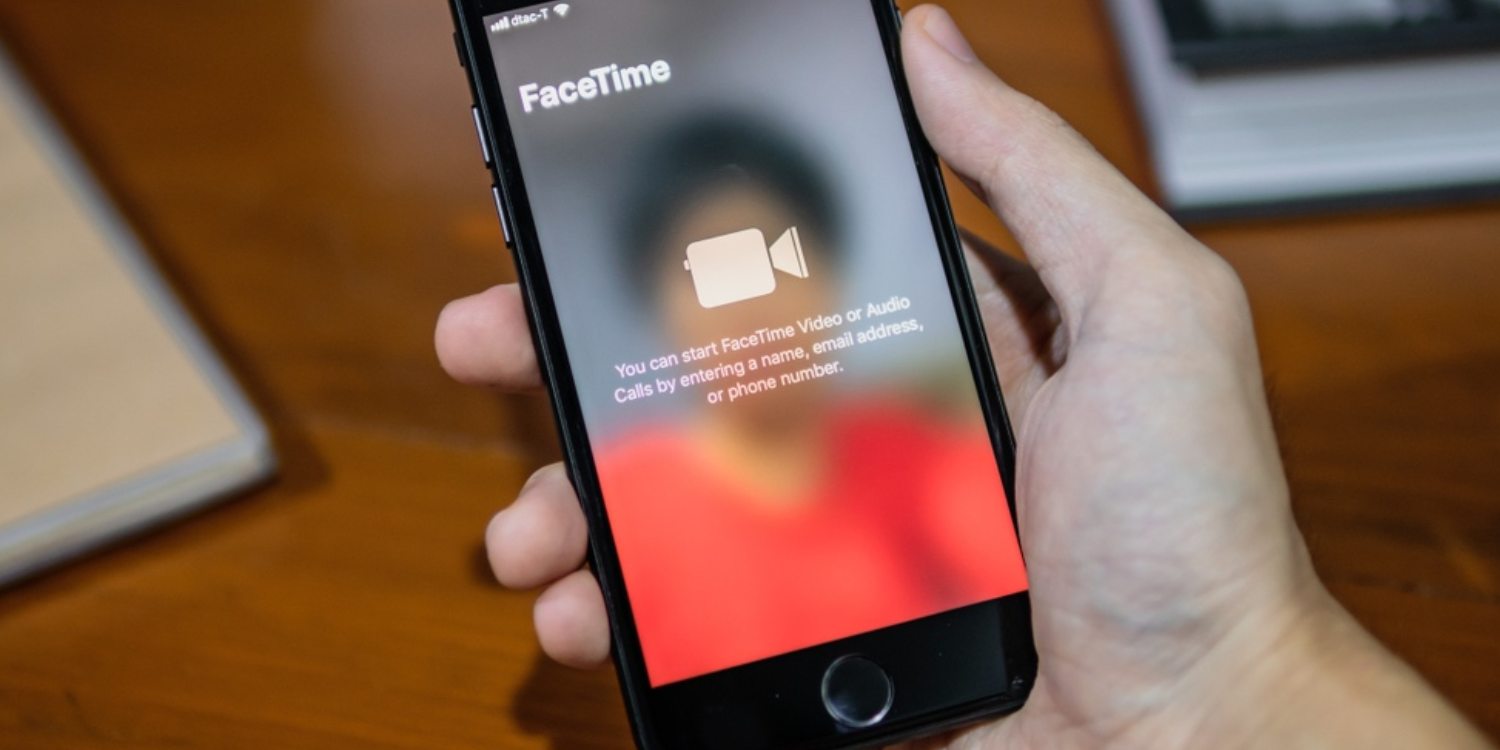
Now that you have generated a FaceTime link, you can share it with your friends on Android. Simply follow the steps below:
- Open the FaceTime app on your iPhone or iPad. Now, tap the “i” button next to the “Facetime Link” in the next section.
- Then choose the “Share Link” option from the menu.
- Next, choose how to share the FaceTime call link to an Android device. For example, you can choose to share it by text message, WhatsApp, email, Messenger, and more.
How to join a FaceTime call on Android?
As I said above, joining a FaceTime call from an Android or Windows device is simple. Just tap the link and join the conversation. In summary:
- First, tap the FaceTime link you received on your Android device.
- You must then enter your name to join the FaceTime call. You do not need an Apple account to join video calls on your Android device.
- Then, tap the “Join” button in the upper right corner of the screen. This will send a notification to the iPhone user who created the link to allow you to join the video call. You will see a “Waiting to be let in…” message at the bottom of the screen.
- The iPhone user can tap the “check” button from the floating notification so they can join the call.
And that’s it. You, an Android phone user, can now enjoy FaceTime calls with friends who have an iPhone.