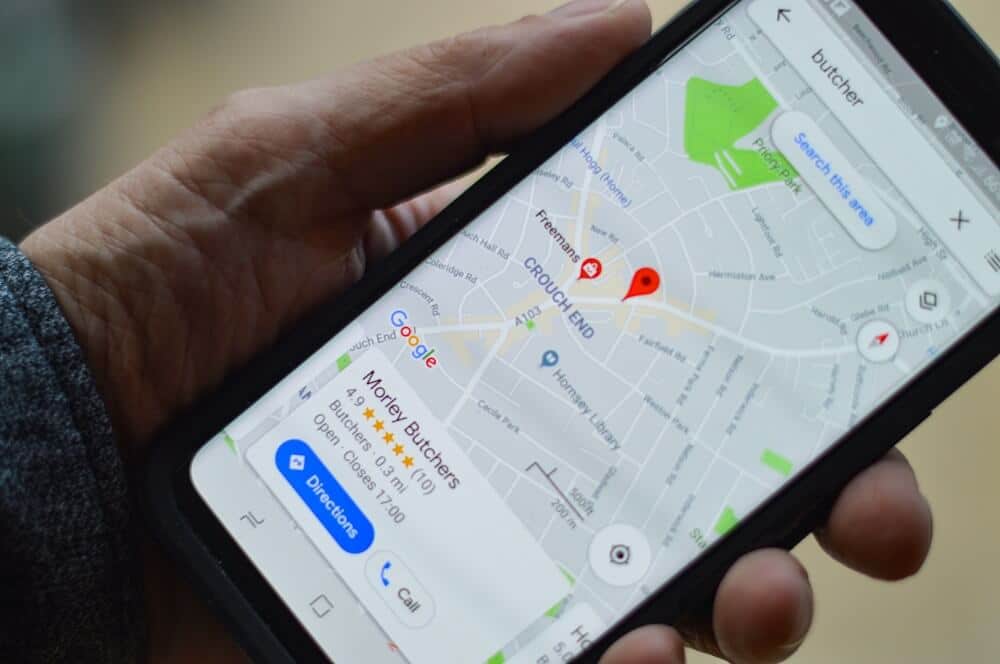If you don’t know how to turn off Google Assistant driving mode, we are going to help you out in this guide. Google Assistant’s driving mode is finally here. You will recognize this mode when it appears below Google Maps during a route. If you did not like this feature you can disable it easily.
The driving mode is something like a miniature Android Auto, giving you quick access to music playback and the Assistant. However, if you are using an old device, the experience might not be very pleasant. Keep reading to easily turn off Google Assistant driving mode.
How to turn off Google Assistant driving mode?
There are two ways to turn off the driving mode of Google Assistant. If you have started a route in Google Maps you see the bar at the bottom, you can disable it from the driving mode itself.
To do this, tap on the squares icon (bottom right) and choose Settings from the list of apps. Then basically tap on Disable.
Then you need to confirm your selection. Remember that you can easily re-enable it from the settings if you need it later. Here is the summary of the steps to disable the Assistant’s driving mode:
- Tap on the squares icon in the bottom bar.
- Tap Settings
- Tap Turn off driving mode
- Tap Disable
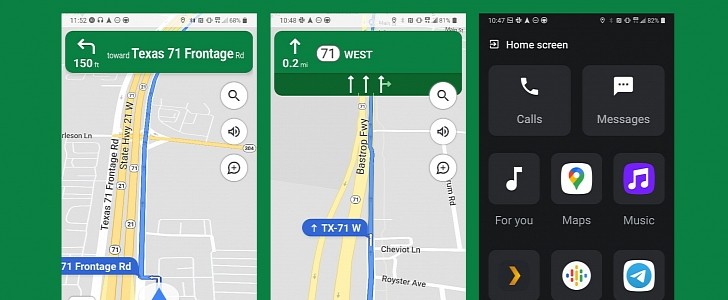
There’s another way to turn off Google Assistant’s driving mode that doesn’t require you to start a route first. Go to Google Maps settings and tap on Navigation Settings. You’ll see the switch for Driving Mode at the top of the screen. Turn it off and it won’t start automatically next time. Here’s the summary of the steps:
- Tap on your profile picture in Google Maps.
- Tap on Settings
- Go to Google Assistant Settings
- Turn off Driving Mode