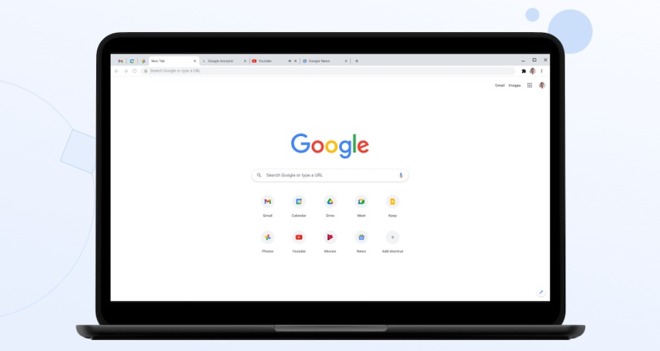If you don’t know how to fix the ERR_NETWORK_CHANGED error on Chrome, don’t worry because we are going to help you out in this guide.
The issue in the Chrome browser appears with an error code named ERR_NETWORK_CHANGED and the message underneath says “Unable to access the network”. It points to some kind of network connectivity problem on your computer and does not provide any specific reason for the problem. Therefore, any of the following network troubleshooting methods can help fix this error.
How to fix the ERR_NETWORK_CHANGED error on Chrome?
Restart your PC and modem
Start with a simple solution, restart your computer, and see if the problem is fixed. If you are still having trouble, follow these steps:
- If you still cannot access the Internet, unplug the modem/router from its power source and wait 60 seconds before reconnecting.
- After 60 seconds, turn on the modem/router and wait patiently for all lights to turn green.
- Now, try to access the web page and see if you are still seeing the ERR_NETWORK_CHANGED error on Chrome.
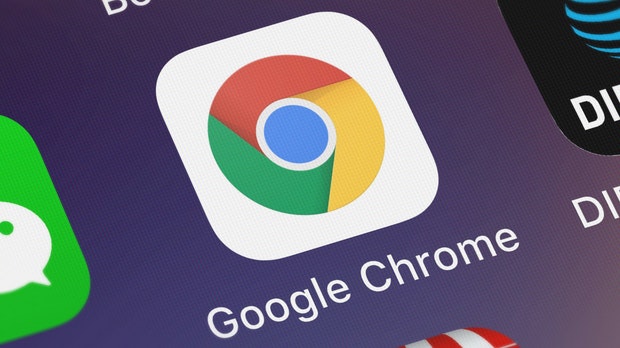
Clear the cache of Chrome
- Click on the 3-dot menu icon located at the top right corner of the screen, click on More Tools> Clear Browsing Data…. option in the drop-down menu (See image below).
- On the next screen, clear Browsing History, Cookies/Site Data and Cached Images/Files by clicking the Clear Data button.
- After this, try to access the web page and see if you are still seeing the error.
Run the network troubleshooter
Since the problem is most likely related to your network, you can try Microsoft’s own solution. Run the network troubleshooter and you will probably solve the issue.