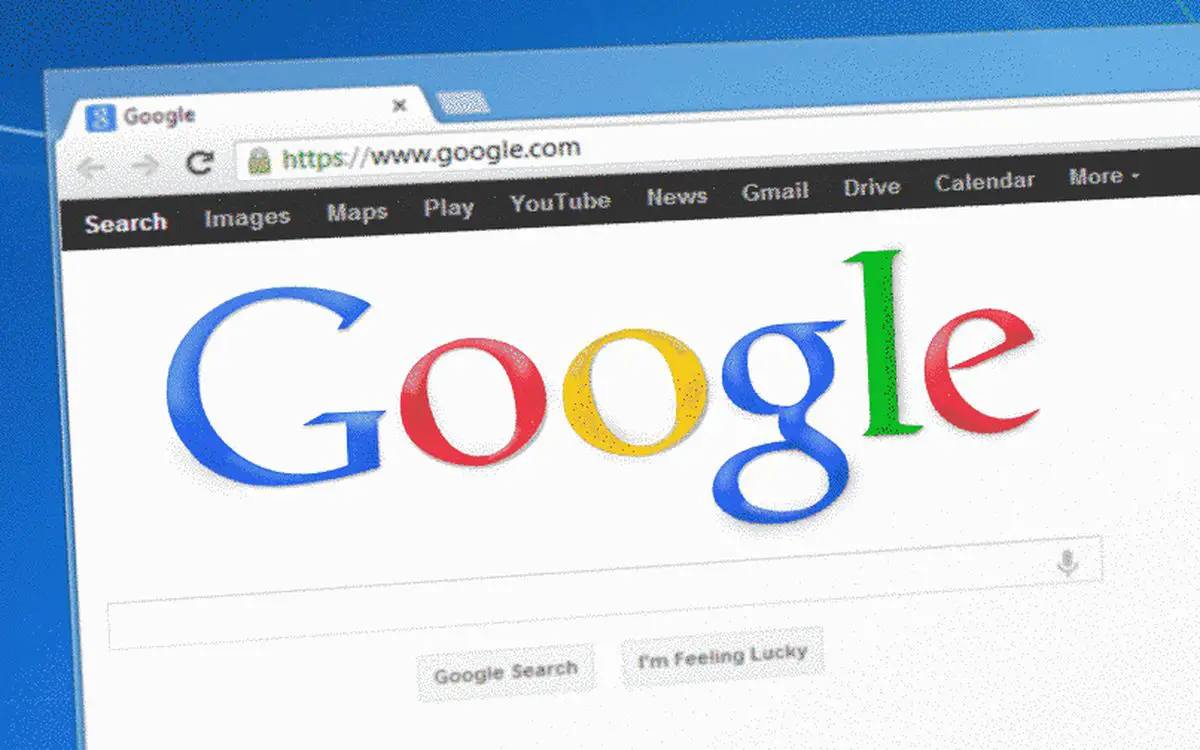In this article, we’ll tell you how to fix the ‘ERR_CERT_DATE_INVALID’ error in Google Chrome. Everyone who has ever used a computer for any length of time will have developed a preference for a certain browser, with Google Chrome being one of the preferred ones. However, even though it is one of the most downloaded today, there is still the fact that sometimes a person will need to fix connection errors.
That’s why there are thousands of online tutorials that provide simple and ideal solutions for the most common problems of this browser. One of these problems always requires a quick and efficient solution when Google Chrome does not open.
Today you will learn how to fix the ‘ERR_CERT_DATE_INVALID’ error in Google Chrome in a totally easy and fast way for any time.
What is the ‘ERR_CERT_DATE_INVALID’ error in Google Chrome?
Efficiently installed SSL certificates in the browser usually do not cause any kind of problem when using any website. However, if the ‘ERR_CERT_DATE_INVALID’ error is displayed, it can be assumed that something is wrong with the certificates, preventing you from visiting a website.

This makes it possible to rule out at this time any relationship between the error and a virus that is supposed to have our computer and affect the browser.
It is then the moment to know the error ‘ERR_CERT_DATE_INVALID’, that one that shows its appearance after the message “your connection is not private”. It should be noted that it is one of the most common errors reported by Google Chrome users, but variations of it can be found.
In most cases, the error should not prevent you from logging in to the website or close the Google browser unexpectedly. This error can be ignored by clicking on the page you want to visit, but the latter is not highly recommended.
Why is the error ‘ERR_CERT_DATE_INVALID’ displayed in Google Chrome?
Although many ways can be recorded by which this error can arise, the most common is that it is a problem with the user’s computer. This is because the error may originate due to a configuration on the computer, some antivirus software, or poor internet connection.
On other occasions, there is a scenario where the browser trying to access the website is causing the problem. Likewise, it may be due to an error with the configuration or because the platform is registered as incompatible with the SSL certificate being used.
Last but not least, it is important to highlight that the root of the problem may be due to a failure with the certificate itself. This is because the certificate has expired in many cases.
How to fix the ‘ERR_CERT_DATE_INVALID’ error in Google Chrome?
While you have learned all you need to know about the ‘ERR_CERT_DATE_INVALID’ error in Google Chrome, it is time to understand how to fix it. You can take into account various methods to employ as it is a very easy error to fix.
Reload the page
The simplest and easiest solution that can be done automatically when this message appears is to try refreshing the page. Some people prefer or choose to close and open the browser again long before returning to the same page.
Don’t use a public Wi-Fi connection
Refreshing the page did not work, it is time to go a little further by checking the network connection to which you are connected. In some scenarios, if you are connected to public Wi-Fi, there is a good chance that the connection is not being private, so it is advisable to log off to check.
For this point, it is best to use some hotspot on the mobile device to retry accessing the website that threw the error.
Check the date and time
It is well known that browsers use the clock on the computer or mobile device to verify non-expired SSL certificates. So it is time to correct the incorrect time and date that has been changed.
Update the operating system and browser
It is common for some people to ignore the fact that you should always keep your operating system and browser updated to avoid errors. Updates keep all possible connections compatible.