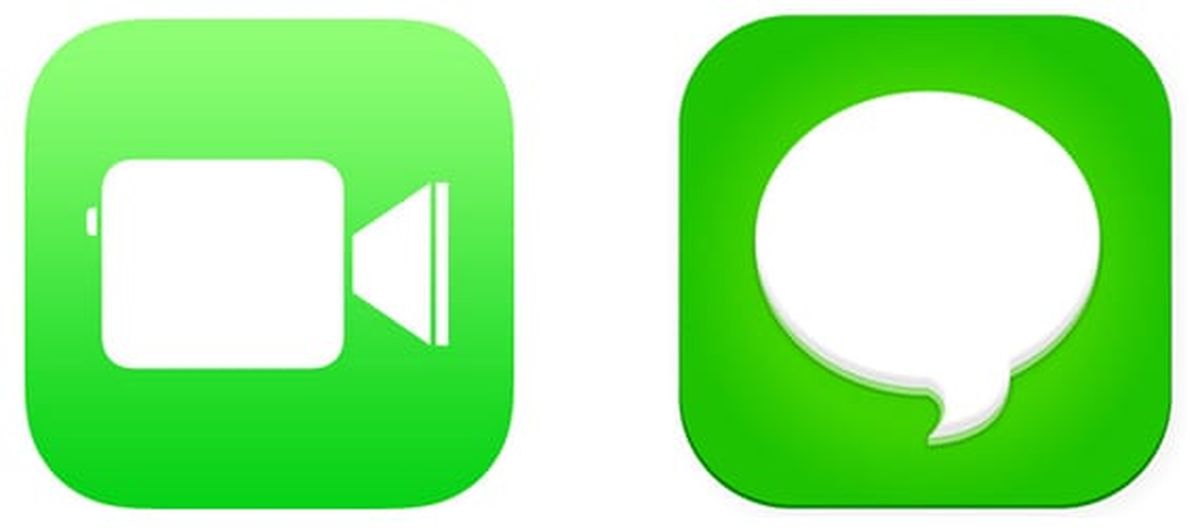Today we will tell you how to fix activation errors in iMessage and Facetime in iOS 7. Some iOS 7 users are having problems with iMessage and FaceTime activation on their newly updated iPhone, iPad, and iPod Touch. Some of the problems appeared during the initial flurry of updates being rolled out at the same time when it could be officially downloaded. No user wanted to be the last to install Apple’s latest iOS redesign. But after the storm has passed, some users are still having trouble activating iMessage and FaceTime services.
How to fix activation errors in iMessage and Facetime in iOS 7?
Most of the activation error messages in both cases, for both iMessage and Facetime, are “Waiting for activation” without the iPhone responding to any other function or “An error occurred during activation. Please try again.”
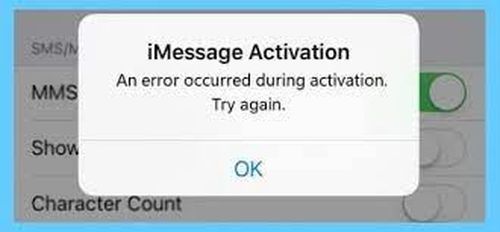
In Actualidad iPad we are going to try to solve this problem and that the devices in which you have problems can finally be operational at 100%. For them you have to follow the steps below:
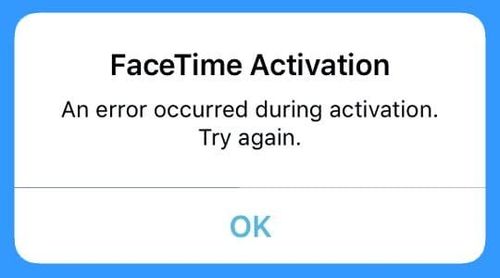
Confirm that our Apple ID is configured correctly for iMessage and Facetime
- iMessage: Click on Settings, Messages, and iMessage. Click on Send & Receive. Here we will check that our Apple ID and phone number (if any) are correct. Click on Apple ID to change the user if it is not the correct one to modify it.
- FaceTime: In Settings, FaceTime checks that the Apple ID is correct, along with the email and mail address.
Disconnect both services
- iMessage: Settings, Messages, press the option to deactivate. We wait a few seconds and activate it again by pressing on the same tab.
- FaceTime: Settings, FaceTime, press the option to deactivate. As with iMessage, we wait a few seconds and we activate it again.
Reset network settings
When resetting the network settings, you will need to reconfigure all of the Wi-Fi networks you had previously. Access via Settings, General, Reset, and select Reset Network Settings.
If the device is locked with a passcode, you will need to enter the passcode before resetting the settings. Once the settings are reset, add the Wi-Fi you normally use and check that iMessage and FaceTime are working. Send an iMessage to someone who also uses the same system (to be sure, when you select the contact it will be blue, along with the Send button, if both the contact and the button are green, iMessage is not available).
To find out if FaceTime works try making an audio call before a video call. Audio calls use less bandwidth than video calls and we have found that they cause problems similar to the one mentioned in this article.
Restart the iPhone
Turn off the iPhone and turn it back on. Press and hold the Power button when the Slide to Power Off option appears, turn off the device. To turn it on, just press and hold the Power button for a few seconds.
Now it’s time to check that both iMessage and FaceTime are working perfectly. Send an iMessage or make a FaceTime call. Everything should work perfectly.
Still not working? Alternative solutions to activation errors in iMessage and Facetime in iOS 7
In very particular situations, it can happen. To solve it, the best thing to do is to restore the device to factory defaults. In order not to lose any information, the first thing to do is to connect it with iTunes and make a backup copy (it is done automatically every time you connect it). Once the backup is done, go to Settings, General, and Erase all content and settings. The following message will appear on the iPhone screen: “All data and contents will be deleted and all settings will be reset”. Click on Delete.
Once all settings have been reset, iOS 7 will inform you of the steps to follow to activate all services, including iMessage and FaceTime. Once you check that everything works fine, both iMessage and FaceTime are the time to connect it back to iTunes and restore the iPhone with the copy we had previously made.
It the possible that creating a new Apple ID may solve the problem. But taking into account all the options to which it is linked, it is preferable to take it to the technical service, because it may not be a problem of settings, but of hardware.