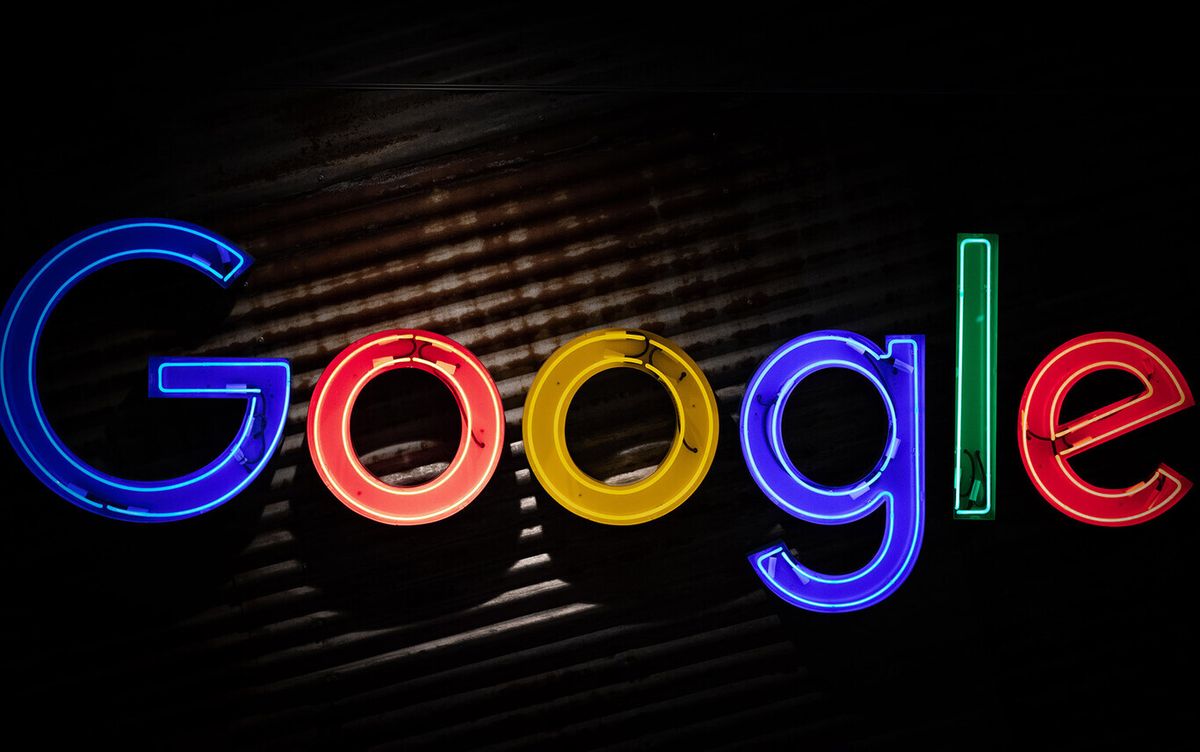Today we will tell you how to delete all the voice information Google stores about you and how to prevent it from happening again.
When in 2019 there was controversy over reports that talked about how Google and Amazon were giving access to third parties of the audio clips they collected with their Google Home (now Google Nest) and Echo devices of their customers, many users wondered how much of a spy is the “smart” speaker they have in their home.
It should be remembered that the Mountain View company put a microphone in its Nest Secure security device, with the big problem that it never told its users.
Since then, Google has made a change, requiring each user to opt in to have voice searches recorded or not. And it informed its customers that accepting means that your voice recordings can be listened to by human verifiers.
What’s in the My Activity section of your Google Account?
If you don’t remember whether you opted in or not, or if you did and now regret it, you can find out what Google has recorded about you. You can find all your Google activity, from the navigation on Google Maps to search engine queries, in the My Activity section of your Google Account.
Here you can even listen to your own voice search history (if it has been recorded). Fortunately, you can easily clear your account of all these recordings.
How to delete Google Assistant voice recordings on your PC?
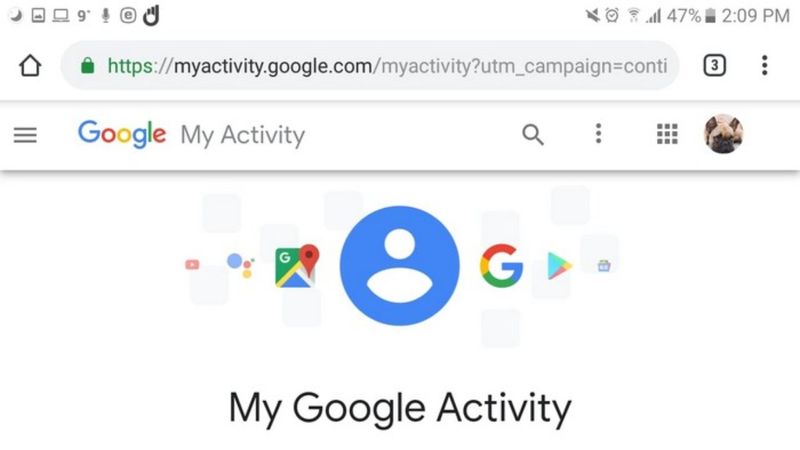
To delete any recordings Google may have made of you, you need to perform these steps.
- Go to myactivity.google.com on your desktop. If you have multiple Gmail accounts, make sure you are signed in to your account associated with your Google Home device.
- Click on Web and app activity and select the “manage activity” option.
- Scroll down a bit on that page and click on “filter by date and product”.
- Check the “Voice and Audio” feature in the list of Google products and click Apply.
- From there, you can see a chronological list of all the commands you’ve given your device. You can manually tap the X to delete commands one by one, or you can set a date range to delete a larger set of commands.
How to prevent Google from recording your voice in the future?
Now if what you want is to prevent Google from recording you, because you have previously accepted the option that it does and you have changed your mind, you have to follow these other steps (from your PC):
- Go to My Activity again but this time go to the three horizontal settings bars in the top left corner.
- Click on “Account activity controls”.
- On the new page, you will have the opportunity to disable many of the trackings that Google does through its services. One is the one that tells you to “Include audio recordings. More info.” There is a little box on the left, if it is selected it means that you allow it to track you and you will have to remove that selection.
- Google will ask you if you are sure and explain a bit more about what it means to pause the voice and audio. If you still want to do this, click I Agree. If not, click No, thank you.