This is how easy it is to stream from your phone on Twitch.
Live broadcasts are becoming more and more popular, especially when it comes to professional gamers or those who simply love the gaming world. For this reason, multiple platforms help you create and transmit quality content to generate large audiences.
One of them is Twitch, one of the largest live streaming platforms globally, and although it is a service similar to YouTube, this is more focused on video game broadcasting and has a more attractive remuneration system.
Now, you can usually live stream games of all kinds (Xbox, PlayStation, PC) on Twitch from a computer, but what if you want to stream directly from your mobile device.
If you want to try the best Android games like Call Of Duty Mobile, Pokémon Go, Mobile Legends and also stream your games on Twitch from a mobile device, you need to install an external application, which seamlessly syncs with Twitch and will help you to stream video games from your smartphone.
How to stream live from Twitch on Android phones?
- BitStream
- Mobcrush
- Streamlabs
Taking advantage of the gameplay boom, many are the users who are looking for ways to stand out and reach an up-and-coming audience, either for fun or as a source of financial income.
And although naturally, on Twitch and YouTube we see live broadcasts of tabletop games, this time we will tell you how to stream on Twitch from your Android mobile with BitStream, Mobcrush, and Streamlabs.
BitStream: live streaming
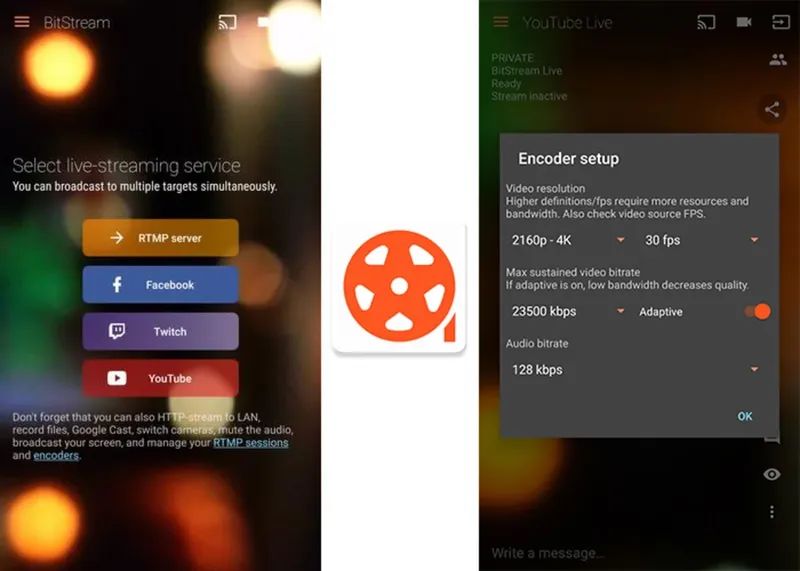
BitStream is an application that allows you to stream videos on multiple platforms, mainly Twitch and YouTube in 4K quality. For this, logically you must have downloaded and installed the Twitch application on your mobile device and a good Internet connection to avoid crashes.
If you meet these requirements, download the BitStream app and start the transmission process. When you enter the application you will see 4 streaming options (RTMP Server, Facebook, Twitch, YouTube), at this point, you must do the following:
- Click on the Twitch button.
- Then it will show the Twitch servers. Select the one that is closest to your location or region.
- Select the quality and fps corresponding to the resolution of your video.
- Press the rectangle icon with an arrow to change the broadcast source. You will see a pop-up window, click “Main Source” and then “Display”.
- Accept the changes and you’re done. From that moment on, the streaming broadcast will start on Twitch from your mobile.
It is a very effective application with an easy-to-control interface. And although it is not available in the Google Play store, it is still a good alternative to broadcast live from Twitch on Android phones.
Also, you can download the application from the following link.
Mobcrush
Mobcrush is an application similar to BitStream that works well to broadcast and stream videos on Facebook, YouTube, Twitter, Mobcrush, or Twitch from Android. The procedure is very easy and has guaranteed compatibility with Nexus 5 and 6 smartphones, Samsung Galaxy S6, S6 Edge, Edge, and S6 +, and more will be added soon.
To use it properly, you will need to do the following process:
- Download and install Mobcrush on your Android or iOS mobile.
- Register as a new user, either with your email, Facebook or Google.
- If it is your first time you must grant all access permissions.
- Then, synchronize your Twitch account with the app by pressing the Go Live button.
- You will also be able to choose the game among several options, set a broadcast title, choose the bitrate, and activate content privacy.
- When you finish the configuration, click on “Start your transmission” and that’s it.
Also, you can download the application from the following link.
Streamlabs
Last but not least we have Streamlabs, a platform for streaming live videos from your mobile and that synchronizes perfectly with other platforms such as Twitch, YouTube, Facebook, and more.
Its interface is not complex at all and is available for free in the official Android store: Google Play. Its operation is similar to the previous apps and allows you to stay connected with your fans from the comfort of your mobile. To do this, simply:
- Download and install Streamlabs.
- When you enter it will ask you where you want to broadcast from. Click “Log in With Twitch”.
- Enter your Twitch username and password.
- Configure the options of your live broadcast, activate the necessary alerts, and select the closest server to your area or region.
- When you finish the settings, press the red button to start the live broadcast.
Undoubtedly, this is a good application to broadcast live on Twitch from your mobile and that perfectly fulfills its function.
Also, you can download the application from the following link.
If you liked this article and you love everything to do with Twitch, you’ll probably want to know how to find live streams and videos about your favorite games.





