Today we’ll tell you how to disable annoying Chrome web notifications on the computer or phone. In multiple occasions, the web pages that we visit want to keep us informed about all their news and for that, they try to send us notifications through Chrome. This can become annoying and that is why today we are going to see how we can disable them.
How to disable annoying Chrome web notifications on the computer or phone?
If there is a website that we follow regularly, we can enable notifications in Chrome to alert us of new news that is published and so we do not miss everything that page is hanging.
The problem comes when we have granted this permission on multiple occasions, as it can be extremely annoying to have many notifications in a row from different websites. If you have reached this situation you should not worry, because there is a fairly easy and simple way to manage and disable all these calls for attention that the Google browser shows us.
Chrome is not only used on our Windows computer, so we are going to see the different platforms on which the browser of the big G also works and thus be able to manage, in the best of ways, all the notifications that we have active.
Disable notifications on the computer
To disable all the reminders that are sending us the different websites in which we have been giving permission on the computer with the Windows operating system, we only have to follow these steps:
- We open Google Chrome on the computer.
- Now we click on the three vertical dots that we will see in the upper right corner.
- At that moment is when we have to go to Settings.
- In the new window that appears, we must look for the Privacy and Security section.
- Among all the options we have such as Delete browsing data, Cookies, or Security, we are going to click where it says Site settings.
If we are seeing all the sections of this screen, we will observe how inside Permissions, we have an option that puts Notifications, place where we must enter.
- If we want to disable all notifications in Chrome, we have to uncheck the option Sites may ask you if you want them to send you notifications.
- We also have different sections such as Block. This is where we can add those web pages that we do not want to send us any type of notification, as well as see those that are already blocked.
- In Allow is where we have all those sites to which we have granted permissions to notify, in addition to being able to add all those that we want just by clicking on Add.
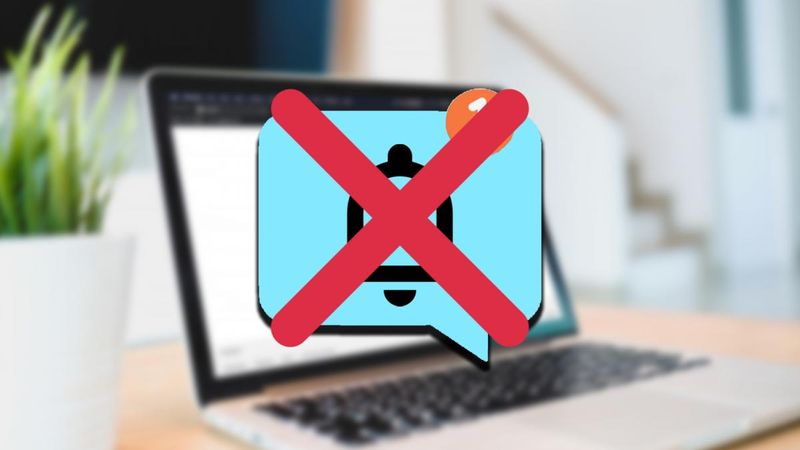
Disable notifications on Android
If we use Chrome on mobile, it may be that this problem of web notifications we also have to suffer, so it is convenient to know how to solve it. For that, we just need to do the following:
- We open the browser in our terminal and then click on the three vertical dots at the top right of the screen.
- Now what we have to do is click on Settings to open another window.
- At this point, we look for the Advanced Settings section and enter Website Settings.
- Then, within all the possibilities that are presented to us, we will have to click on Notifications, which will allow us to access the section where we will manage all these reminders.
- Now that we are in the specific menu, to deactivate all the notifications, the option Show Notifications in the menu must not be activated. That is, the button must not be blue. From this moment on Chrome will not ask again if we want to receive these reminders or not.
- In this same window, we will also see a list of those web pages that have been blocked or allowed. Thanks to this, the management of all these sites and their reminders will be much easier to manage in the way we like, being able to add all those we need, both to not allow them the action of notifying and to allow them to do so.
Disable notifications in iOS
Before we tell you how to do it, we must explain that the system to suppress notifications in iOS is not the same as what we have seen in both Windows and Android.
That is, in the iPhone operating system what we are going to do is block Google Chrome pop-ups, which means that not only those that notify us from websites will be cut, but all of them will be deleted. To achieve this we must do the following:
- We go to our iPhone or iPad and run the Google Chrome app.
- Now we must click on the three buttons at the top and then go to Settings.
- In the tab where we are, we must click on Content settings and then go to Block pop-ups.
- At that moment we must activate the option Block pop-ups so that we do not receive any notification from Google Chrome.
As you have been able to read it is very easy to stop receiving notifications that send us certain web pages and that, at a given time, are extremely annoying, since we can join several at the same time. The good thing is that, from now on, this will no longer be a problem for you.





