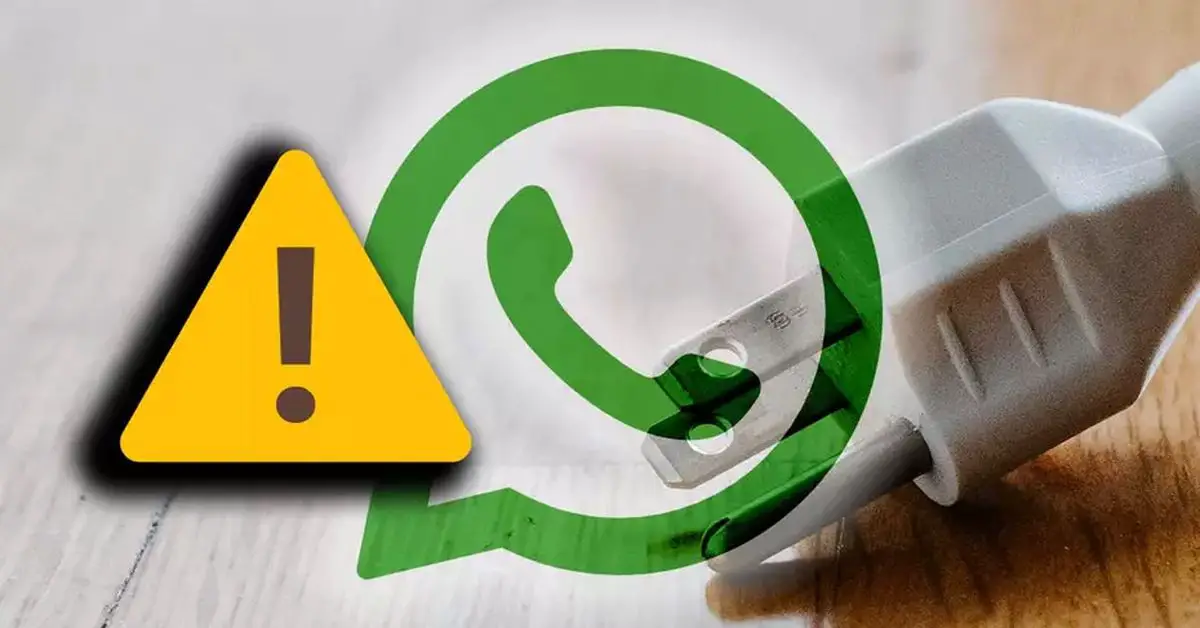If you use WhatsApp Web you will know that there are many problems with the browser version of the messaging app. It has many advantages when talking to friends, family or work since we will not need to leave the computer to pick up the mobile if they send us a message. But there are also many problems with WhatsApp Web: it does not connect, it disconnects from time to time, we do not receive notifications or messages.
Surely it has happened to you sometime and there are many users who complain that its operation is not the best but there are errors with the easy solution and we review what you should do in each of the cases.
How does WhatsApp Web work?
Unlike what happens with Telegram in its web version, the computer version of WhatsApp depends 100% on the cell phone. That is, you can’t use the browser version if you don’t have your smartphone turned on, connected to the Internet, and with WhatsApp running at that moment. They do not work independently. Therefore, it is possible that if there is a connection problem on your phone, WhatsApp Web will stop working. It is common to find the message “connecting” or that it continuously disconnects and messages do not arrive or do not let you send them.
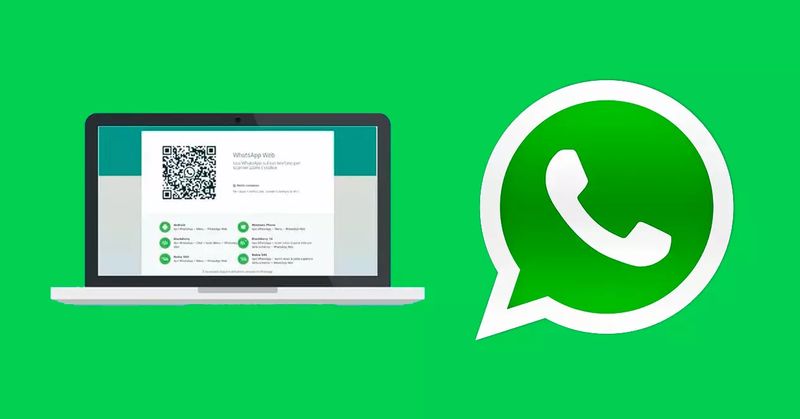
It is due to this need for interconnection between phone and computer that it is possible that there are many problems in WhatsApp web, it does not work, it does not load, it disconnects continuously and you lose messages.
It keeps disconnecting
It may be that your connection is not too stable and that causes the network to drop continuously on your mobile and, therefore, on your computer and WhatsApp Web. It is usually the most frequent and you can not do anything except improve the Internet or WiFi coverage you have at that time or wait for it to stabilize after a while if they are occurring temporarily.
But it is not always due to the Internet drop but it is possible that it is due to the configuration of your smartphone or some application that limits the use of it when you have a low battery, for example. Or because of optimization and saving settings, in some cases.
Battery optimization
It may be that your phone is configured to save when you are not using it and that causes apps to not work or to be disabled when the smartphone is locked. That is, your Android phone is locked and the apps stop working to consume fewer resources. At that moment when the phone crashes, WhatsApp Web stops working. We can fix this from the battery optimization settings in the settings.
The route may vary depending on the phone, the brand, or the version you have of the operating system, but in all, we will find a similar option with “smart settings”. To do this, the steps we must follow are as follows:
- Open settings on the cell phone
- Go to the Battery section
- Tap on the option “Battery usage”.
- Choose “Battery Optimization”.
- Here you will find a list of all the applications
- Choose “WhatsApp” from the list
Once inside we will see several options:
- Smart Control
- Optimize
- Do not optimize
It is likely that the first one is checked and that’s why your phone disconnects the apps when it crashes because it understands that you are not using them.
Stay connected
Depending on the phone there is one route or another. From Samsung’s help page, for example, they recommend looking for the option “Apps unattended” that will make WhatsApp not disconnect when you lock the screen. Or in Huawei we can choose that the mobile data WiFi connection remains active when the screen is turned off, preventing it from disconnecting. To do this, the steps we need to follow would be similar:
- Open Settings on your phone
- Go to the Battery section
- Look for the section “More battery settings”.
- You will see the option that interests us: “Stay connected when the device is in sleep mode”. Enable this option to prevent WhatsApp from disconnecting when we lock the phone.
Other common problems
There are many problems that you will have experienced if you are one of those who use WhatsApp Web frequently. Problems that make you do not receive messages, you do not receive messages, you do not receive notifications, you can not use it because it says that it is already open…
No connection
As we explained in the first section of this topic, WhatsApp Web depends strictly on WhatsApp on the phone so you may see the classic message that you have seen many times: “Phone offline. Check that your phone has an active connection to the Internet”.
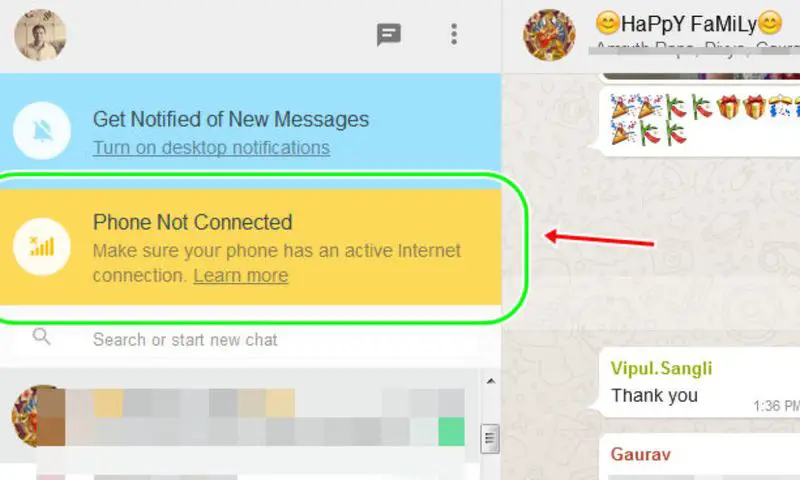
In this case, check that the phone is properly turned on and that it is connected to a network. It may be to the WiFi network or it may be to the data tariff but the Internet must be working on the mobile to be able to “send” the content to WhatsApp Web without any problem. Check that the Airplane Mode is not activated, which you can usually find from Settings > Mobile networks, and that we can activate or deactivate through a switch.
It may also be that the message you see is that the computer has no connection. In that case, even if your phone is connected to the Internet, your computer may not be. The message you will see here will be different so we can identify whether it is one error or another. If the computer has been disconnected just check that you have WiFi connected or that the cable is plugged in and that you do not have Airplane Mode activated.
Notifications do not arrive
If you do not receive notifications it does not have to mean that there are connection errors but it is possible that you have disabled them at a particular time or for some reason. We can check this from the browser and it will vary depending on the browser you are using but they all have notification controls that you can monitor if you don’t know when you receive a message.
For Google Chrome, open WhatsApp Web and go to the top left corner of the screen in the browser. Tap on the padlock icon in the navigation bar and a menu with options will open.
Open the “Notifications” section and three options will appear: “Ask” (Determined) / “Block” / “Allow”. Make sure that this is enabled and that notifications are allowed so that you will know when someone writes to you.
Not working
The error may not be any of the above, but that it doesn’t work at all. WhatsApp is compatible with many browsers or with the main browsers but not with all of them, it is something that we must take into account. One of the connection problems may be because your browser does not support WhatsApp Web and you must install another one to log in.
You can use the latest versions of Google Chrome, Mozilla Firefox, Microsoft Edge or Opera, or Safari. But not all browsers are supported. For example, Internet Explorer is not.