If you don’t know how to turn on or turn off the age restriction on YouTube, we are going to help you out. This way you can access all the videos on this social network. Changing the age restriction settings is very simple and it doesn’t matter if you have an Android smartphone or iPhone.
How to turn off age restriction on YouTube using a smartphone?
To find out how to remove the age restriction on YouTube on mobile phones, you just have to follow a few simple steps that we detail below:
- Log in to YouTube, and click on the three little dots on the top right, your profile picture may also appear in the same place. Click there.
- Select the “Settings” option. And then go to “General.”
- Find the “Restricted Mode” option and deactivate it. And that’s it!
Keep in mind that if you are trying to access YouTube content from a public computer, you may not have access to change these settings. Because it is set this way by the system administrator of that place.
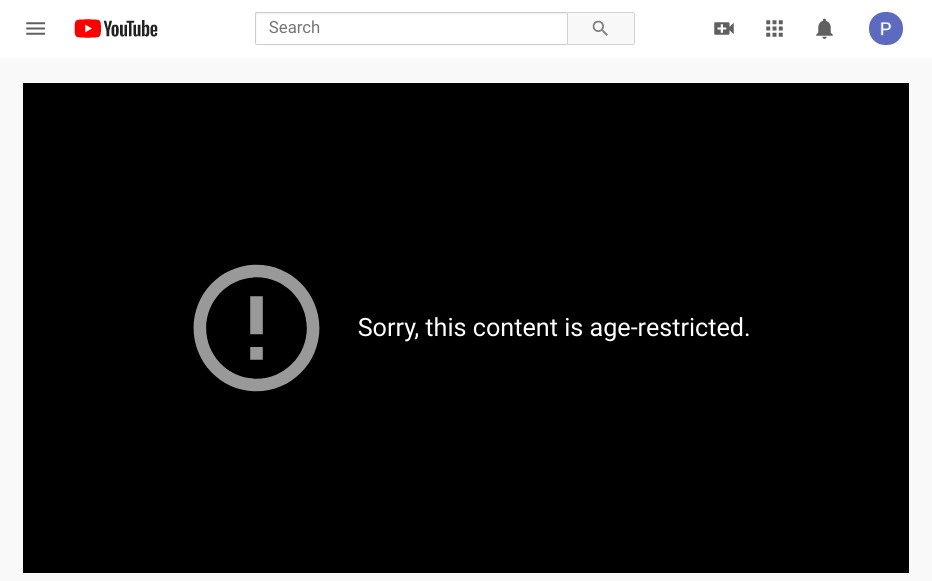
How to turn on age restriction on YouTube?
There may be several reasons why you might want to know how to enable age restriction on YouTube. The most common reason is having a kid who shouldn’t be able to access all kinds of content on the platform. This way videos containing adult content will remain hidden.
The process is exactly the same as in the previous point but, instead of disabling the “Restricted Mode” tab, you will have to activate it. It’s as simple as that.
- Log in to YouTube, and click on the three little dots on the top right, your profile picture may also appear in the same place. Click there.
- Select the “Settings” option. And then go to “General.”
- Find the “Restricted Mode” option and activate it. And that’s it!
Important: when you activate or deactivate the restricted mode you will have to do the process on each device and on all profiles accessed from the same mobile phone, computer, or tablet.





