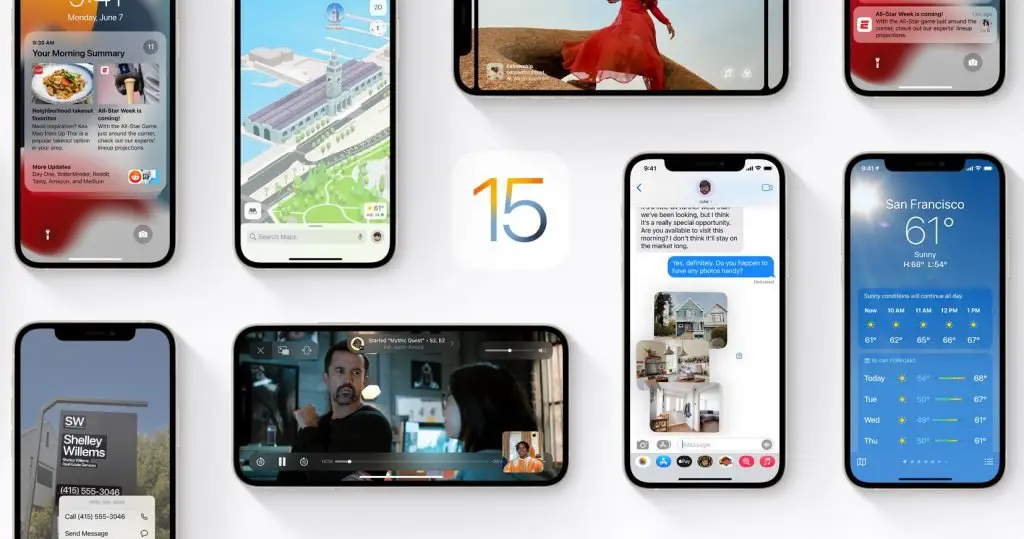If you don’t know how to downgrade from the iOS 15 beta on an iPhone or iPad, we are going to help you out in this guide. Many people have installed the new beta version and faced some problems. If you want to uninstall this current version or downgrade to an older version, no worries because it is really easy to do.
It is always recommended to create a backup of all your important files and documents on your device before following the steps that we will mention below.
How to downgrade from the iOS 15 beta on an iPhone or iPad?
To remove the developer beta immediately, you need to erase and restore your device. Note that backups created while using the beta software may not be compatible with earlier versions of iOS. If you do not have a previous backup made with the current version of iOS, you may not be able to restore the device with the most recent backup.
- On an iPad with Face ID: Quickly press and release the volume up button. Quickly press and release the volume down button. Press and hold the top button until the device starts to reboot. Keep pressing the top button until the device enters recovery mode.
- For iPhone 8 or later versions: Quickly press and release the volume up button. Quickly press and release the volume down button. Then press and hold the side button until you see the recovery mode screen.
- For iPhone 7, iPhone 7 Plus or iPod touch (7th generation): Press and hold the wake/sleep and volume down buttons at the same time. Do not release them when the Apple logo appears. Keep pressing them until the recovery mode screen appears.
- iPhone 6s or earlier models, iPad with home button, or iPod touch (6th generation or earlier): Press and hold the wake/sleep and home buttons at the same time. Do not release them when the Apple logo appears. Keep pressing them until the recovery mode screen appears.
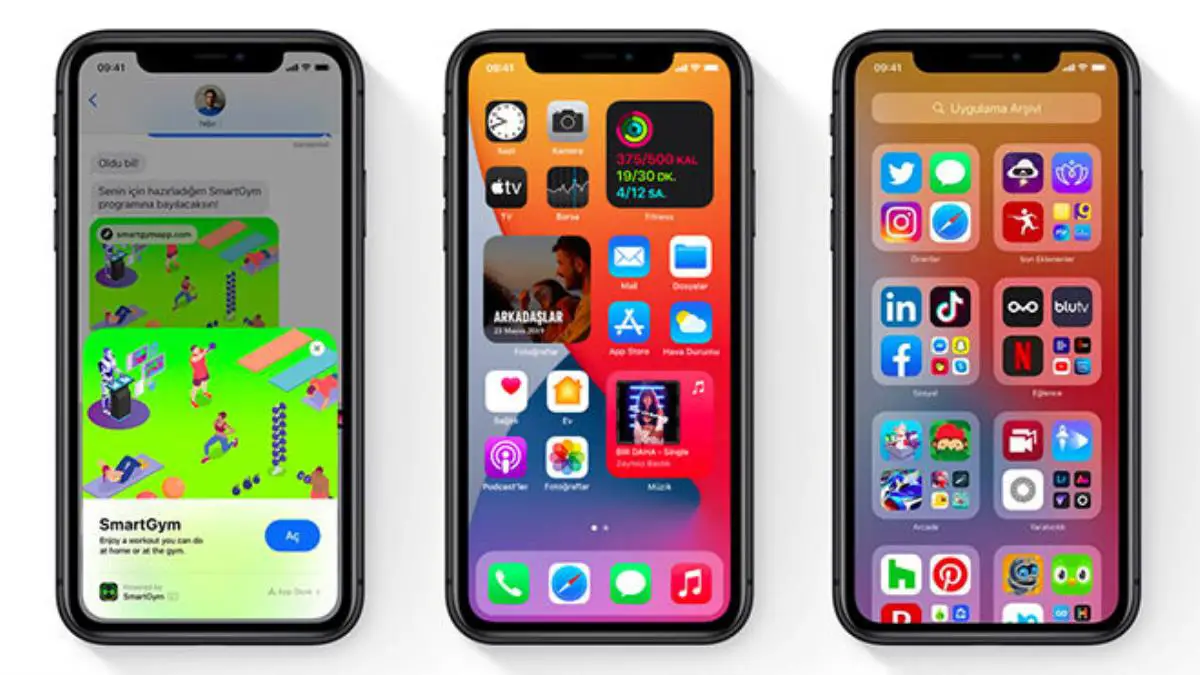
Now you can follow the steps to remove the developer beta completely:
- Click the Restore option when it appears. This wipes the device and installs the current non-beta version of iOS. If the download takes longer than 15 minutes and the device exits the recovery mode screen, wait for the download to finish and repeat step 2.
- Wait for the process to finish. Enter your Apple ID and password to disable Activation Lock.
- When the restoring is finished, you can set up your device from the backup you have saved, which must belong to a previous version of iOS 15 beta, in case you don’t have it you will have to install everything again. This is something that is not bad either since it allows you to clean your device, but nowadays it does not seem so necessary.