Google Chrome launches an integrated RSS reader for quick access to the content of your favorite websites. Step by step, here’s how to use it.
Google Chrome has a new tool that helps you stay informed of what is happening in the world through your favorite websites. It’s an RSS reader with which you can follow your favorite media and access their content from the Chrome homepage. In this guide, we show you how to activate and use it.
After the closure of Google Reader, Google has decided to redevelop a tool that allows its users to enjoy an RSS reader without having to download apps to read news on Android. At the moment, the Google Chrome RSS reader is available in beta version, but any user can access it. Below, we explain step by step how to enable it and use it to read news on your mobile from the browser.
How to enable and use the Google Chrome RSS reader on Android?
The RSS reader integrated by Google in Chrome allows you to follow your favorite websites to access their content from the browser’s home screen. Thus, to know the latest news of relevance you do not have to enter each of those websites, just access Chrome and enter the reader section.
The company is still working on the development of this feature called “Web Feed”, and is not sure to officially launch it for all users. To test its performance and possible reception by those using Chrome, Google has added the RSS reader to the beta version of Chrome.
If you want to test the performance of Chrome’s RSS reader, you can do so by downloading the Chrome Beta app for free from the Google Play Store. Don’t worry if you use the standard version of Google Chrome, as you can install the beta without affecting the performance of the other.
Also, you can download the Google Chrome Beta app from the following link.
Once Chrome Beta is installed on your Android mobile, it’s time to perform the procedure to activate the RSS reader called Web Feed. Here are the steps you must follow:
- Open Chrome Beta on your smartphone.
- In the address bar, enter “chrome://flags”, without quotes.
- In the search engine, type “Web Feed”.
- When you find the function called “Web Feed”, click on “Default”.
- In the available options, select “Enabled”.
- Click “Relaunch” to relaunch the browser application.
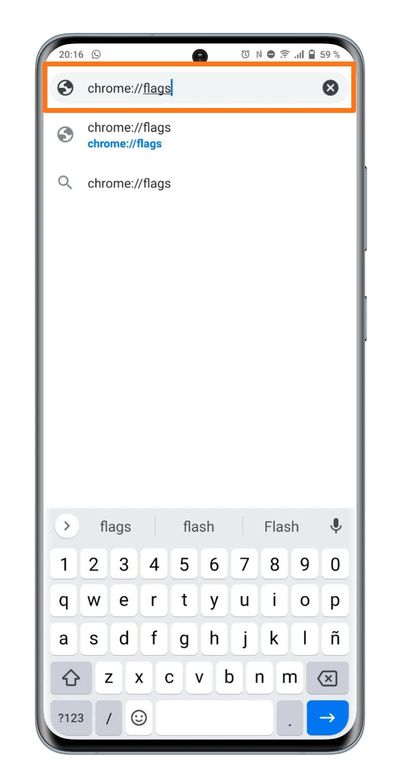
After restarting Chrome Beta, you will have already activated this Web Feed. Now it’s time to “feed” it with your referring websites so it knows what content to show you.
As we said, this tool is still in development, so you may find that it works noticeably better with US sites, such as the New York Times shown in our screenshots.
So you can use Chrome’s RSS reader on Android to keep up with the latest news:
- Open Chrome Beta on your Android.
- Go to the web page you want to add to the RSS reader.
- Click on the three-dot button in the upper right corner.
- In the options menu, scroll down and click on the “+ Follow” option.
- Repeat this step above with all the media and websites you want to add to the Web Feed.
- Go to the Chrome home page and click on the “Following” tab. There you will be able to see all the content of the pages you have followed.
And that’s it, you have activated and loaded the Chrome RSS reader to see from there the news of the web pages you like the most. Again we repeat that this is a feature under development, and Google does not know for sure if it will launch it globally or not, hence certain problems and limitations in its operation. For now, you can use it in the beta version of Chrome and take advantage of it as much as you can.





