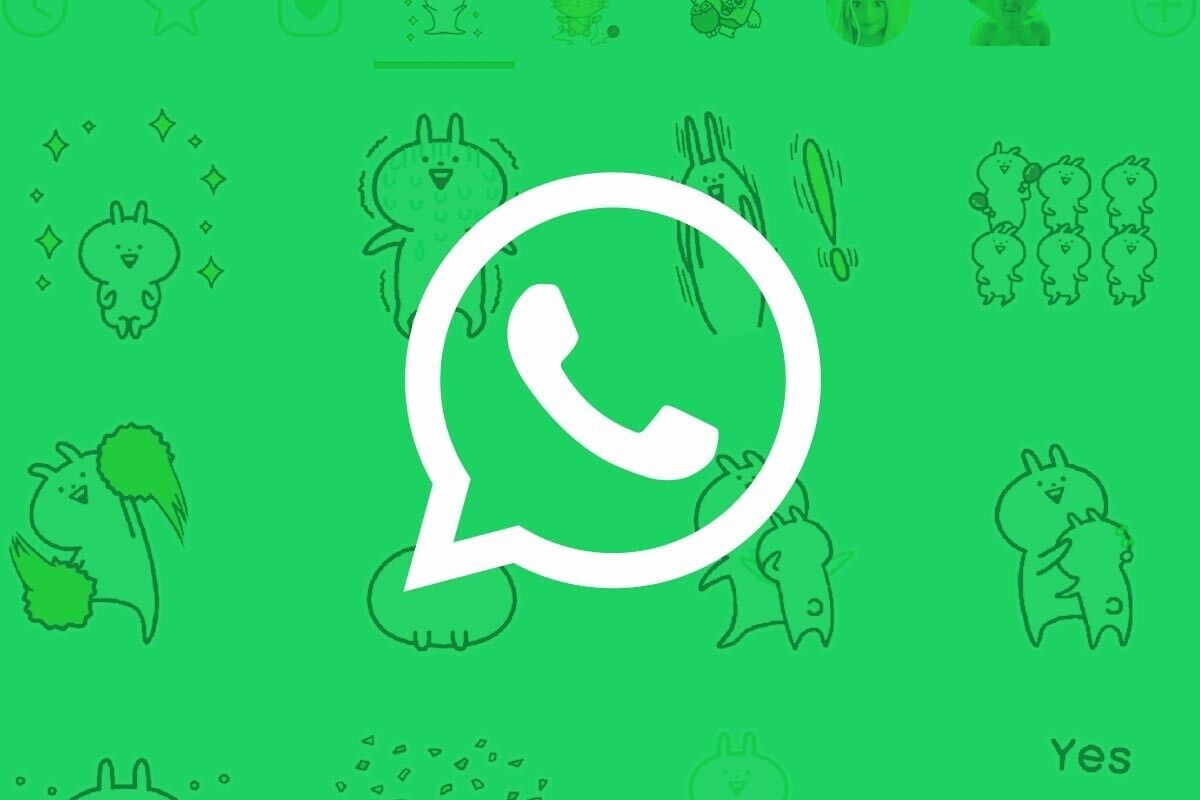WhatsApp, since a few months ago, has its storage manager to free up space. In it, we can check the space occupied by photos and videos, although it does not include all the data stored by the application, such as backups, profile pictures, and so on.
We are going to show you how to manage WhatsApp files from the file explorer so that you have even more control over all the data stored on your device.
How to manage WhatsApp photos, videos, and documents from the file explorer?
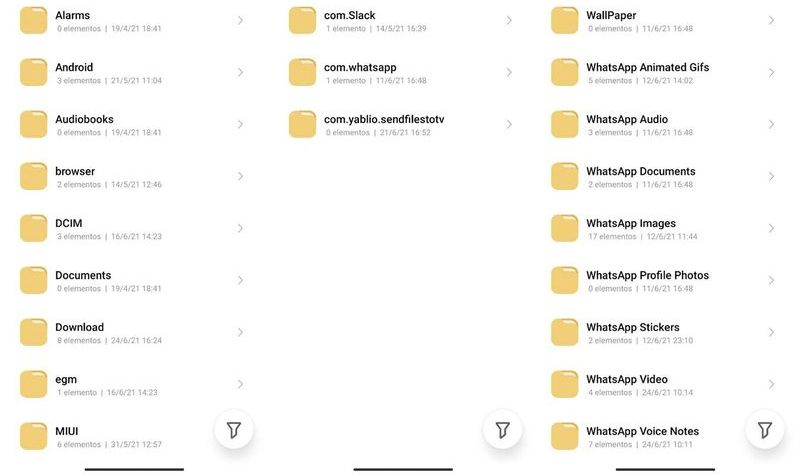
The first thing we will need is a file explorer installed on our Android. You can use the one that comes pre-installed on your phone or any of the file explorers recommended by our team. All of them will allow you to consult the internal storage of the phone, from where you should look for the following path:
- Android
- Media
- com.WhatsApp
If your Android version is before Android 10, the path will be directly WhatsApp, since until these new versions the WhatsApp folder was not saved inside the Android folder. Once you go inside the WhatsApp folder, you will find these folders:
- Backups
- Databases
- Media
From the Backups folder, you can consult the backups that your phone stores locally. We recommend not deleting them because, in case of corruption or some kind of error with the Google Drive copy, the phone will try to recover the backups from the local copy, so it is always good to have one there.
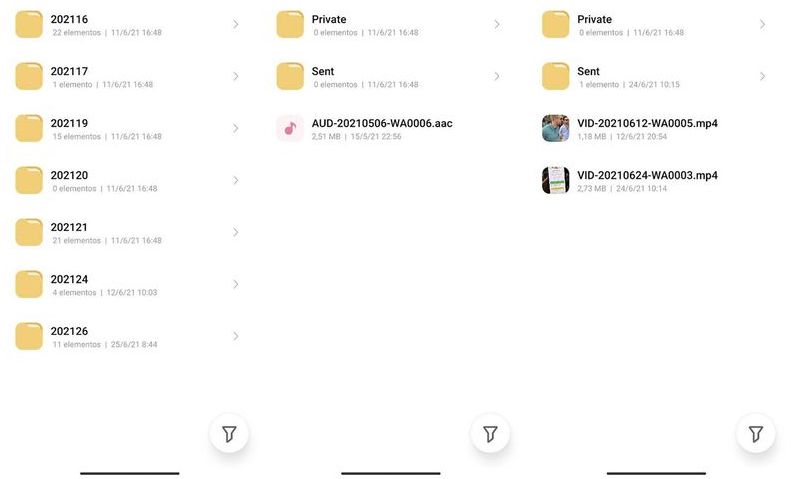
The other big protagonist is the media folder, where all the multimedia data that WhatsApp has been saving are located:
- Wallpapers
- Animated GIFs
- Audios
- Documents
- Images
- Profile images
- Stickers
- Videos
- Voice memos
As you can see, it is possible to query (delete, copy, move, etc.) any WhatsApp file through the phone’s file manager. The tutorial is valid for any type of Android phone, even if you have an older version.