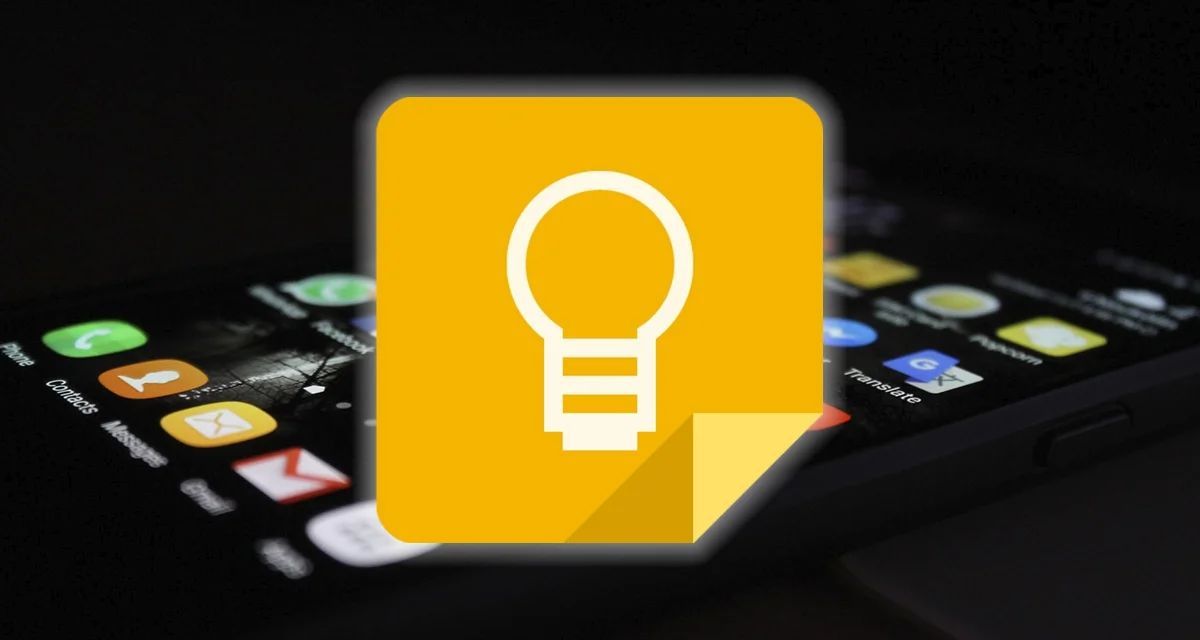If you enjoy using Google Keep, you might need the physical files from time to time, so we will tell you where Google Keep files are saved.
Google Keep is one of the best and most powerful applications that you can carry on your mobile. At first glance, it is another of the thousands of apps for notes, but what is important is not what it is, but what you can do with it.
That’s why we want to talk to you in more depth about one of the most important productivity and organization tools that you will end up loving once you try it, and not only will you know everything about it, but you will also know where Google Keep files are stored. So join us to learn all the details.
What is Google Keep?
As we mentioned, Google Keep is an application to take notes from your mobile or computer, giving you the possibility to write down those ideas, thoughts, or information that you have in your mind quickly and easily.
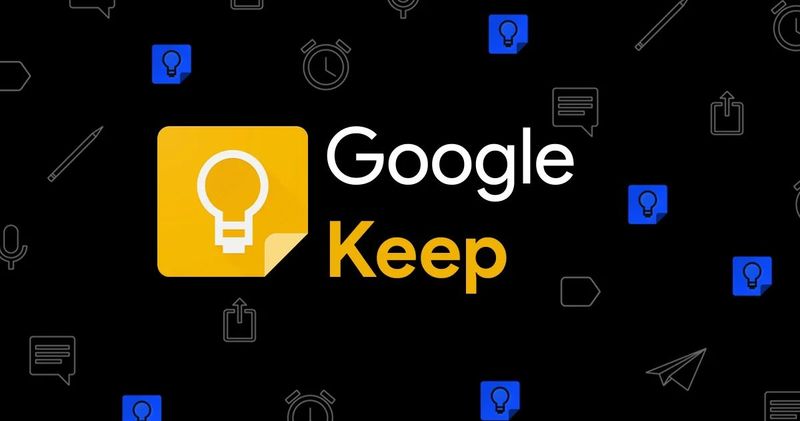
But it doesn’t end there, since, in addition to taking notes, you can create reminders, lists, categories, and even add collaborators to your notes to synchronize them with other people.
Within each note, you will be able to add a title, create checkboxes, record audios, take a photo or add one from your gallery and even draw on it, at least in the style of a post-it.
Google Keep’s most outstanding features
Now, before you know where Google Keep files are saved, you need to know some important features of the application. Among them are:
- Clean, simple, and friendly interface: one of the strong points of Google Keep is its interface. You don’t need great instructions or to break your head trying to understand it. Everything is at hand, organized intuitively so that every action you take is as natural as possible.
- Easily access your notes: you can access all your notes from any Android and iOS device by simply installing the mobile application and synchronizing it with your Google account or, if you prefer, from the web through keep.google.com.
- Smart search: it has a built-in smart search engine where you can filter your notes by keywords, color, or type of note (with images, links, lists, reminders, and more).
- Integration with Google: it is very difficult for someone not to have a Google account nowadays, so taking your notes wherever you go is very easy. This also allows you to collaborate with other people on the same note, you just need to add them as a “collaborator”, enter their Gmail address and that’s it. Automatically the note will appear in that person’s Keep application, with all the information and attachments and they will have the possibility to edit it, and even receive reminders.
- Always organized: you will be able to organize all your notes by assigning them labels, categories, or colors, as you prefer. In addition, you will have the possibility to set those notes that you consider very important, so they will always be at hand for you.
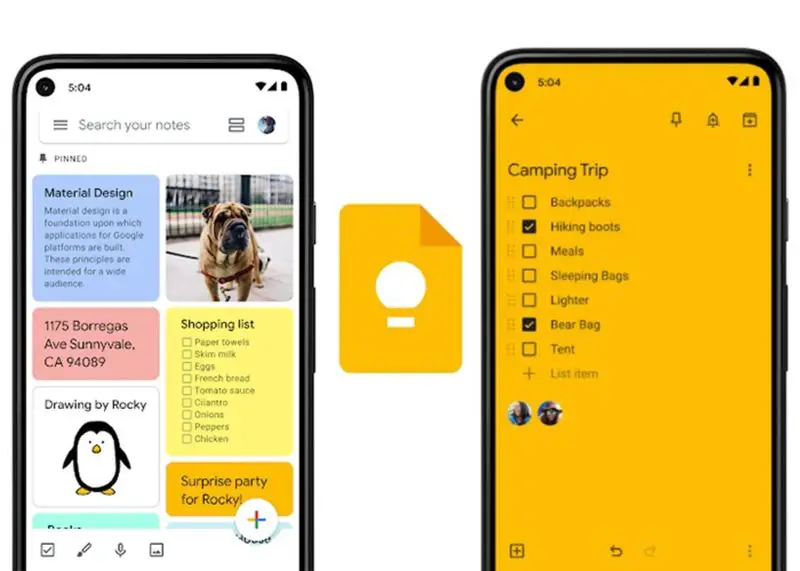
- Integration with Google Now: You will no longer forget any important task or overlook a meeting. With the reminders function, it automatically synchronizes with Google Now and if you use the Google widget “at a glance” or “at a glance” on your mobile, you will see your reminders reflected, as well as receive notifications when you have programmed it.
- Transcribe images to text: Google Keep has a very useful feature that allows you to transcribe the text of an image quickly and easily. Simply attach an image > select the image > press the three vertical dots > Save image text. This way, it will recognize the text and type it for you.
- Export your note to Google Docs: thanks to the integration with the Google ecosystem, you will be able to export your note to Google Docs seamlessly and in seconds. To do this: Go to the note you want to export > click on the three vertical dots > Send > Copy to Google Docs. Just like that, your note will become a document in Google Docs and you will be able to continue it whenever you want.
Where are Google Keep files saved and stored?
You are probably wondering where Google Keep files and notes are stored and if it takes up a lot of space. The first thing you should know is that it does not take up storage within your Google account, that is, the free 15GB you receive will not be affected by the information you store in Keep.
In short, thanks to the Google ecosystem Google Keep files are saved or stored directly in Google Drive and in turn, are synchronized with the Keep website and all devices, that is, you can view your notes, photos, images, and lists on both mobile and computer and even modify them in real-time while you stay connected to your WiFi network.
This is an interesting alternative to protect your information, and you may wonder how? Well, you should know that Keep notes have a fairly large maximum limit of information. Here we share some very curious data with you:
- Notes have a maximum limit of 19,999 characters.
- The titles of each note have a maximum limit of 999 characters.
- You can upload a large number of images (we have attached more than 50 pictures and we could go on) along with audio notes and links.
- The checkbox limit is 999 items.
How to get Google Keep?
Fortunately, Google Keep is available for different platforms, where you can enjoy all its benefits and features equally. If you want to try it, we leave you the download links for each one:
- You can download the application with Google Play from the following link.
- You can download the application with App Store from the following link.
- You can download the application with Web Version from the following link.
As you will see, Google Keep is more than just a simple notes application, it is a super complete productivity tool, with many features that will help you get the most out of your days no matter where you are or the device you use.