The battery of your Apple Watch degrades with use and after repeated charges, so we will tell you how to know your Apple Watch battery health status. And the system can tell you how healthy it is so you know if it will need to be replaced soon: we tell you how to find out the status of the watch battery directly from the system settings.
Few electronic components take as much daily abuse as the battery. It is true that the screen of a cell phone can crack, that the storage loses efficiency after successive reads and writes, and also that the outside of the phone eventually suffers wear and tear. But the battery is a particular element: with each charge, it loses efficiency and suffers especially from abuse. Therefore, it is appreciated that WatchOS communicates the health of this element. It is useful to know how to access the data.
WatchOS 7 tells you the health of the Apple Watch battery and allows you to optimize it
Apple introduced battery health reporting in iOS 12 following accusations that the company was lowering the performance of iPhones. With the aforementioned system version, mobile users were able to know at a glance how well their phone’s battery was doing and whether it was worth changing it to improve usage. This feature came to the Apple Watch with WatchOS 7.
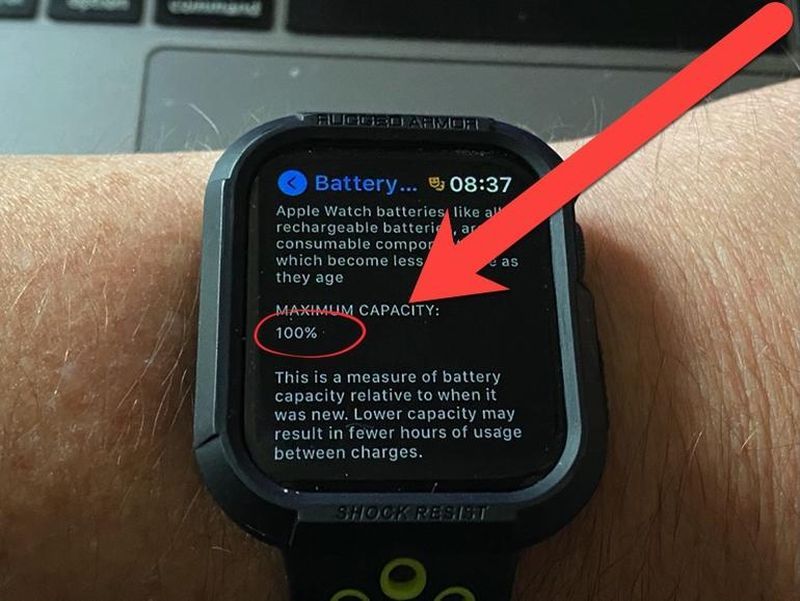
Apple Watches also offer such valuable information, especially for a device that has to be charged daily (and suffers greatly from exercise logging and constant GPS use). Generally, and provided it is used moderately (charging above 20%, occasional exercise, and moderate use), the Apple Watch will reach two years of age with battery health of around 90%. In my experience, in that state, it should be able to last a day without too much trouble.
How to know your Apple Watch battery health status?
Let’s see how to know the data we are looking for: the battery health of the Apple Watch.
- Go to the application grid (press the crown) and find the settings.
- Scroll down to ‘Battery’.
- Click on ‘Battery health’.
- Look at the ‘Maximum capacity’ figure: this is the amount of battery that is still operational. The lower this percentage is, the less your Apple Watch will last charged.
- Additionally, it is advisable to have the ‘Optimized charge’ option checked. It will help you keep the battery younger (although you may not get to the end of the day because the watch was not charged beyond 80%, WatchOS takes time to calibrate the use).
The watch in the pictures is a two-and-a-half-year-old Apple Watch Series 4. It has been used logging workouts almost daily with GPS; with charging every other day at most. 88% health is not bad, but you can already tell that the battery is getting old. Our advice is to replace it if the health drops below 80%, also in case the watch shuts down abruptly or does not last the day of use.





