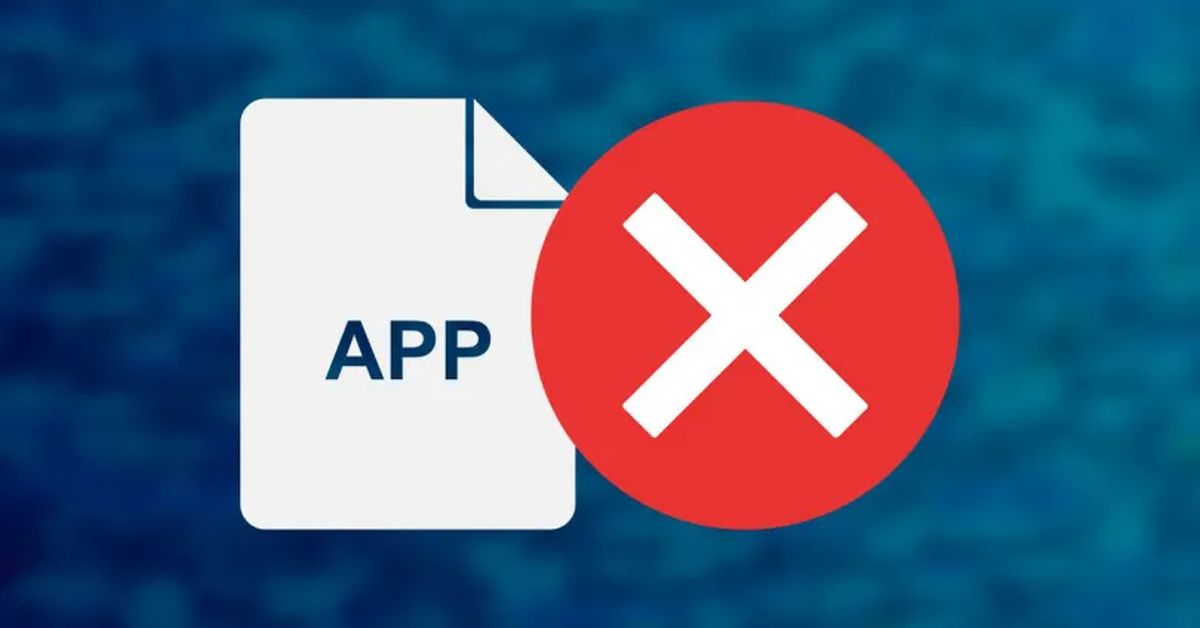Today we’ll show you how to fix the “Application has stopped” error? When using our Android smartphone we can connect to many failures, but among them, there is one that can be especially worrying. When the message “The application has stopped” or “The application has stopped” appears we are forced to not be able to continue using although luckily there are ways to solve this common problem.
Although there are many ways to solve it, we intend that the problem does not recur, at least as long as that depends on us, and for that we recommend you to follow a series of steps. We have to try each one of them to find the source of the problem and get that we can use that application on our phone without being forced to force the closure.
When does the message “The application has stopped” appear?
The first thing to do is to know at what time and especially in which application this message appears. Among all the apps that are on our smartphone is one that is suffering the problem specifically and causes us to continuously appear the message, which in other cases may appear as force close or force stop. This can happen as soon as we open the app or when we are performing a specific task.
How to fix the “Application has stopped” error?
Once we know the specific moment in which it occurs, we must make sure that the moment in which the application closes varies. In case it is always the same point it will be a problem for the application, the developer could have made a mistake in the last update and we are suffering from it.
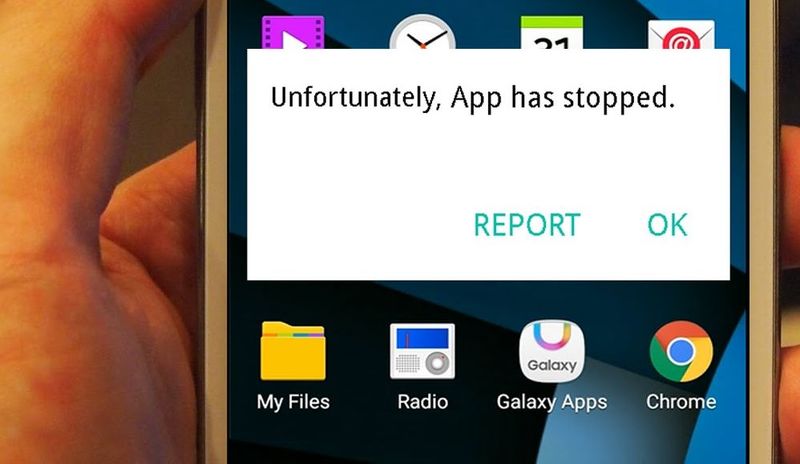
Contact the developer
From the Google Play app store, we will be able to post a comment on the app to receive feedback on this particular problem. The more details about the error the easier it will be for the developer to test it. Other users may also have reported it, so it is convenient to look at the latest comments and opinions to see if we are the only ones who suffer from it.
If the application closes just after opening it…
In case this message appears just by opening the application on our smartphone, the failure of the stopped applications could be simpler than we think. For some reason, our phone does not assimilate the information that the app wants to give us something that can come from a too large cache space or a specific error that does not fail to cause the closure.
Delete all the app data
The simplest method and that in the vast majority of case functions is to delete the cache and other information of the passion. Accessing the Settings > Applications and selecting the app that sends us the message that it has stopped, then chooses storage and clear cache and all data. Then we will try again to use the app to see if this time the problem is solved.
Disabling another app can cause the problem
Android phones incorporate many services developed by Google that are necessary for many applications, as well as many essential apps for the system. In the case of having disabled one of the applications to save space on our smartphone, we may have caused others to fail. This, fortunately, has a simple solution to the problem of stopped apps, we will only have to re-enable it or return it to its original state. From Settings > Applications and within each of them we will be able to re-enable them.
Return your ^phone to its original state
When we have tried all the methods that we have explained to you and we do not get a solution in this regard, we must begin to think that we have removed or have been removed in some way something that should not. Fortunately, this deficiency can be solved with a Hard Reset to return the phone to its original state. But before doing so we will have to save photos and important files on another device because everything will be erased from the phone. There is no method to do a Hard Reset the same on all Android phones, we recommend using a search engine to find the brand of your smartphone but generally, it is usually the following in stock Android:
- First, we turn off the phone.
- Access the Recovery menu by pressing the power button and the volume down button at the same time.
- Wait until the phone logo disappears from the screen and access the Recovery menu.
- Navigate through the menu with the volume keys until you find the options “Wipe Data” or “Factory Reset”, press the power button to execute the action.
- When completed, wait for the phone to reboot.
We will only have to re-release our smartphone and configure it, installing the apps we need and checked as now the error should not be repeated.