We will tell you how to fix the the error “The program cannot start because MSVCR100.dll is missing from your computer” or “MSVCR100.dlll is missing” on Windows 8, 7, or 10 in this article.
What is MSVCR100.DLL missing error in Windows 10?
Errors related to DLL files are often due to missing Microsoft graphics libraries in the system kernel. We have seen it weeks ago with errors such as D3DX9_43.dll, MSVCP120.dll, or MSVCP100.dll. The error that concerns us this time is related to the MSVCR100.dll file, an error that appears when we run a certain program in the form of a pop-up window that alerts us that “The program cannot start because d3dx9_43.dll is missing on your computer. Try reinstalling the program to correct this problem” or “The program can’t start because d3dx9_43.dll is missing”.
How to fix MSVCR100.DLL missing error in Windows 10?
Fortunately, the error in question has an easy solution, and this time we will see how to proceed without resorting to external programs.
How to install MSVCR100.DLL on Windows 7, 8, and 10?
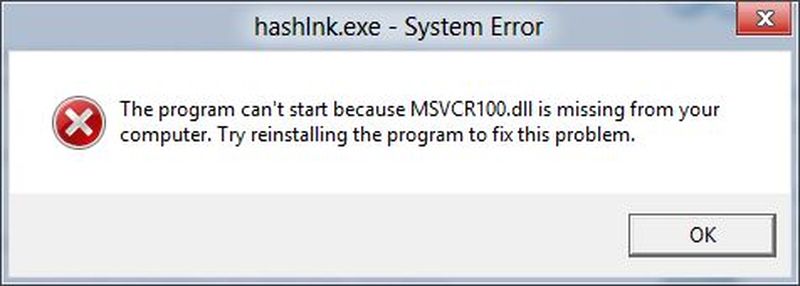
Installing the MSVCR100.dll file involves using the Visual C++ libraries for Visual Studio, which can be downloaded from the Microsoft website in the form of an installer.
Before proceeding with the download it is necessary to know the type of system that runs our computer, which can be 32 or 64 bits. As simple as to do right-click on the icon of Windows in the menu of Beginning and press on System. In “Type of system” it will indicate to us the number of bits at which our system is executed.
Finally, we will download the Visual C++ library corresponding to our type of system: for 32-bit systems, we will have to use the x86 file, while for 64-bit systems we will have to use the x64 file.
Then run the tool and install the Visual Studio libraries. To ensure that the changes are applied correctly, restart the computer once the installation is complete.
Where to download MSVCR100.DLL for Windows 7, 8, and 10?
In the case that resorting to the Visual C++ libraries has not helped us, we will have to download and install the MSVCR100.dll file manually.
After downloading the file corresponding to your system type, unzip the ZIP file and paste it into the folder containing the program that is generating the error MSVCR100.dll is missing.
For it, we will make a right-click on the icon of the program inside Windows Desktop and we will press on the option Open the location of the file. Finally, we will paste the file in the folder that will appear to us next, a process that we will have to replicate as many times as erratic programs exist.
To make sure that the system correctly recognizes the DLL file, we will paste again the MSVCR100.dll file in the following location:
- C:\Windows\System32\.
The solution to MSVCR100.DLL error if the above does not work
In the case that none of the above has worked, the last step is based on resorting to the Windows Command Prompt, which is accessed by typing CMD in the Windows search bar and right-clicking on the program to run the tool with administrative privileges.
Then we will enter the following command:
- sfc /scannow
This will automatically run a tool that will try to repair the damaged system files and add the ones that are not in the system root. As we already did with the Visual C++ libraries, after the completion of the process we will restart the computer.





