Today we will show you how to fix the VCRUNTIME140.DLL file missing error in Windows 10. Along with the error related to the MSVCP140.dll file, the VCRUNTIME140.dll file missing error is one of the most common problems in Windows 10. The error in question appears with a message similar to “The program can’t start because vcruntime140.dll is missing on your computer.
How to fix the VCRUNTIME140.DLL file missing error in Windows 10?
Try reinstalling the program to fix this problem” or “The program can’t start because vcruntime140.dll is missing” when we run a certain game or program. Fortunately, there is a solution for such a problem, depending on the source of the problem. How can we fix the error VCRUNTIME140.dll is missing? We will see it below.
How to install VCRUNTIME140.DLL on Windows 10?
Just like the MSVCP140.dll error, the VCRUNTIME140.dll error is related to Visual C++ libraries for Visual Studio in programs like WAMP, Origin, or Play. Downloading the libraries is as simple as resorting to the official Microsoft page through this link.
Before proceeding with the download, we will have to know the type of system on which our computer is based, which can be 32 or 64 bits. As simple as right-clicking on the Windows Start icon and clicking on System. In this type of system, all the necessary information will be shown.
Once we are sure that our equipment is 32 or 64 bits, we will download the corresponding file from the Microsoft page. For 64-bit systems, we will have to download the file vc_redist.x64.exe, while for 32-bit systems we will have to download vc_redist.x86.exe.
Finally, we will install the tool and restart the computer so that the changes are applied correctly. The problem should be solved once the system has rebooted.
Where to download the VCRUNTIME140.DLL file for Windows 10?
In case the above did not work for us, the next thing to do is to download VCRUNTIME140.dll in isolation to install it manually on the system both in the affected folders and in the system folders themselves.
- Download VCRUNTIME140.dll for 64 bits
- Download VCRUNTIME140.dll for 32 bits
Once we have downloaded the file in question, we will go to the program that is causing the error and we will right-click on it to select Open file location. Just paste the downloaded file into the program folder and the error will disappear.
So that the error does not appear again when executing other programs it is recommended, in addition, to paste the file in the folder System32 of Windows that we can find in the following route:
- C:\Windows\System32\.
If there are several programs affected by the error, we will have to paste the file in as many folders as programs exist.
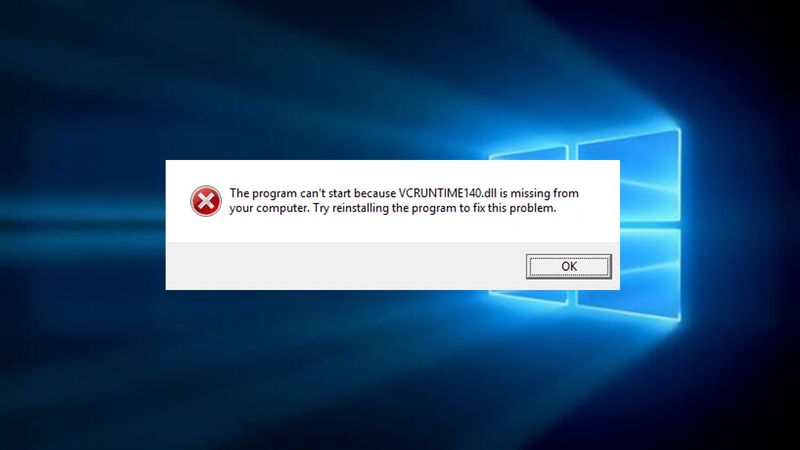
The solution to the error VCRUNTIME140.DLL is missing if none of the above works
If none of the above has worked, the last step to fix the error in question is based on resorting to the Windows CMD, which we can access by typing the word CMD or Command Prompt in the Windows search bar. We will have to access, that yes, with administrator privileges by right-clicking on the program and choosing the homonymous option.
Finally, we will execute the following command
- sfc /scannow
Windows will automatically start a diagnostic tool that will try to find missing files and repair them automatically. When it is finished, we will restart the system so that the changes are applied correctly.





