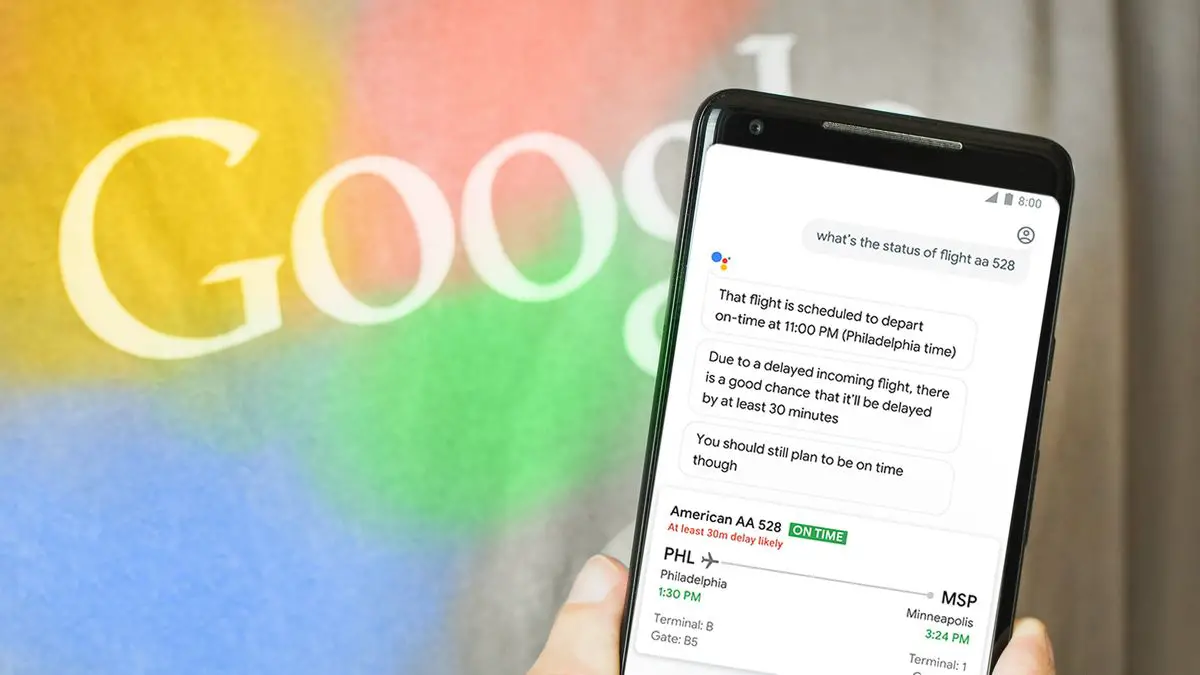Assistants have become a very popular tool on phones and on all Android devices, we have the Ok Google command which can sometimes give us problems. This is most cases is due to an error in the configuration and has nothing to do with failures in the microphone or other derivatives, which makes it possible to fix it in one way or another.
To try to fix the Google Assistant errors on our mobile we are going to carry out all the necessary steps. These can be followed on entry-level, mid-range, or high-end devices, without affecting the version of Android that we have on our smartphone. What is recommended is to have the latest version of Google, which will be reflected in the assistant, updating it from the Google Play Store.
Fix Ok Google on all smartphones
The first setting that we must assess as our problem is the language, which is about the origin of the problem in several Xiaomi mobiles if we have the region configured outside in somewhere. To change this we will only have to open the assistant by holding down the home button or if we have the gestures activated dragging from a corner. Once open we slide up and we will appear in the upper corner of our profile.
Then we choose the wizard tab and select the language section. In case we do not see with some language we will have to add it from the dedicated space. But this will not be enough, we must also follow the next options.
Ok Google does not recognize my voice
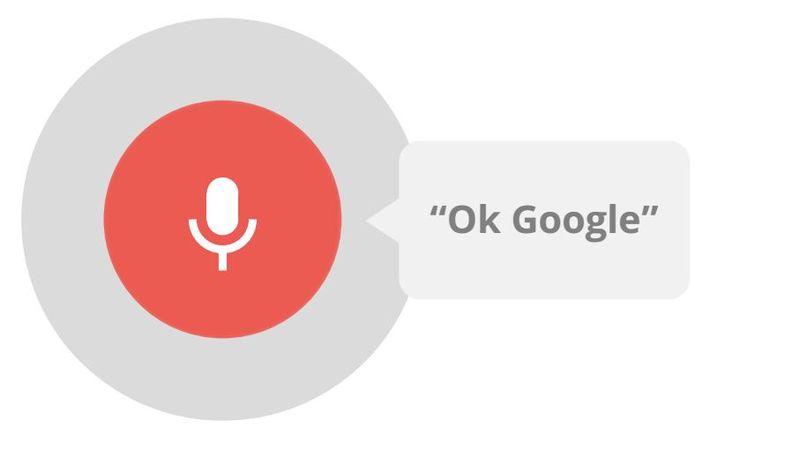
The problem may be in the configuration, a process that is performed when we release our mobile, and sometimes we can not devote the necessary time or do it in total silence. To fix this we will only have to follow the following steps to make the Google Assistant work with our voice only.
- We start from the assistant to enter its options by tapping on the profile picture at the top right.
- We tap on the assistant tab and go down until we find the “Phone” section.
- Then tap on “Voice model”.
We can then save our Ok Google command again.
Use the assistant with the screen on and off
Possibly our problem is that Ok Google only works with the screen on, something that is not very useful for example when we go in the car. To change this we will go back to the assistant and its options. Google Assistant > Profile > Assistant > Assistant > Phone and activate the Ok Google option that enables the option at all times of the assistant.
The permissions that Google needs
Without having access to the microphone or storage the Google Assistant will not be able to perform its functions. That is why we must make sure before thinking about more serious problems that this could be our case. To check and activate them case we must go to the settings of our smartphone and look for the applications or permissions section.
Within the Google application, we will click on the permissions and there we will have to activate all of them if we want the Google Assistant to work as it should.