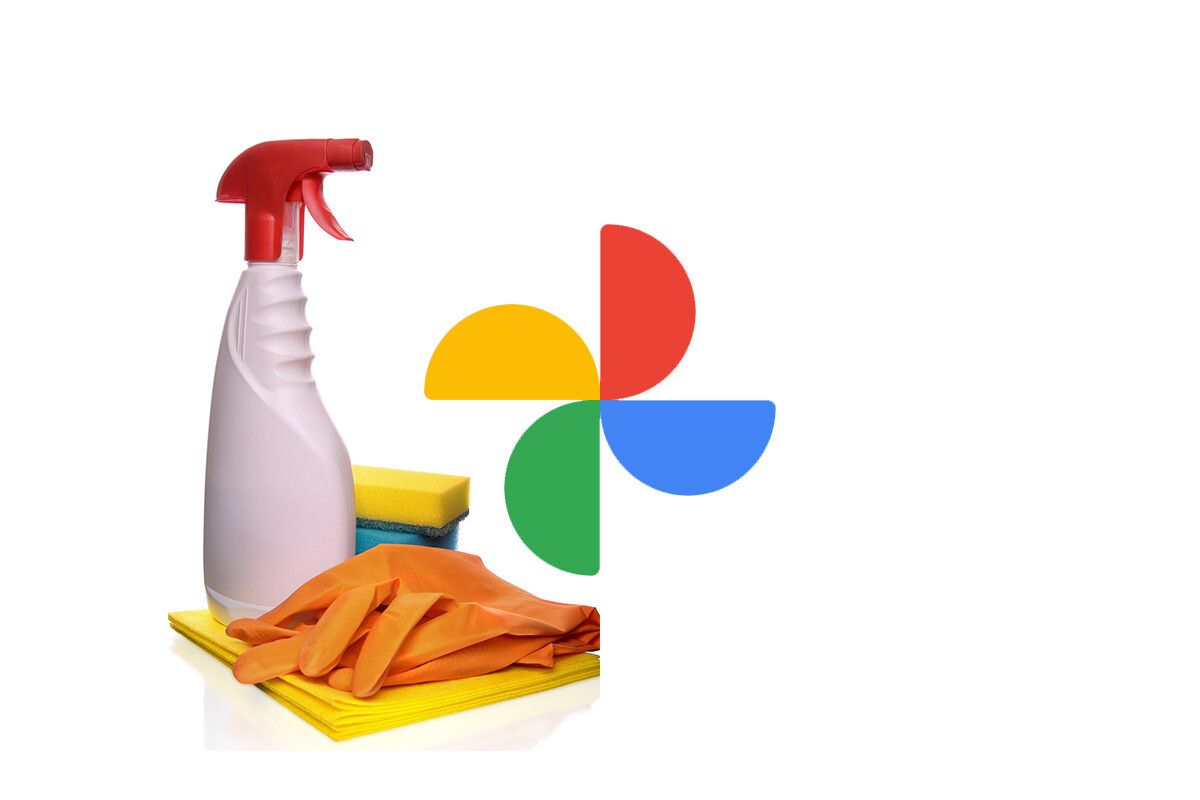There is one week left until the end of unlimited free Google Photos storage and Google has now given us the tool it promised: a way to free up space by deleting blurry photos, screenshots, or photos that take up a lot of space.
If you are going to stay on Google Photos instead of opting for one of the alternatives, this tool will help you to give more of Google’s shared space from June 1. We tell you how it works and where you can find it, although at the moment it is still being rolled out to users.
How to free up space in Google Photos?
Google has announced new tools to control Google storage space, along with other changes such as the fact that it will rename the plans to make them easier to understand. No more “high quality”: it will be called save storage space.
This tool will soon be accessible directly from Google Photos, by going into Photos Settings – Backup & Sync and tapping on a new button called Manage Storage. The option is still rolling out to users, but you can try your luck from this link. If you get an error, it is not yet active for your account.
The first thing you’ll see in that tool is a clearer indicator of how much storage space you have left. Google Photos usage will be 0 today if you don’t have any backups at original quality, although this will change from June 1, for new uploads.
Below is the Review and delete section, where several categories of photos that you may want to delete to free up space appear. The list you get will depend on your library, but you may see large photos and videos, blurry photos, photos from other apps, and screenshots.
Next to each item the total storage space occupied by each category is shown and when you tap on one of the categories you will see the photos that correspond to it, such as blurry photos. Tap the select button to select the ones you want to delete – or all of them – and send them to the trash to free up space.
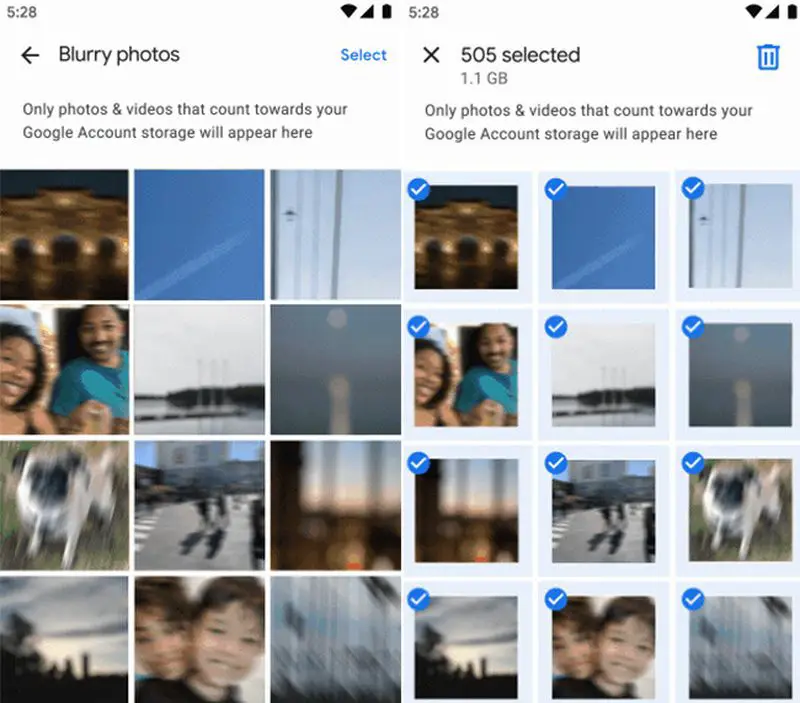
Note that this tool only shows the photos that are taking up storage space, so it will not show you blurry photos that you have at “high” quality. The new ones you upload after June 1, yes, but not the previous ones, which will still not be discounted from the storage space.