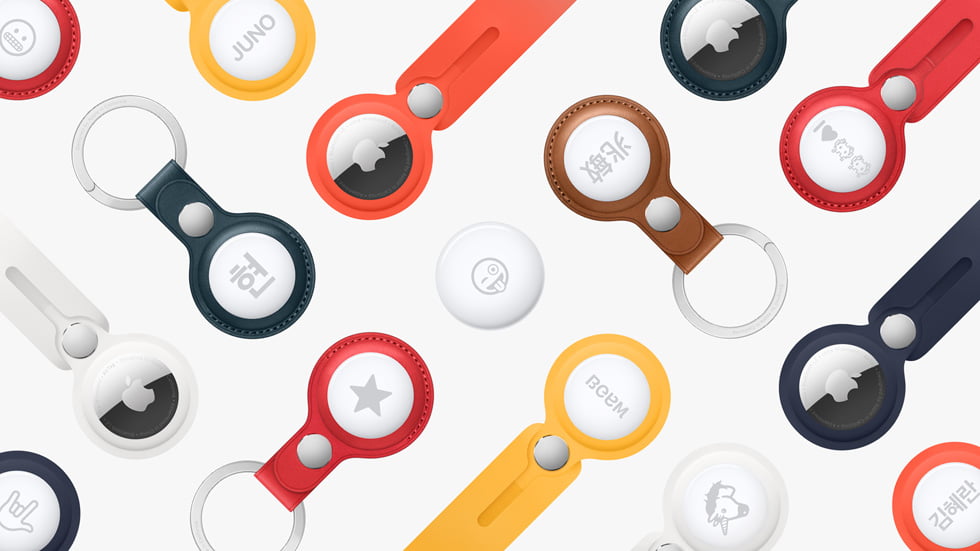If you don’t know how to use AirTags or how does it work, today we are going to talk about this device’s settings and tricks. Apple’s AirTag is a device that has created quite a bit of controversy among users in general. We are not going to lie, Apple has not invented anything new with the AirTags, it has done what it does best. They took e an existing product and improved it for the better.
How does Apple AirTags work?
The AirTag is a 3.19 cm diameter product with a white plastic front and a classic Apple stainless steel back. It is a total of 0.8 cm thick and the total weight, including the battery, is 11 grams. To serve as a tracking device the AirTag has several low-power wireless technologies in the same device.
- Range: 100 meters using Bluetooth LE 2.4GHz
- U1 chip with Ultra Wide Band
- NFC
We start with Bluetooth LE (Low Energy) that will allow you to connect to any Apple device compatible with the application search as the iPhone, iPad, or MacBook. As an advantage, the AirTag does not discriminate between owners, i.e. it automatically connects to any Apple device. Thanks to Bluetooth LE technology, these AirTags communicate with the devices through 128-bit encrypted identifiers, so in theory, privacy is fully assured, something usual in the products of the company.
How to set up AirTags?
The device will activate automatically as soon as we remove the plastic film. We will realize this because it will emit a confirmation sound through its small fully integrated speaker. Now it’s time to get down to work with the configuration.

It will be enough to approach our iPhone to the AirTag and it will detect it using the combination between Bluetooth and NFC. It will indicate that we have an AirTag to be configured as with the AirPods. We can choose between two alternatives:
- Quick: We will choose from a list a series of features that we can give to the AirTag and the system will assign a name and an icon.
- Custom: In this case, we will have to assign a name, an emoji to identify it, and a little more.
From this moment on the AirTag will be linked to our Apple ID permanently, to remove it we will have to go to the device settings of our Apple ID and do it manually.
Siri & Search application
Our AirTag device will appear directly in the Search application, the epicenter of this peculiar location system. It is important to have version 14.5 of iOS or iPadOS installed to observe the new tab Objects in which all our AirTag will appear. Only then we will be able to interact with the device.
Now if we click on the AirTag that we want to see in particular, a new menu of options will appear:
- Add a new object: In the case that our AirTag does not appear automatically when approached by NFC, we can use this functionality. However, it will also allow us to configure other “finders” that have an MFi license.
- Identify the found object: If we are very close to an AirTag, either ours or a stranger, we can click on “identify the found object”, so we can be clear about who is the owner of that AirTag, contact details, or any relevant information.
How to use the AirTags?
If we click on the AirTag in the search application it will immediately show us its location on the map. However, we have some other capabilities:
- Play sound: If we are not sure where the AirTag is, pressing this button will take advantage of the built-in speaker of the AirTag and will emit a clear sound, enough to find it.
- Search: If we press this button, it will enable the famous system that will guide us directly to the AirTag. The reality is that it works somewhat imprecisely, it loses the connection easily and only works if we are really close to the AirTag.

- Lost Mode: This feature will allow us to alert nearby devices that the AirTag near them is “lost”. This way, they will be able to display our contact information on their screen when they detect it.
- Compass: If you double click on the navigation icon under the “i” icon of the search screen, it will perform a calibration that will allow us to identify exactly which direction the AirTag is facing. In addition to this, in this menu, we will be able to observe in the upper left corner the amount of battery remaining in the AirTag. The battery will last approximately one year.