Today we’ll show you how to mark emails as junk mail on your iPhone or iPad. At a time when we use email for any management, it is normal to receive the occasional unwanted email. On the Mac, in the Mail app, when we receive a message of this type we have a button to mark it as unwanted and thus teach our Mail that these are emails that, in the future, we do not want to receive. On our iPhone or iPad this option, although in a slightly different way, is also available.
How to mark emails as junk mail on your iPhone or iPad?
Marking an email as unwanted on our iPhone or iPad is very simple. All we have to do is move the email to the corresponding mailbox, the steps are as follows:
- We open the Mail app on our iPhone or iPad.
- We see the mail we want to mark as unwanted.
- Without opening it, hold down on the message for a second.
- Choose Mark.
- Select Move to “Unwanted”.
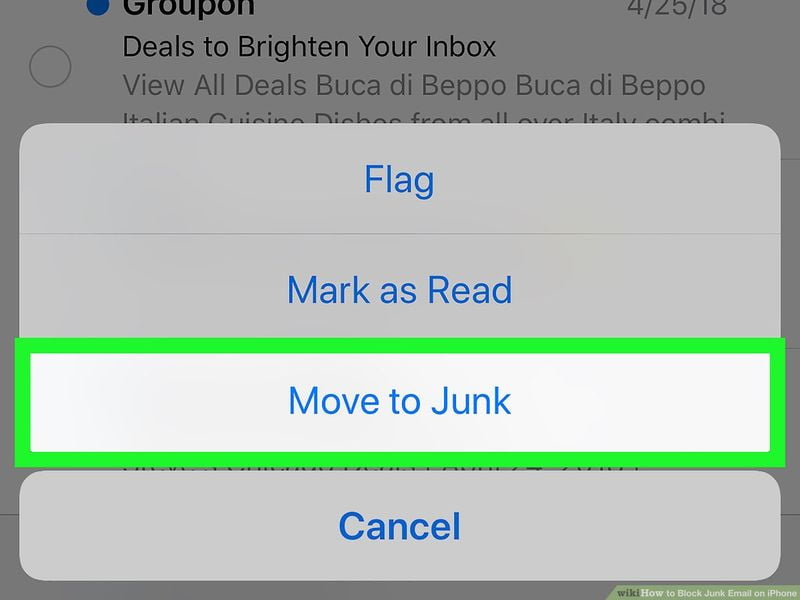
If we wish we can also mark several messages as unwanted all at once. In this case, the steps are as follows:
- Open the Mail app on your iPhone or iPad.
- Go to the mailbox where the messages are located.
- Tap on Edit
- Select the different messages.
- Press Mark.
- Tap Move to “Unwanted.
It’s as simple as that. Thanks to this simple gesture, the Mail app will learn that this type of message does not interest us and in the future, it will move them directly to the Unwanted mailbox without us having to intervene.





