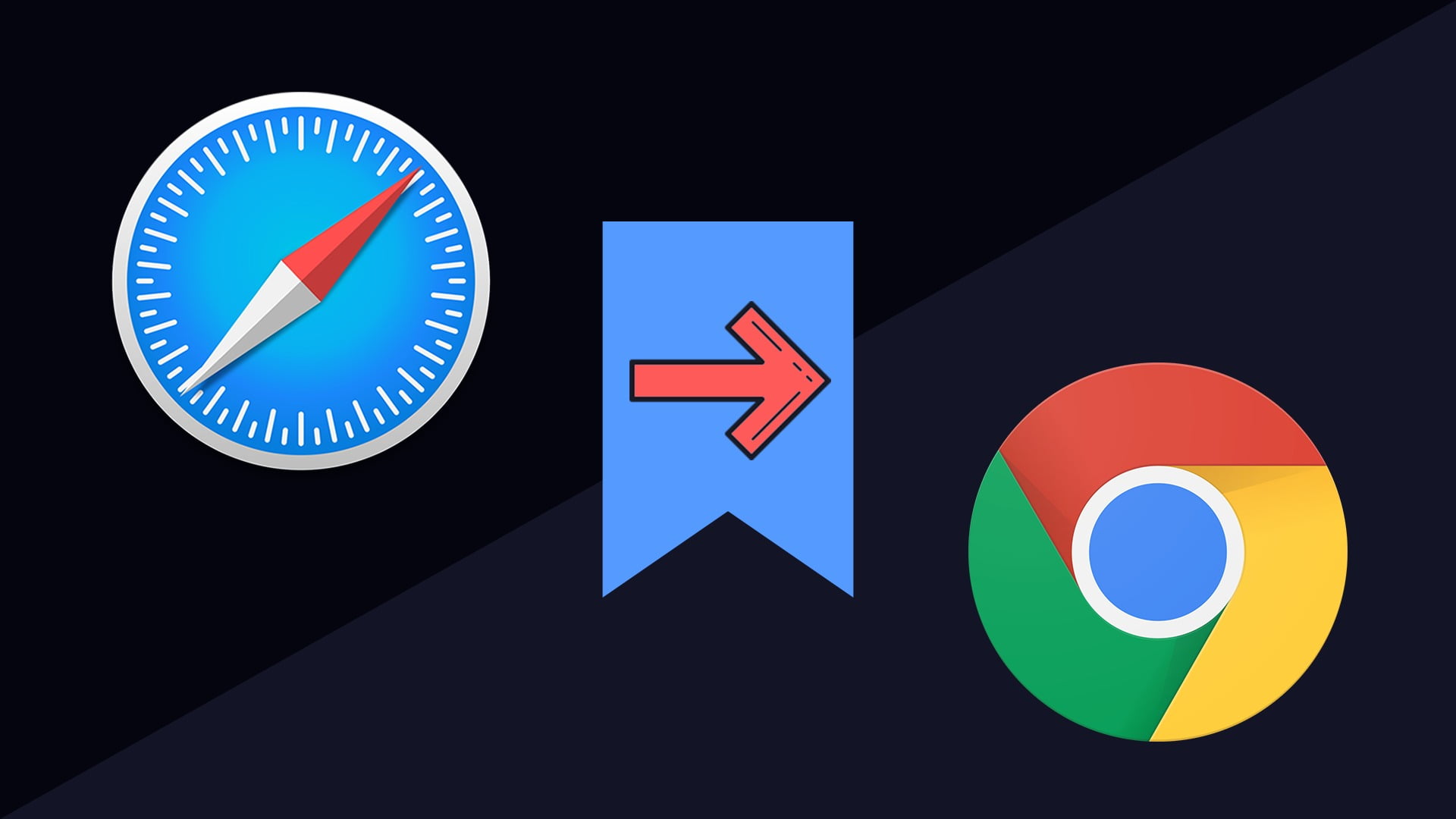If you don’t know how to import bookmarks from Google Chrome to Safari, don’t worry because we are going to help you out in this guide. Google Chrome is the most used browser and there is no doubt about that, but there are also others that are quite popular such as Safari.
Apple users with iPhone or Mac have Safari on their devices as the default browser. Many customers use it as their main browser, but there are also others who prefer to use Google Chrome.
Although Apple has its own browser, the company also allows us to use other browsers on its iOS devices, which is why many of its users prefer to use other more popular browsing platforms such as Google Chrome.
How to import bookmarks from Chrome to Safari?
The first thing you should note is that this process can be done from an iPhone and a Mac without any problems.
The process is quite simple and fast, you just need to the steps we are going to explain below.
To import bookmarks from Chrome to Safari do the following:
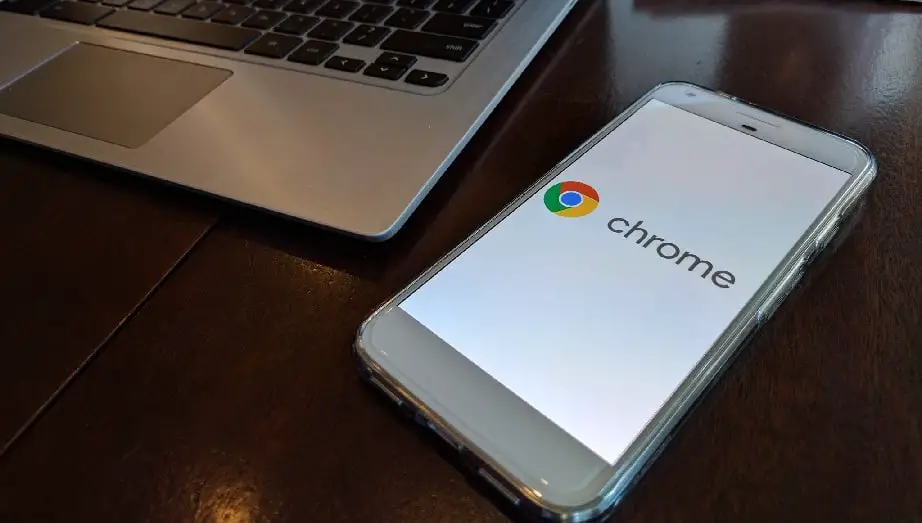
- Open Safari browser and click on “File”, then you are going to click on “Import from”, and there you are going to tap on “File HTML bookmarks”.
- Finally, what you will do is choose the HTML bookmarks file in the Finder window. And now click on “Import”.
And that’s it, now you can find any of your bookmarks on your new browser.