If you want to learn how to disable location tracking on Windows 10, we are going to help you out in this tutorial.
Some applications need to know the specific location of the computer to work properly. For example, some personalized reminders work based on location. This is why Windows 10 has a location tracking service, this allows programs to know the approximate location of a PC.
To determine the location of a computer, Microsoft‘s location service uses a combination of the global positioning system (GPS), nearby wireless access points, and your IP address. With all this information, Windows 10 establishes where your PC is and sends the information to Microsoft.
How to disable location tracking on Windows 10?
If you do not want to send the location of your computer, you have the possibility to disable the location in Windows 10. It is a very simple process.
- Click the Start button and then click on the gear-shaped icon to access the Settings section.
- Next, click on Privacy and then on Location, an option located in the menu in the left column under the Application permissions section.
- Now, press the Change button under Allow location access on this device, and Disable.
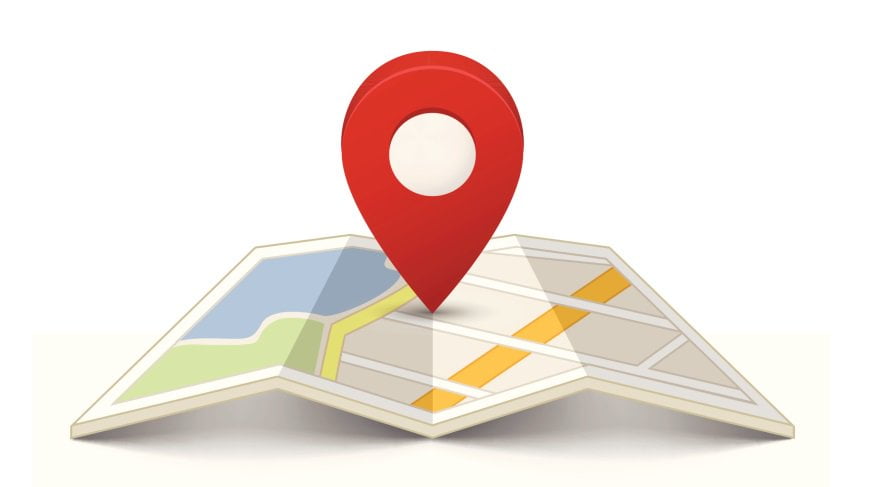
If you prefer, instead of disabling location completely, Windows 10 allows you to restrict access to your precise location to a group of applications. To do this, follow these steps:
- Go to Settings > Privacy > Location.
- Make sure that the location services are enabled.
- Scroll down to the section called Choose which apps can access your precise location and uncheck the box of the app you do not want to provide your location to.





