If you don’t know how to use Voice Chats on Telegram channels, we are going to help you out. Since its release in 2013, Telegram has become an alternative service to WhatsApp. After Clubhouse getting so popular among users, Telegram has decided to offer similar experiences with Voice Chats.
What is a Telegram channel and how to use Voice Chats?
As we have said, in this article we will detail the use and everything related to voice chats in Telegram channels. But before we get into it, let’s quickly go over how to create a channel.
Channels have the function of broadcasting messages to a huge number of people. If we are part of a Telegram channel, we will have access to a lot of global information about the topics we are interested in.
The procedure is very easy, both from the phone and from the desktop. From the mobile application, all we have to do is click on the writing icon to start a conversation, located at the bottom right of the screen.
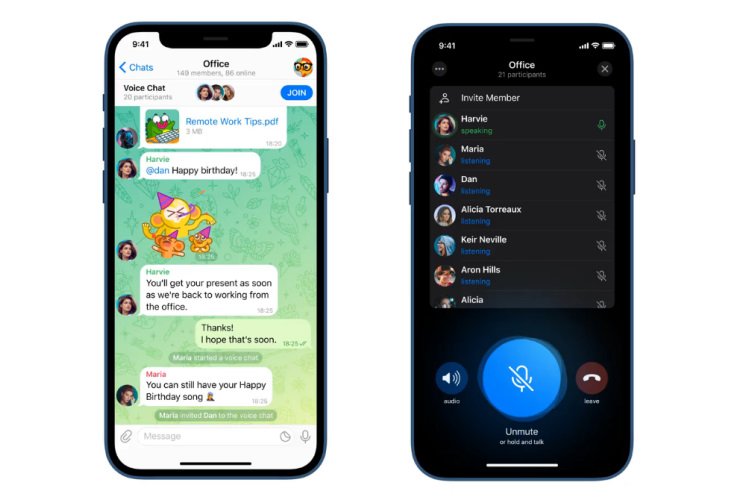
From the options that open up, select New channel. Then, we choose the name of the channel, as well as a description and a photograph. After clicking on the check box at the top right, it is time to choose whether we want our channel to be public or private.
If it is public, we must include a permanent link, which will allow other people to find our channel. Finally, we choose the participants and that’s it.
Voice chats in Telegram channels
With our channel already created, we can start using Voice Chats. To get started, when you are inside the Telegram app, go into the channel profile by pressing the three dots in the settings and hit start voice chat. Remember that at this point you must enable permissions for Telegram to have access to your files. Now the microphone will appear, press it and the voice chat will start. When you want to finish, press the red phone on the right that offers the Exit option. You can leave if you wish or end the voice chat.
Recording conversations
There is also the option to record those conversations, which allows the chats to be accessible over time. If you are the administrator of a Telegram channel, you can record the voice chats and save them. Thus, they can be published later so group members who did not listen to them at the time, have access to it.
To do this, when the voice chat is active, click on the three dots in the menu (⋮) and click Start recording. During the recording, a red dot next to the words voice chat will be active. When you want to end the recording, click the dots again and select Stop recording. It will be automatically saved in Saved Messages and you will be able to share the conversation whenever you want.
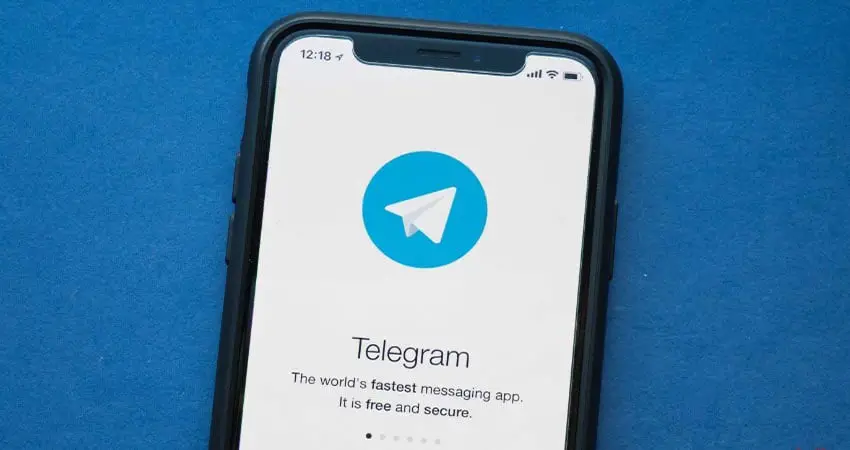
Permission to speak
Another option is to ask for permission to speak. In channels where members are muted, a listener can activate the raise hand function and thus alert the administrators that they want to speak. If you are the administrator, you can choose who speaks. This is certainly a good option to avoid chaos.
Listener and speaker links
Another option to facilitate the management and participation of users is customized links for listeners and speakers. While a voice chat is in progress, click on the three dots in the menu and select Share invitation link. That person you choose will receive an invitation to join the voice chat.
In addition, voice chats can be named with a specific title. This will allow users to see the topics of conversations before joining. Click on the three dots in the conversation menu (⋮) and select edit voice chat title.





