If you are facing a black screen when you are trying to take a picture with iPhone, you might want to learn how to fix this issue. There is no guaranteed solution, but you can try different methods to try to fix this problem. Here are some options.
How to fix iPhone black screen camera issue?
Check if the camera works with another application
Maybe this issue is occurring due to the camera app. You can experiment with another app that has a camera feature to check if the problem is related to the application or not.
For example, you can go to Instagram and in the ‘Stories‘ option activate the camera to see if it works properly. Or try to take a photo directly from WhatsApp.
Force the camera app to close
If trying another app didn’t work, try forcing the iPhone camera app to close. To do this, swipe to the center from the bottom when you’re on the home screen. Then swipe up on the camera app. Open the app again and check if it is working properly.
Close apps that have access to the camera
Another option you can try is to close all those apps that have access to the camera or have had access recently. For example, Instagram, WhatsApp, Twitter, Snapchat, TikTok, etc. It is likely that there is a small bug in one of these apps that prevents you from using the camera properly.
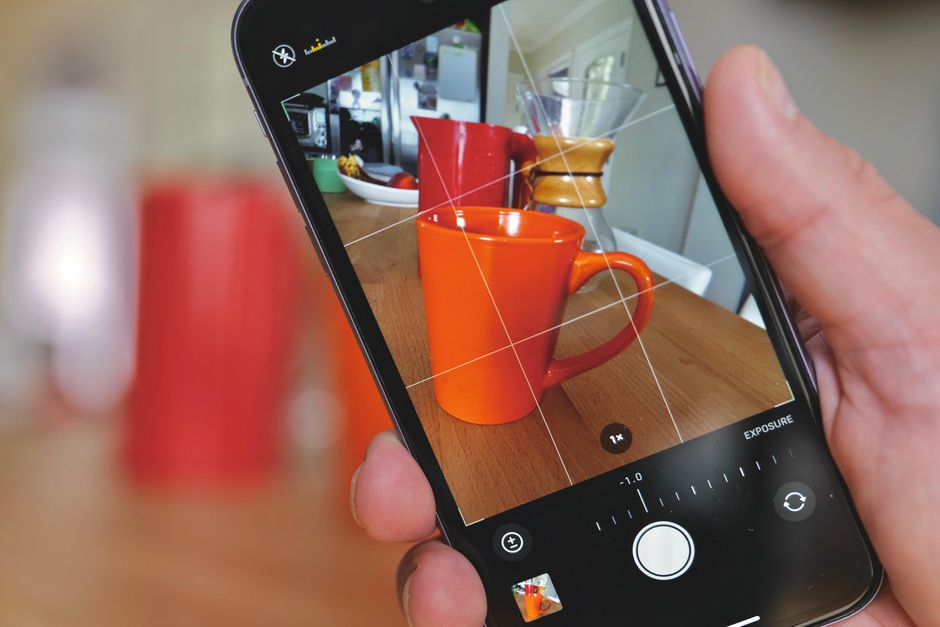
Switch between camera modes
If none of the options worked for you, try switching between camera modes in the same app. For example, switch to the front camera and see if your main camera lens has a problem or not. Or, switch between video and portrait to see if one of those modes work properly.
Reboot the iPhone
You can restart the iPhone. That said, the process is a bit longer than the other options. To restart your iPhone, press and hold the power button and volume up until the phone makes a small vibration. Wait about 30 seconds for your iPhone to turn off completely. Then press and hold the power button for about 5 seconds. When your iPhone starts, test if you have access to the camera app.





