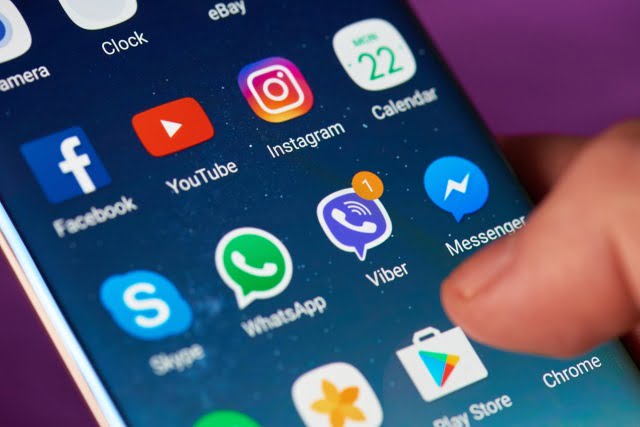If you don’t know how to find out the version of an application installed on Android, we are going to help you out. You may have found yourself in a situation that one of your applications has not yet received the latest updates that it should have.
Most likely, the application is outdated and you don’t have the latest version. But how can you be sure? Easy, just check the version you have installed. It is much easier than you think. You don’t need any advanced applications or tools.
How to find out the version of an application installed on Android?
Unless you are using a smartphone without Google services, or the applications you download on your Android come from alternative stores to Google Play, most likely you can check the version of your apps through Play Store. Just follow these steps:
- Open the Google Play app on your Android phone or tablet.
- Tap on your profile image, located in the upper right corner of the screen.
- Tap on “My apps and games”.
- Find the app.
- Look for the “App Info” section and tap on it.
- Scroll to the bottom of the screen. There, you will see the version number you are using.

Another way to check which version of an app you are using is through your phone’s Settings application. The advantage of using this method is that you can check the versions of apps that are preinstalled on the system. Just follow these steps:
- Open the Settings on your mobile phone.
- Go to the “Applications” section.
- Tap on “All apps”, and find the app.
- Tap on “Advanced” and scroll to the bottom of the screen.
- There, you will see the version number that is installed on the device.