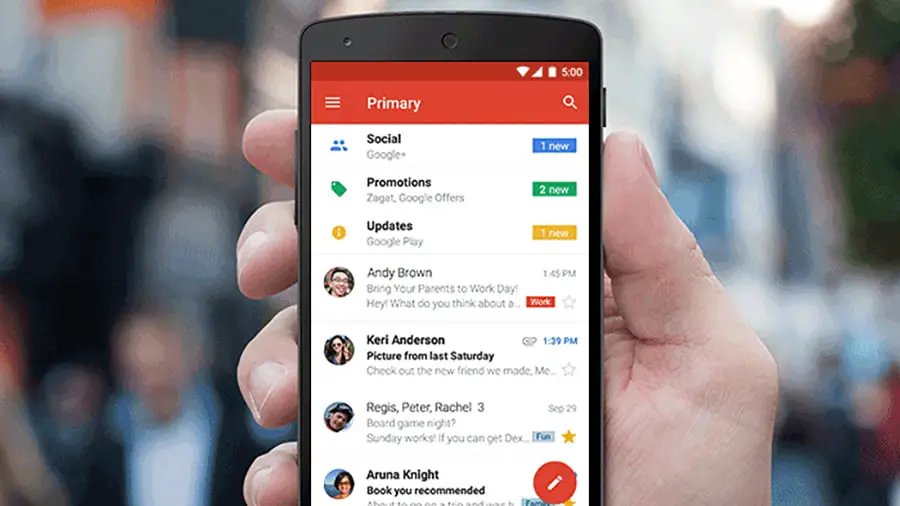If you don’t know how to add GIFs to an email on Gmail, we are going to help you out in this guide. GIFs are undoubtedly one of the most popular multimedia content for years and since they were implemented in messaging apps, their use is increasing. What if we tell you it is also possible to use GIFs in Google’s email service?
How to add GIFs to an email on Gmail?
It is possible to send GIFs by downloading them directly into a computer. Once we have the GIF saved in the internal storage of our PC we can go to Gmail to send it:
- Open Gmail.
- Then click on Compose.
- As usual, we write the email address to which we want to send the email, as well as the subject of the message.
- Then it is time to write the message we want to send to the person before the GIF appears.
- Now we must drag the GIF file into the editor.
- Now we click on Send.
This is the easiest way but there are other options that you can use.
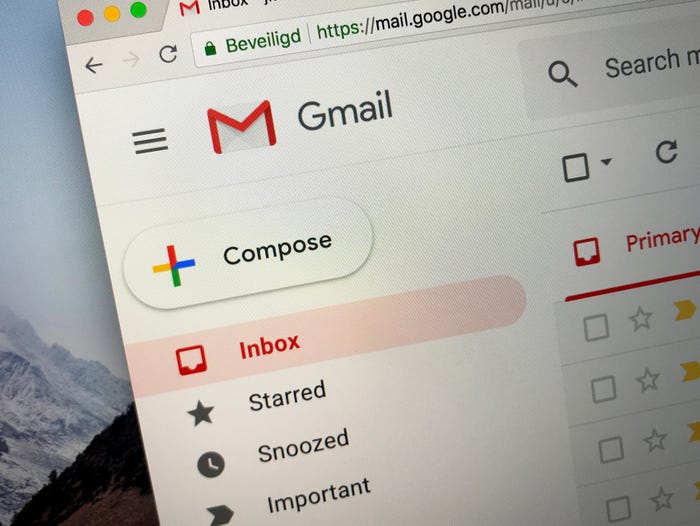
We can also choose to send it as an attachment if you do not want it to appear in the body of the message, but this is simply sending a file, there is nothing special about sending a GIF file. In any case, this is how you do it:
- Open Gmail.
- Click on Compose and enter the email address and the subject of the email.
- Then we must click on the icon that appears at the bottom in the shape of a paper clip.
- Then we look for the GIF file we want to share and we will see that it is attached as a normal file.
- Now all you have to do is click on Send and that’s it.
How to add GIFs to an email on Gmail using GIPHY?
Giphy is one of the most important GIF websites. Well, we have an extension for Chrome that will allow us to have an add-on in our Gmail system that will be very helpful when it comes to sending any type of GIF.
To install it we just need to do the following:
- We go to the GIPHY for the Gmail extension page.
- Now we only have to click on Add to Chrome.
Then we should follow these steps:
- Open Gmail.
- Click on Compose to create a new email, where we will also write the email and the subject.
- Then we can write whatever we want.
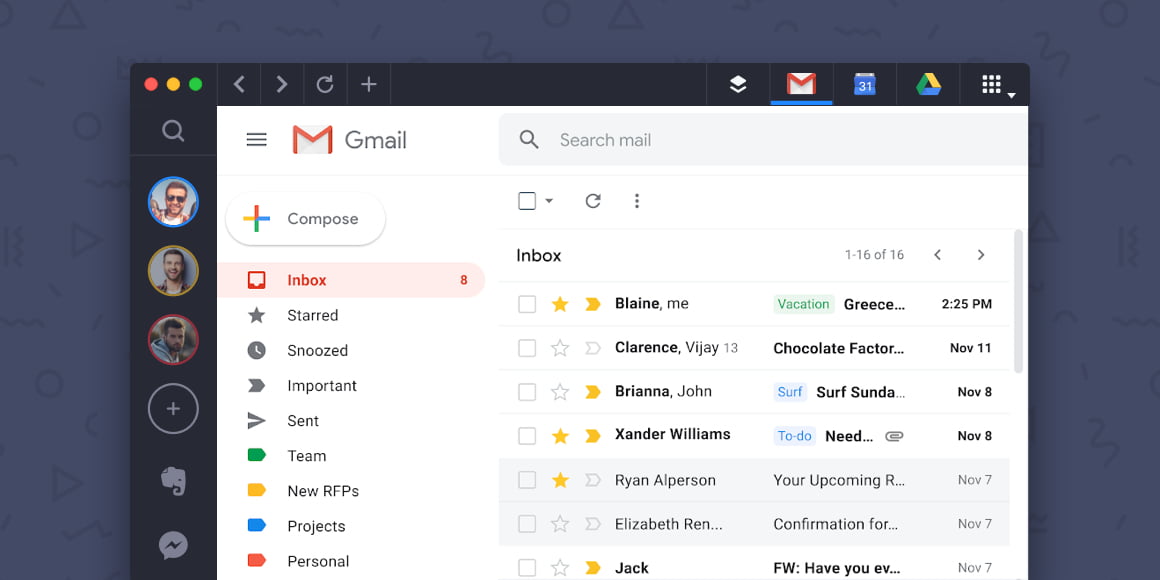
- When it is time to put the GIF, just click on the new icon that has come out right next to Send.
- We will see that we have an area where we will have several GIFs available.
- You can choose any GIF and send it.
How to add GIFs to an email on Gmail using Gfycat?
Another good solution is Gfycat and to install this tool we must do the following:
- We have to click on the + icon in the Gmail sidebar (where we have Calendar or Contacts) and in the screen that is shown to us with the G Suite Marketplace, look for the Gfycat addon.
- Then, we click on it to be able to click on the install button.
- Then, it will ask us the Google account on which we want to install it and we will have to accept the requested permissions.
- From that moment on, we will see how when we open any email message from our Gmail inbox, the Gfycat icon will appear in the sidebar on the right. By clicking on it, the plugin will open and we will be able to search for the GIFs we want to add to any type of message.