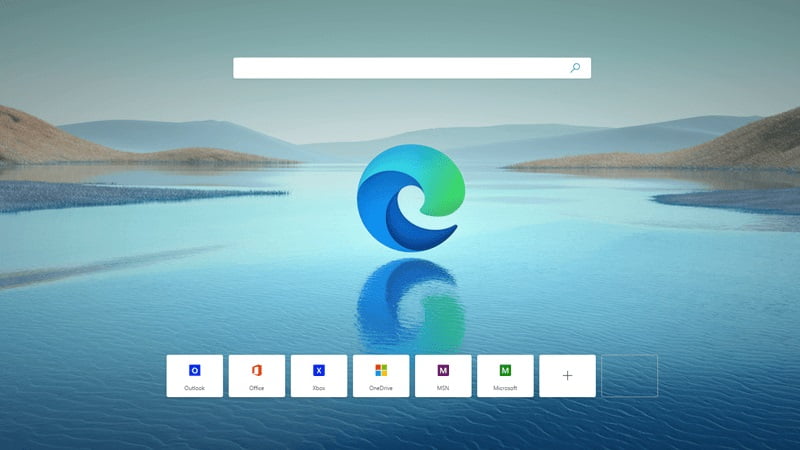If you don’t know how to use the performance mode of Microsoft Edge, we are going to help you out. The leader in the browser market is Google Chrome, there is no doubt about that. However, more and more efforts are being made by Microsoft Edge to improve the interface and functions of its browser.
Among these new features is the “performance mode,” an option that will seek to reduce Microsoft Edge’s resources, providing greater browsing speed.
With this feature, Microsoft seeks to optimize the function that Google Chrome is most criticized for. The company wants to optimize the use of resources such as RAM memory, storage, among other things that influence browsing speed.
How to use the performance mode on Microsoft Edge?
The performance mode forces tabs to sleep when the tabs are inactive for five minutes.
By default, those tabs are set to go to sleep after two hours of inactivity. When performance mode is enabled, Edge will discard tabs after only five minutes of inactivity and you can still activate that tab by simply clicking on it.
With this feature, the browser will also detect resource-heavy activities in the background.
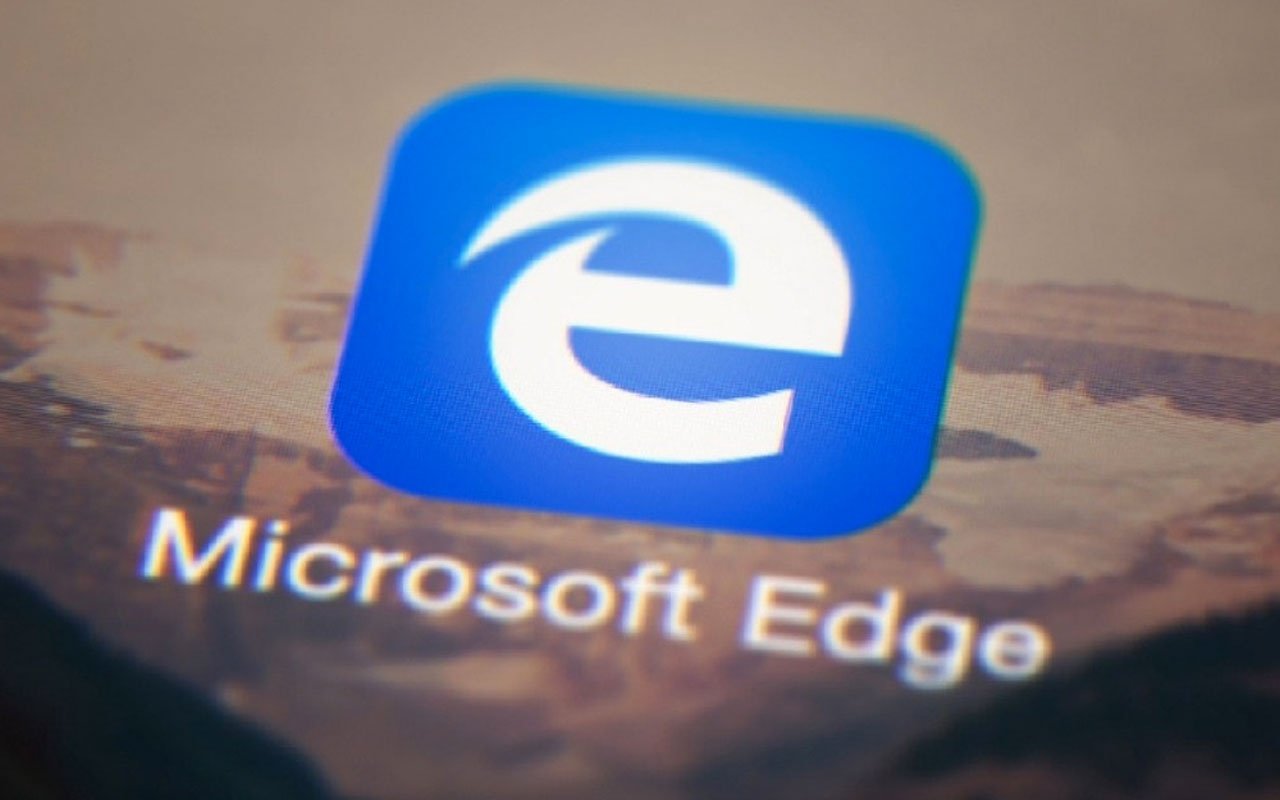
Edge’s sleeping mode is based on a core Chromium technology that prevents background activities and scripts to minimize resource usage while saving the browsing data.
To activate it, the user only has to go to Settings and check if the “Performance Mode” is activated or not.
Since last year, Microsoft has been working to reduce browser resources by introducing Sleeping Tabs, which aimed to reduce the amount of RAM and CPU (processing) power used by the browser.