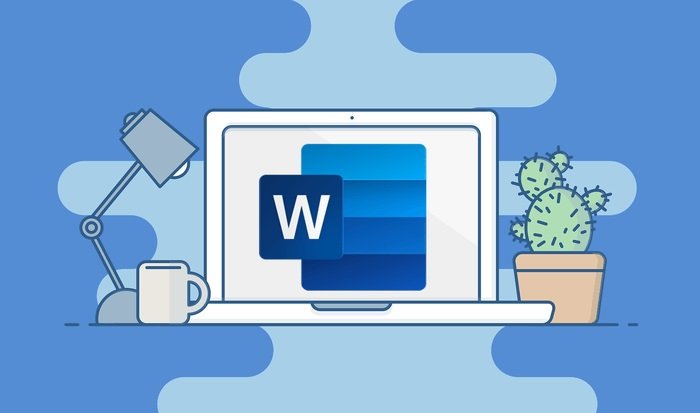If you don’t know how to recover a Word file that you have not saved, we are going to help you out. You are working on a document with Microsoft Word and suddenly the power goes out, or the application closes unexpectedly without giving you the option to save your work. This is one of the worst situations a PC user can face, but fortunately, there is an option that will allow you to recover your work in most cases.
How to recover a Word file that you have not saved?
Microsoft is fully aware of the problems that can occur when we are using our computer, so it introduced an option in Word quite some time ago, which allows us to recover a document without saving.
Word has an auto-save function that automatically saves the work you are doing every few minutes. This is something very important that can save us from very annoying situations. Imagine that you have been working all night long and suddenly the power goes out.
To access this option, just click on the “File” menu, and then go to the “Options” section.
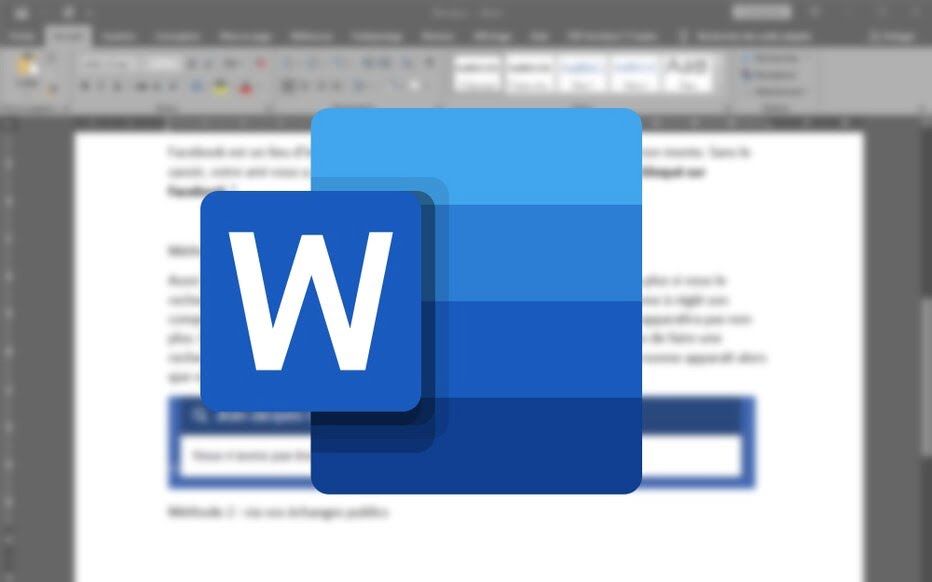
If you often do important work, we recommend that you establish a fairly frequent automatic saving command, ideally every one or two minutes. One thing to keep in mind is that Word only stores the last two copies of a file, so all previous copies will be deleted.
Recovering an unsaved Word document is very simple. All you need to do is go to the “File” menu. Once inside the File menu, you will see that a new window will appear offering you several options. In this case, we need to go into the “Open” option, and then select the “Recover unsaved documents” option.
This will bring up a new window that will show us all the Word documents that we can recover.