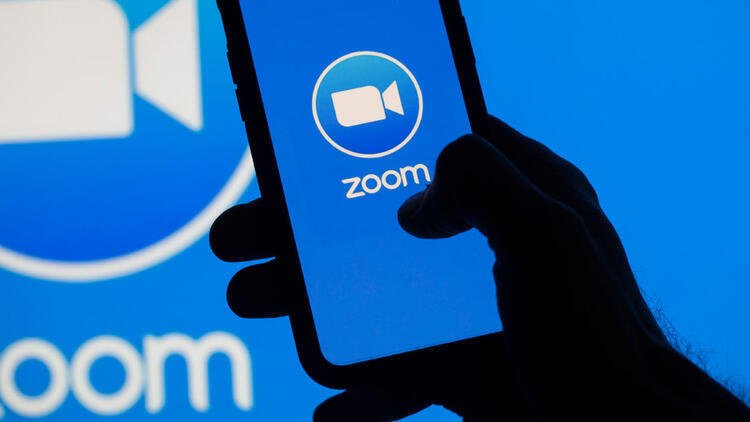If you don’t know how to record the audio of a Zoom meeting, we are going to help you out. Zoom has become one of the most used video conferencing applications worldwide. Thanks to the options that the program integrates, we will not need to look for external tools to record the audio of video calls.
The steps we will see below are not compatible with Android or iOS, since the application does not allow recording on smartphones. In this case, it is advisable to use third-party applications on those operating systems.
How to record the audio of a Zoom meeting?
First, we will open Zoom and we will go to the Recording section in the Settings menu, a menu that can be found at the top of the program.
Within this menu, the program will show us an interface with different options. To enable video call recording in Zoom, simply check the Record video during screen sharing checkbox.

If we want to record the video individually for each participant, we can check the Record a separate audio file for each participant checkbox. We can also modify the export path in the “Store my recordings” section or by clicking on “Choose a location to save the recording after the meeting ends” to select the path manually each time a video call ends.
From now on, the conversation will show an icon that will reveal to the other users that the conversation is being recorded.
Once the meeting is over, the video and audio file will be stored in the indicated path in MP4 and M4A format.