If you want to use the Google Assistant driving mode instead of Android Auto but don’t know how to do it, we are going to help you out. Even though it was announced nearly two years ago, Google Assistant’s driving mode has now started to reach Android devices. With this feature, Google plans to replace the mobile version of Android Auto by providing a series of useful tools while driving, through a specific mode integrated into the Assistant application.
Thanks to this mode, it is possible to perform different tasks while navigating using Google Maps, such as reading and sending messages, making calls, or controlling music playback, all by voice and without having to leave the Maps navigation mode.
What do you need to use Google Assistant driving mode?
Google has recently started to roll out the driving mode of Google Assistant. To be able to use this feature, Google puts some requirements for the device:
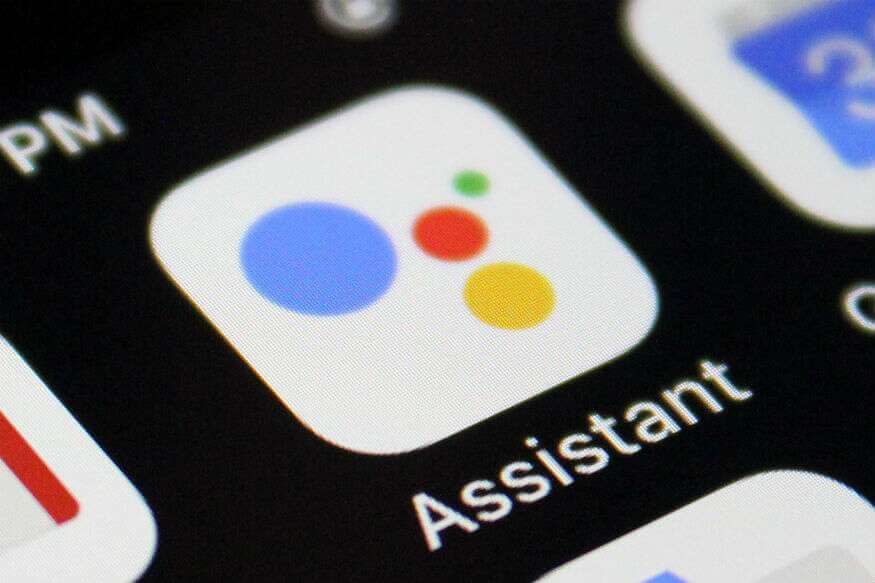
- 4GB RAM or more
- Portrait mode only
- Enable Assistant notifications to receive message notifications.
- Grant permissions to access contacts and be able to make calls and send messages to your contacts.
- In addition to that, Google recommends keeping the mobile phone connected to the car charger if possible.
How to use the Google Assistant driving mode instead of Android Auto?
To use this Google Assistant mode, you first need to activate it. To do this, you have to change a setting in the Google Assistant app that will allow you to use the driving mode the next time you start navigating. Just follow these steps:
- On the Android device, say “Hey Google, open Assistant settings.”
- Find the “Transportation” section.
- Look for the “Driving Mode” option and activate it.
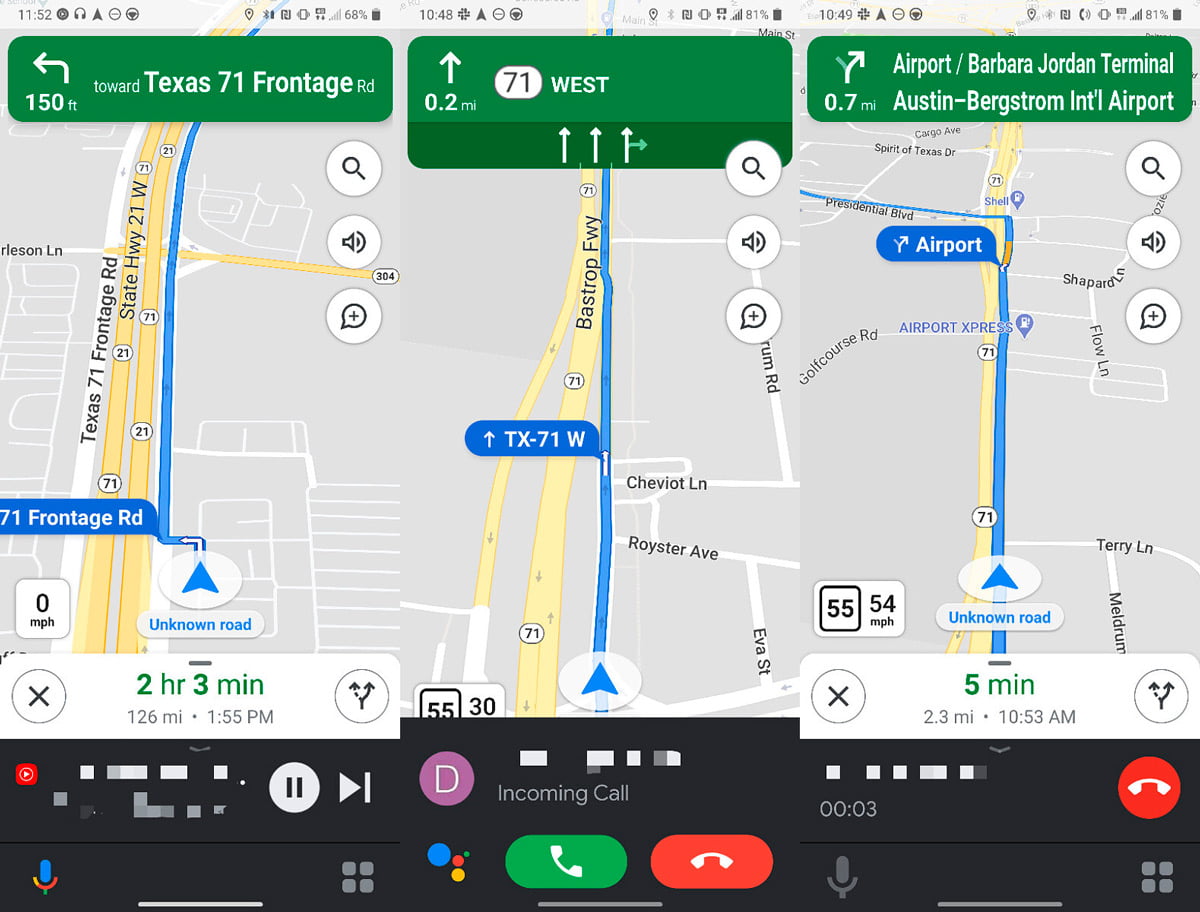
Now, the driving mode is enabled. In any case, when the mode has been activated, you just have to open the Google Maps application and start a navigation route. Automatically, the mobile phone will start the driving mode instead of the classic Google Maps navigation interface.
Everything you can do with the driving mode
This new Google Assistant mode allows you to do many more things than the mobile version of Android Auto allows. Thanks to the integration with the virtual assistant, it is possible to ask it anything through voice commands. Some of the things you can ask the Assistant during the driving mode are these:
- Make a call
- Answer a call
- Send a message
- Listen to and control music
In addition to that, the driving mode includes an applications menu from which it is possible to access different apps compatible with this mode, such as Spotify, YouTube Music, Google Podcasts, or other music apps.





