If you don’t know how to disable the Windows 10 notification center, we are going to help you out in this guide. As with many of the features that come integrated into operating systems, the notification center (or Action Center, which is its real name) of Windows 10 may be one of those features that we might want to disable because getting notifications non-stop may be annoying for most of the people.
To disable the Windows 10 notification center, it is necessary to generate a new value in the operating system registry. It is an easy task that can be reversed in case we need it. Let’s see how to do it.
How to disable the Windows 10 notification center?
To hide the notification center you must:
- Go to the start bar search engine, and type “regedit” and start the application to open the Windows Registry.
- Search for “HKEY_CURRENT_USER\SOFTWARE\Policies\Microsoft\Windows\Explorer” with Ctrl+F.
- In case it is not there, you must right-click on the Windows folder (or key), which you will find following the path above until before Explorer and create a new key, right-click on the Windows folder/key and you select: *New -> Key. This new key will be named “Explorer”.
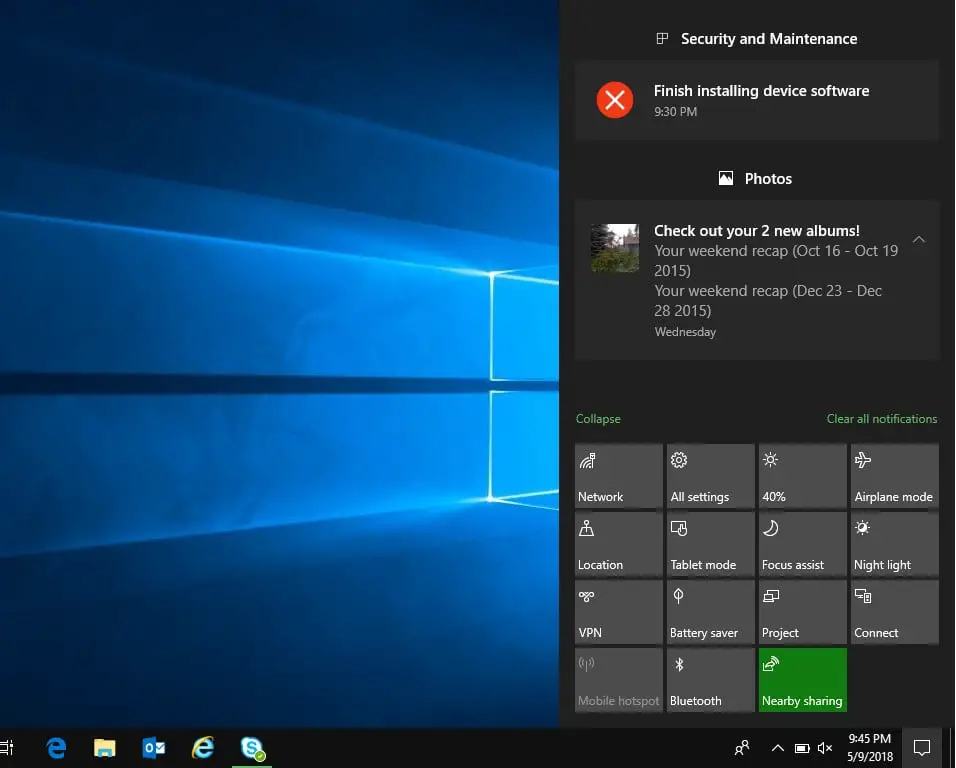
- Once you have the generated key, you must create the configuration to eliminate the notification center. For that, you select “Explorer“, and right-click on the window, and select New -> DWORD Value (32 bit), which will be named “DisableNotificationCenter”.
- Then, you will double click on it, and where it says “Value Information”, you will change the 0 for 1.
- Restart the computer.
- If you want to bring the notification center back, you will simply have to change the value back to 0.
On the other hand, it is important to keep in mind that this will not remove the notifications that appear on the right side of the screen. To disable that you must go to Settings/System/Notifications and Actions, and disable the notifications.





