In this article we will tell you how to save or download Twitch live streams and videos.
It is clear that Twitch has recently become one of the most important streaming platforms in the world and if we talk about games, we have no doubt that it is the most famous. If you usually broadcast on Twitch, surely you would like to be able to keep your videos and live, so today we are going to explain to you the best way to keep everything you broadcast on this platform.
How to save or download Twitch live streams and videos?
Whether you have a lot of videos and live streams on Twitch or we are just starting, being able to have everything you broadcast on our computer can be a great help.
There is a way for the platform itself to keep our videos in memory, but the problem is that it does not do it permanently, but it will leave them only for a few days. That is why it becomes more necessary to be able to save them on our computer. So here are the options…
Save the transmissions directly on Twitch
We can save everything we broadcast on the platform itself, that is, Twitch allows us to save videos, clips, recordings, or live broadcasts in our account for the time stipulated by our subscription.
Performing this task is very easy and the steps are extremely simple so we will not have any problems.
- We must click on the button of our profile that is located on the upper right side of the Twitch screen.
- Now, in the drop-down that appears, it is the moment when we have to click on Video Studio.
- Then we have to look at the options that we see on the left side of the screen the one that says Transmission, which has a drawing of a gear wheel right next to it.
- In the next screen, we must check the option Save previous transmissions. In this way, all the retransmissions, videos, and others within Twitch will be saved.
This will mean that depending on our subscription to the platform, the conservation period of these videos will vary between 14 and 60 days. The videos can be re-watched at any time by simply clicking on the button below:
- Click again on our profile and in the drop-down menu go to Video Studio.
- Then go to Contents and we will see how the videos appear.
Save to your computer
We can save on our computer not only the videos that belong to us but the systems that we are going to show you will help us to download videos from our favorite streamers.
Clipr
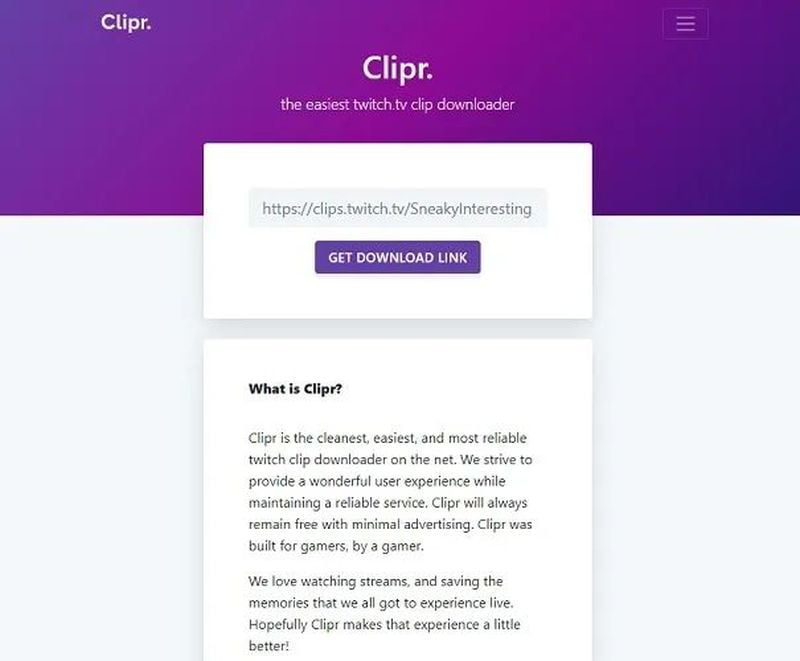
To do this we are going to use a website where we can make the videos that we like the most, ours or not, we can have them on our computer.
- The first thing we have to do is go directly to the video we want to download within Twitch.
- Then we just have to click on the button that appears just below the video that is represented with an up arrow and if we put the mouse over it indicates that it is dedicated to Share.
- At that moment is when we must click on the last option that appears in the dropdown of Share and, when we put the mouse over it indicates to us that it is Copy to clipboard.
- Now it’s time to go to the Clipr website and click on the three vertical stripes that we see on the top right of the screen.
- Then we choose Video Downloader.
- Now in the space where we can write the Twitch link, we just put the mouse, click the right button, and hit paste.
- Now that we have the URL is the moment which we must click on Get Download Link.
- Then we will be able to download the video since we will see how it appears on the screen, so the only thing we need to do is click on Click To Download.
Twitch Leecher
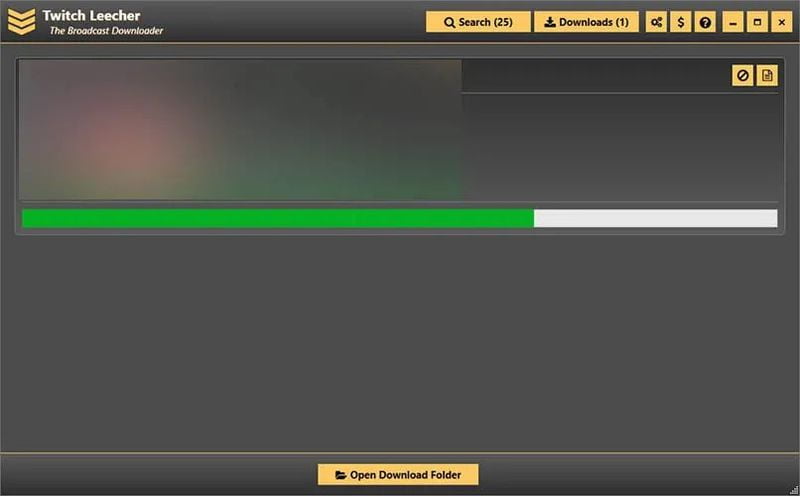
The program for Windows Twitch Leecher can also be used to download to our computer the videos that we like and so we can watch them whenever we want. It is very easy to use and has a lot of potentials. Also, it is open-source, so if we know enough we could even manage it to have some new power, although it is already quite complete, as you are going to be able to see.
- We must click where it says Search and there put the URL of the video you want to download or write the name of the Twitch user and so it will search for all the videos that are on it.
- Then it will show us several options such as only showing the videos of a certain date, among other things. There everyone chooses what best suits him and what best resembles what he is looking for.
- In the options we have to download we can choose the quality of the video, the folder where we are going to save it, the name of the resulting file or we can even cut the video by marking where we want to be the new beginning and where we want to be the new end. In this case, it is as, in the previous one, each one must choose what he likes or what best suits his situation.
- When we click on Download it will be downloaded (where we have indicated before) and it will always be in MP4 format, the most used nowadays for everything related to the video.
- This is another way to get the videos we like the most from Twitch on our computer so we can watch them whenever we want, without having to enter the platform and without having to rely on the Internet connection. We can now enjoy the best of this streaming network in an extremely simple and uncomplicated way.





