If you want to learn how to avoid spam calls on Android using Verified Calls, then keep reading. Google has prepared a tool some time ago to put an end to annoying calls. We all know those calls that only seek to sell us something, there’s a way to block them. To do this, the Internet giant has created the feature called Verified Calls.
How to avoid spam calls on Android using Verified Calls?
This new tool has been available for some time now and it is integrated into the Google Phone application with which many users make phone calls to their contacts.
Being an essential Google application, we find it preinstalled on a large number of Android mobile phones, although it is possible that manufacturers such as Samsung or Xiaomi have installed their versions first. Therefore, the first thing we need to do is to check that we have installed the Google Phone application and set it as default to receive all calls through it.
How to use Google Verified Calls?
With Google verified calls we get more information about the person or company that is trying to contact us through the phone. Instead of seeing a simple phone number, we will know the name of the person or company, their logo, the reason for the call, and a verification symbol. Enough to know if we are interested in answering or not.
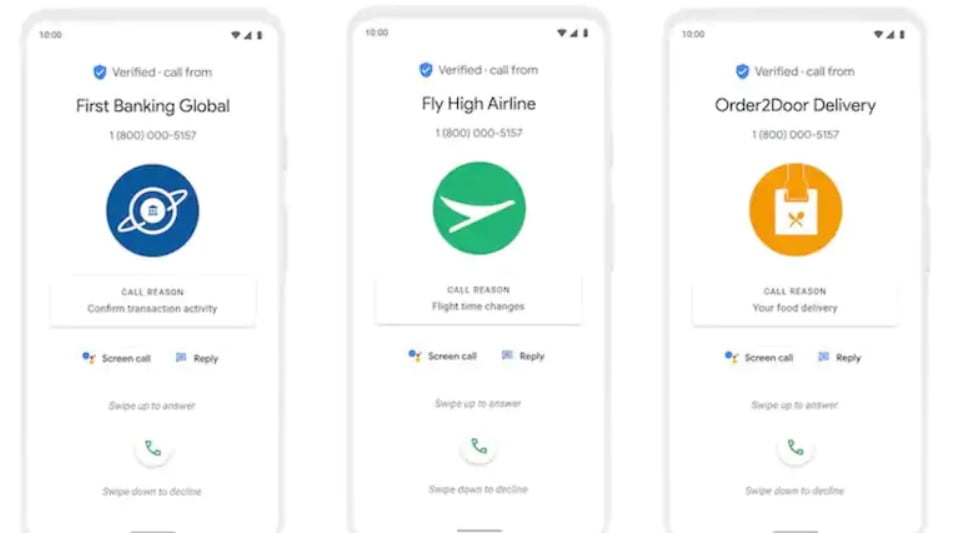
Similarly, it is possible to tell Google that we do not want to receive calls from certain numbers or to block calls. In any case, the call will continue to be recorded in the call history to confirm that it was not an important call and an error has occurred, although the tone or vibration will not be triggered and we will not be disturbed.
Those who have this application preinstalled may also have the feature active by default, but it is better to make sure. So let’s explain the process by which you can enable verified calls and block spam calls with Google.
As we have already said, we have to install the app and activate it as default. Then you can go to the Android phone Settings (regardless of brand and model) enter Applications and look for Google Phone. Go in and set it as default.
Now you can exit Settings, open the app and click on the menu in the upper right corner. Click on Settings and look for the Caller ID and spam section. Here you have the two options, you will see that by activating both you will be able to identify the origin of the call and filter possible spam calls.





