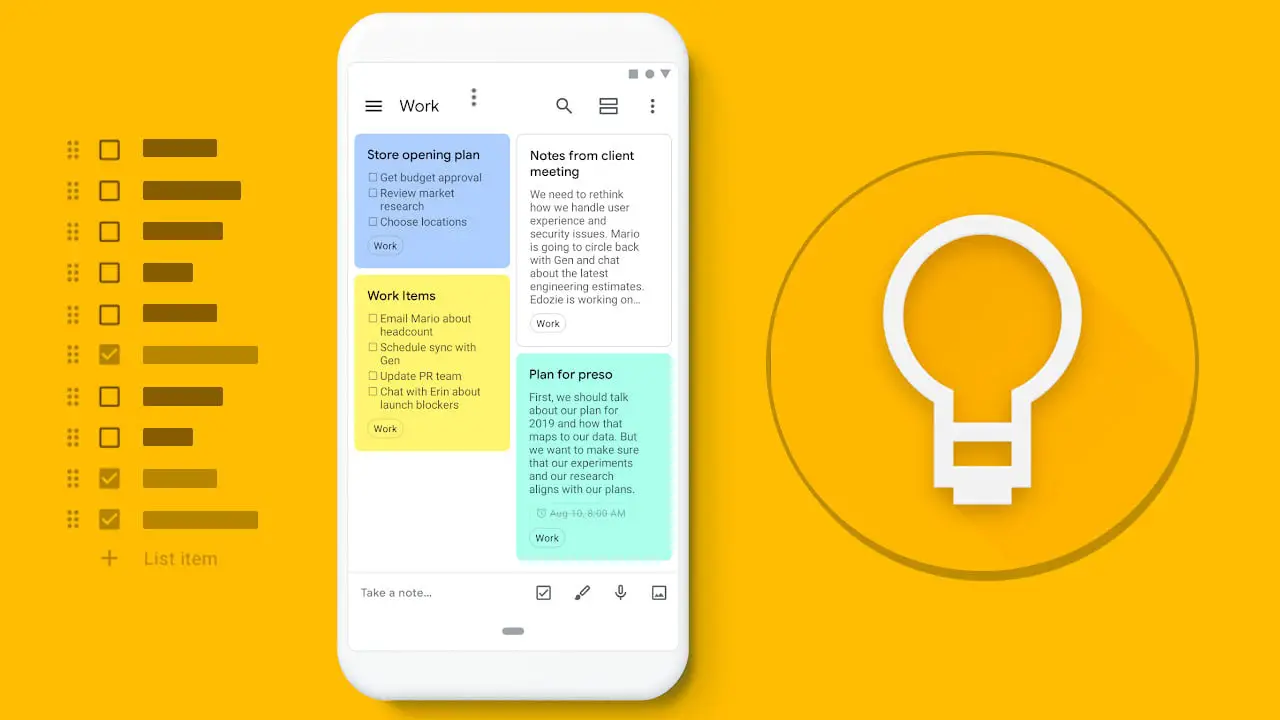Currently, there are a lot of applications to take notes on Android but if what you need is a complete solution, Google Keep comes in handy and today we are going to show you how to use it like a pro. Keep reading because in the following lines we are going to explain everything you can do with this great application.
What is Google Keep?
Google Keep is a free application that allows us to organize our daily lives thanks to its great features. One of the great advantages of Keep is that we can have access to all our information on any device thanks to the fact that, being a cross-platform tool, it is available on both iOS and Android, in addition to having a web version and extensions compatible with the main browsers: Chrome, Firefox, and Edge.
How to use Google Keep like a pro?
Google Keep is mainly used to take notes. Among its many additional features, it also allows us to set reminders for the most important notes or create to-do lists.
To use Google Keep it is necessary to have a Google account, this way we can synchronize the information between all our devices. The method is practically the same both in the mobile application and in the browser: we simply create a note and assign, if we are interested, different parameters, tags, or reminders.
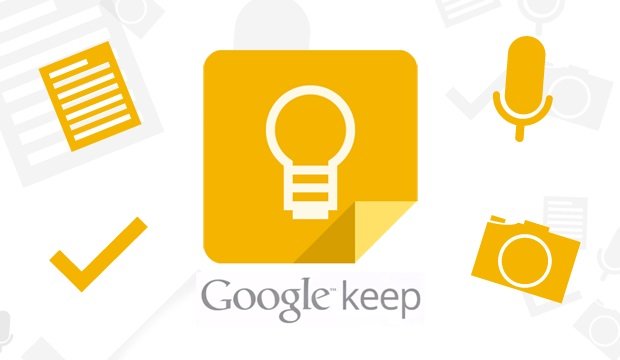
Thus, once we are inside the application we will have to click on “+” to add a new note. In the same way, we can directly add a voice note, an image, a checklist, or a doodle. Then, we can set an alarm or reminder, archive a note, etc. In the same way, it is possible to share our notes with other users so they can edit them as well.
Also, whenever we access Google Keep we can see all our notes at a glance, and we can even apply filters for better visualization. Of course, Google Keep is completely free and comes factory installed on almost all Android devices.
The most useful features of Google Keep
Google Keep is much more than a note-taking app, so if we learn all of its features this app can be very useful. Below, we detail some of its most useful features:
- Create lists with checkboxes: Both from editing notes and directly from the main menu we can add lists with checkboxes that we can check. This feature is especially useful as a shopping list or to create to-do lists.
- Create reminders: Whenever we create a new note we can set an expiration date, so the application will notify us when it expires. Thus, we can use Google Keep as a reminder app, similar to what we would do with a calendar or agenda application.
- Share notes with other people: Keep also allows us to create a note and share it with anyone, as long as we know their email address. This way, we can create collaborative notes to edit among several users, something that will be useful to share tasks, lists, etc.
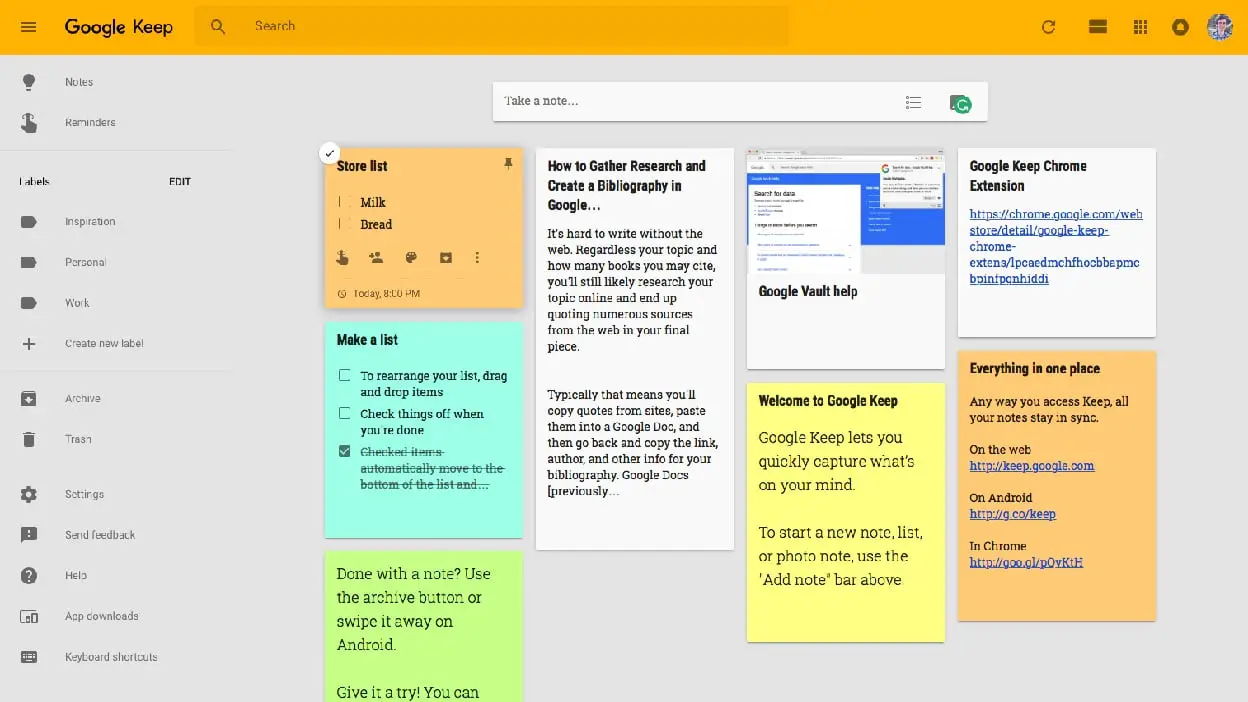
- Highlight the most important notes: As mentioned above, Google Keep allows us to highlight a note by placing it at the top of the application with the pinning option, this way we will always access the most important notes. In addition, it is also possible to assign a different color to each of our notes.
- Organize notes with tags: Just as we can sort our notes by color, Google Keep also allows us to generate a series of tags that we can access from the main menu. Google Keep also allows us to create handwritten notes. We can also record voice notes or audios and save them as another note within the application itself. Finally, it also offers the possibility of uploading notes with attached photos.
- Add a location to the notes: Finally, we can attach a location to our notes as a reminder.