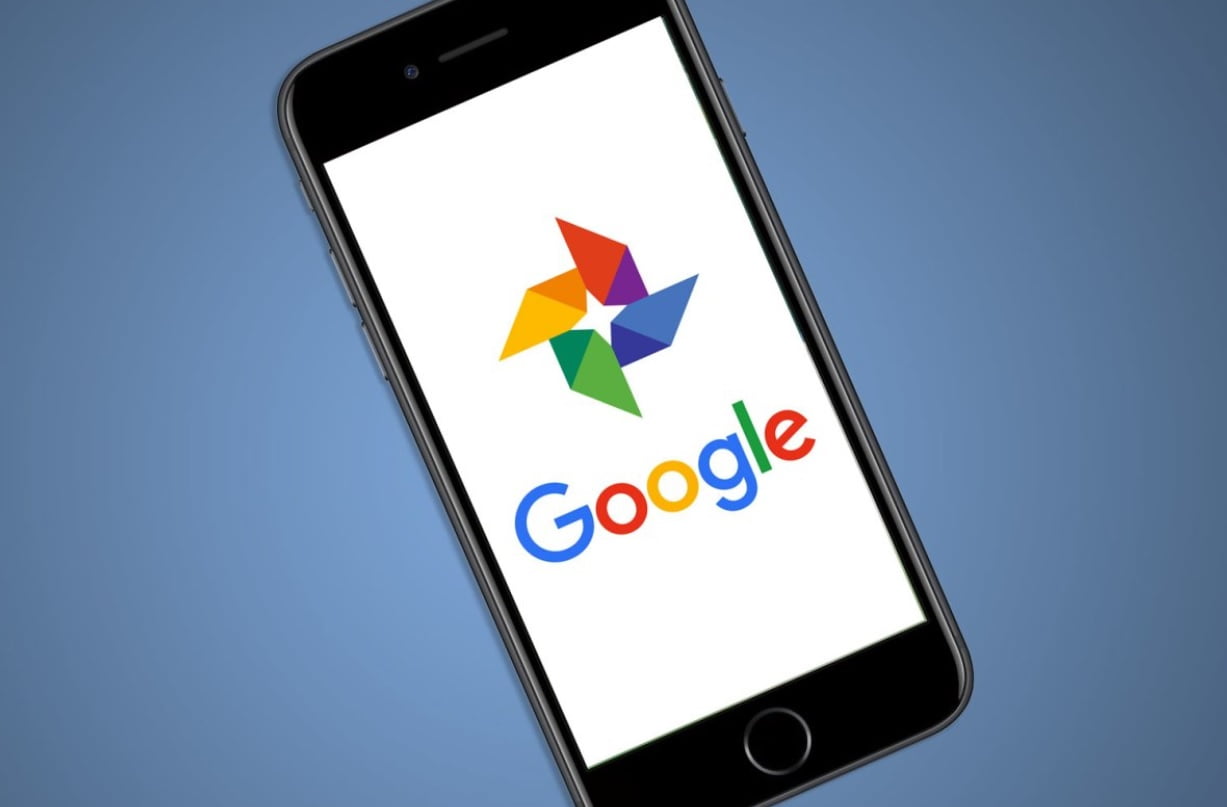If you don’t know how to use Google Photos to back up your iPhone photos, we are going to help you out. You do not need to have an Android mobile phone to enjoy all the advantages offered by Google Photos. If you have an iPhone, you can also use this service without any problem.
In fact, Google Photos for iPhone has some features that are not available in the Android version. Today we will explain how to start using Google Photos on your iOS device, so you can escape from the native app and start using an alternative that many consider better and more complete.
How to use Google Photos to back up your iPhone photos?
Download Google Photos to your iPhone or iPad
The first step to use Google Photos on the iPhone is to download the Google Photos app. Unlike what happens with Android phones, this app does not come preinstalled on Apple phones and tablets. But you can download it from the App Store.
To do this, simply proceed as with any other application: go to the store, search for Google Photos and install the app on your iPhone.
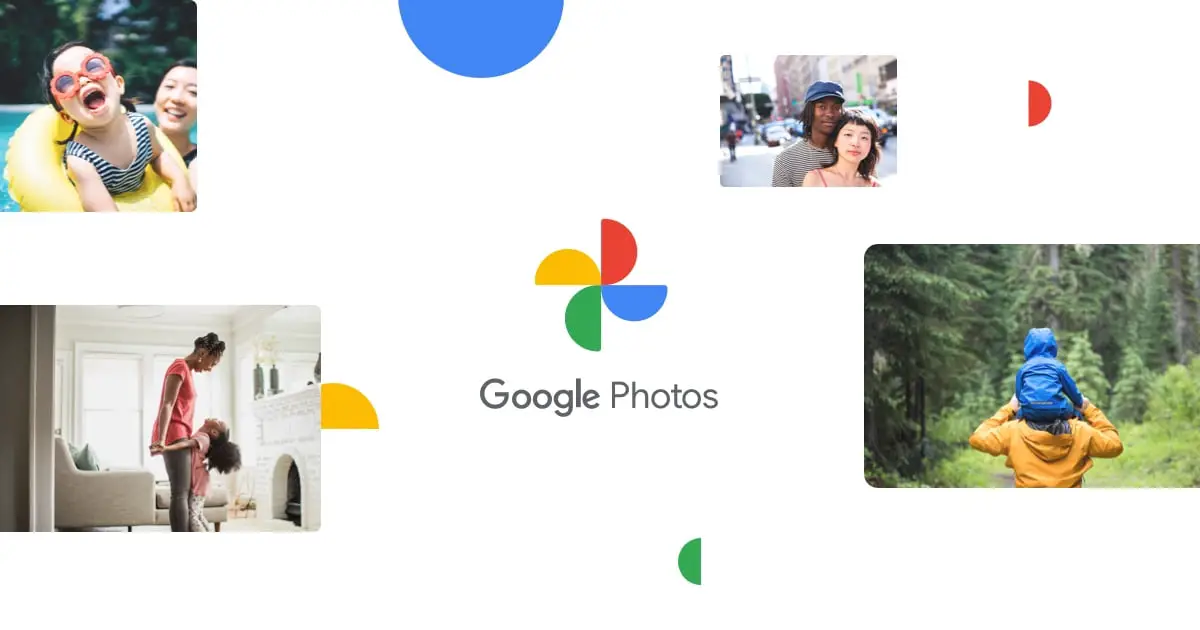
Backup your photos
Once you have downloaded and installed the application, you will need to start backing up your iPhone images and videos. To do this, you must first log in with the Google account you want to use. If you don’t have one yet, you can easily create it from any device.
It is worth noting that, by default, all Google accounts come with 15GB free space. After that, it will be necessary to pay to get more space on Google Photos, since the company recently decided to remove the free storage plan for Photos.
In any case, you should access the Google Photos options menu by tapping the profile image located in the upper right corner of the app and then activate the “Backup and sync” switch.
Automatically, the app will start fetching all the photos stored on the iPhone or iPad, and they will be uploaded to your Google Photos cloud drive. Thus, you will be able to access them from any device at any time.
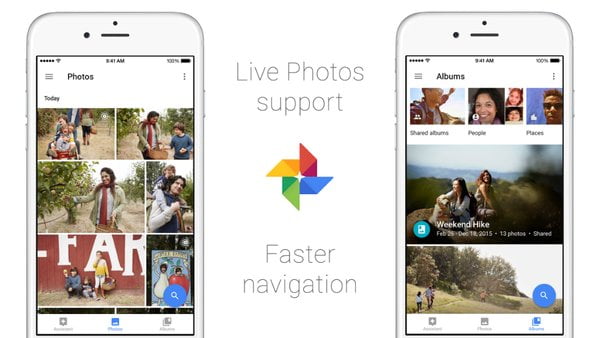
Start enjoying all Google Photos features
Now you have Google Photos properly configured on your iPhone, and all your images are safe in the cloud. Now, you can start using some of the best functions and features of the app, such as the ability to view the timeline of your photos on a map, the powerful integrated video editor, or tools to retouch photos without using third-party image editors.