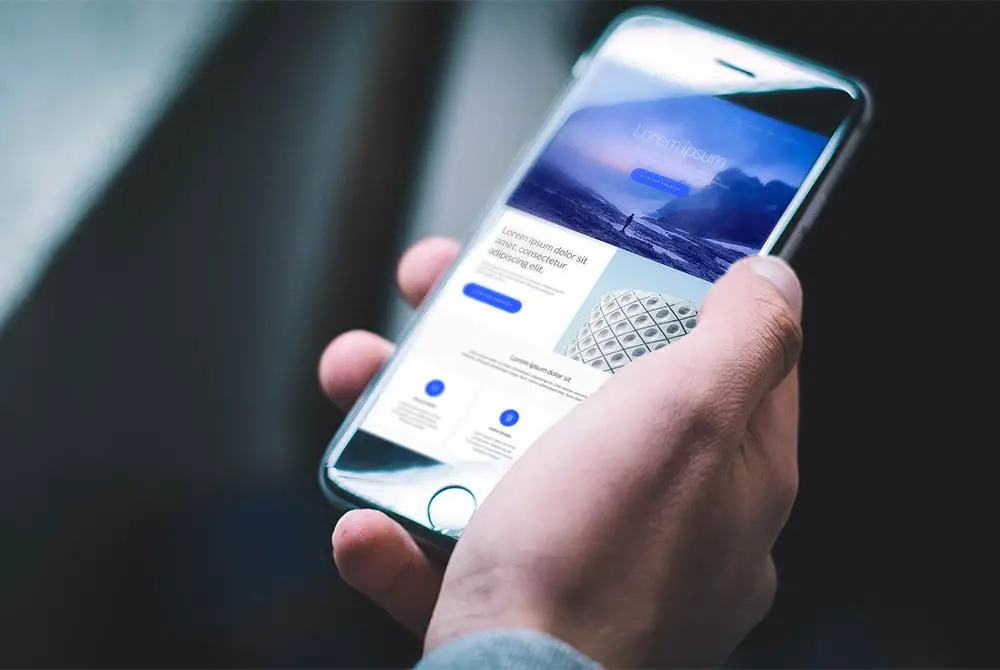If you want to clear the cache on the iPhone and learn why you should do that, we are going to explain how to do it in our tutorial. Clearing the cache on your iPhone or iPad can be a good way to save some space on your device. If you’re running out of space it may be affecting your speed, so it’s a way to get things back to where they belong. Clearing the cache can also help you to fix errors in your favorite apps.
How to clear the cache on iPhone?
In general, the cache memory is used to store photos and files frequently used by the device’s apps. By having them stored there, the iPhone or iPad avoids constantly requesting this data, this speeds up the operation of the device. Apps like Twitter, Telegram, or WhatsApp are the typical ones that make use of this memory, although they are not the only ones.
Safari is another app that uses cache memory on the iPhone. If you’re experiencing repeated errors on a website, you can try to follow these steps:
- On your iPhone or iPad, go to Settings > Safari.
- Go to the Privacy & Security section, click on Clear History and Website Data
- Confirm and you are good to go.
With this simple process, you have cleared Safari’s cache on your iPhone or iPad. Note that it will be deleted on all devices where you use the same Apple account. They, you will need to enter your login details for all the websites you access regularly.
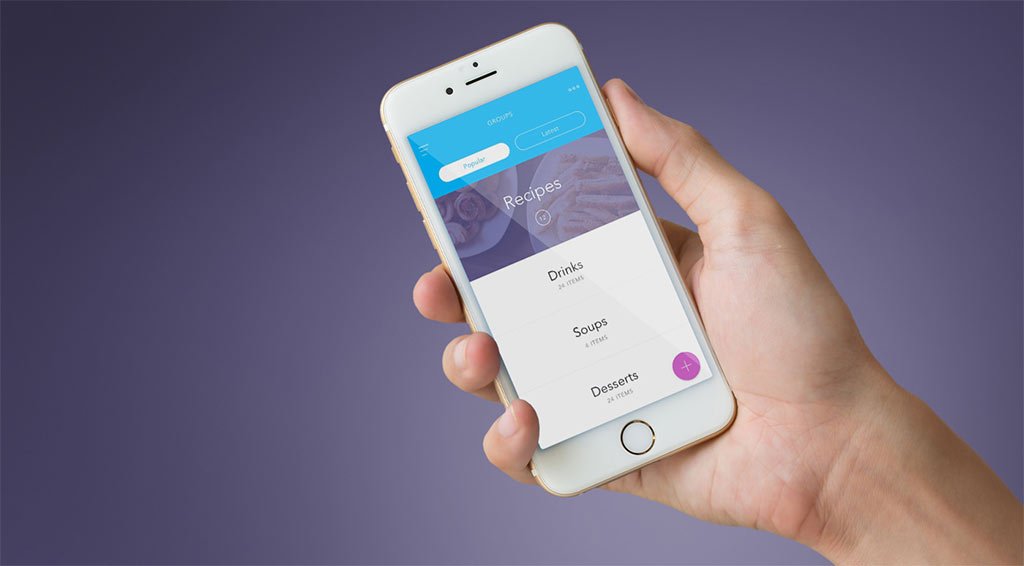
You can also force a reset. By force resetting your iPhone you can clear some, but not all, of the cache memories. Force reset, which is also known as hard reset, depends on the iPhone model we have in our hands:
iPhone with Face ID, iPhone SE 2, and iPhone 8: We press and release the volume up button, press and release the volume down button and hold down the side button. We will release it when we see the Apple logo.
iPhone 7: Press and hold the volume down and lock button on the iPhone until you see the Apple logo.
Rest of the iPhones: Press and hold the home button and the lock button on the iPhone until you see the Apple logo.
How to clear the cache of a third-party app on iPhone?
Some third-party apps have a setting to clear their cache. Let’s say you are going to clear the cache of Slack.
On the iPhone or iPad, go to Settings > Slack. It will be near the bottom of the list of apps.
At the bottom, we will see the option Reset cache. We will tap on it.
This way, when we open the app again, all those elements from its cache will be deleted. If the application doesn’t give you the option to clear the cache do the following:
- Settings > General > iPhone Storage.
- Find the app in question and tap on it.
- Two options will be displayed, one to uninstall the app while keeping your documents and data or delete the app completely. For our case, we are interested in the second option.
To recover the app, just go to the App Store and download it. But be careful, make sure that the app is still in the App Store before deleting anything. This way you’ve learned how to clear the cache on iPhone.