If you don’t know how to customize your Huawei smartphone’s lock screen, EMUI gives us a lot of options. We see our lock screen a lot throughout the day. This makes its aesthetics very important. A very simple way to renew the style of the mobile phone is to customize the lock screen.
EMUI has been working for many years on the customization options of the devices to allow users to choose what they like best. With the steps we are going to show you, surely your mobile will no longer look the same.
How to customize a Huawei smartphone lock screen on EMUI?
We just have to enter the Huawei mobile Settings and then tap on “Main screen and wallpaper”. This will lead us to a variety of options that we will explain one by one, so you are going to know the possibilities offered.
Change the EMUI lock screen with themes
By entering the Themes we can choose a totally different style for our smartphone, which also applies to the lock screen. This allows you to choose a new lock style for Huawei mobile in a matter of seconds.
We can choose from those that are already assigned to our mobile or we can slide to the bottom of the screen and enter “More themes”. This will take us to the app integrated into EMUI where we can choose from a wide variety of free themes. We can choose the one we like the most, see its preview and then download and install it from the bottom button on the screen.
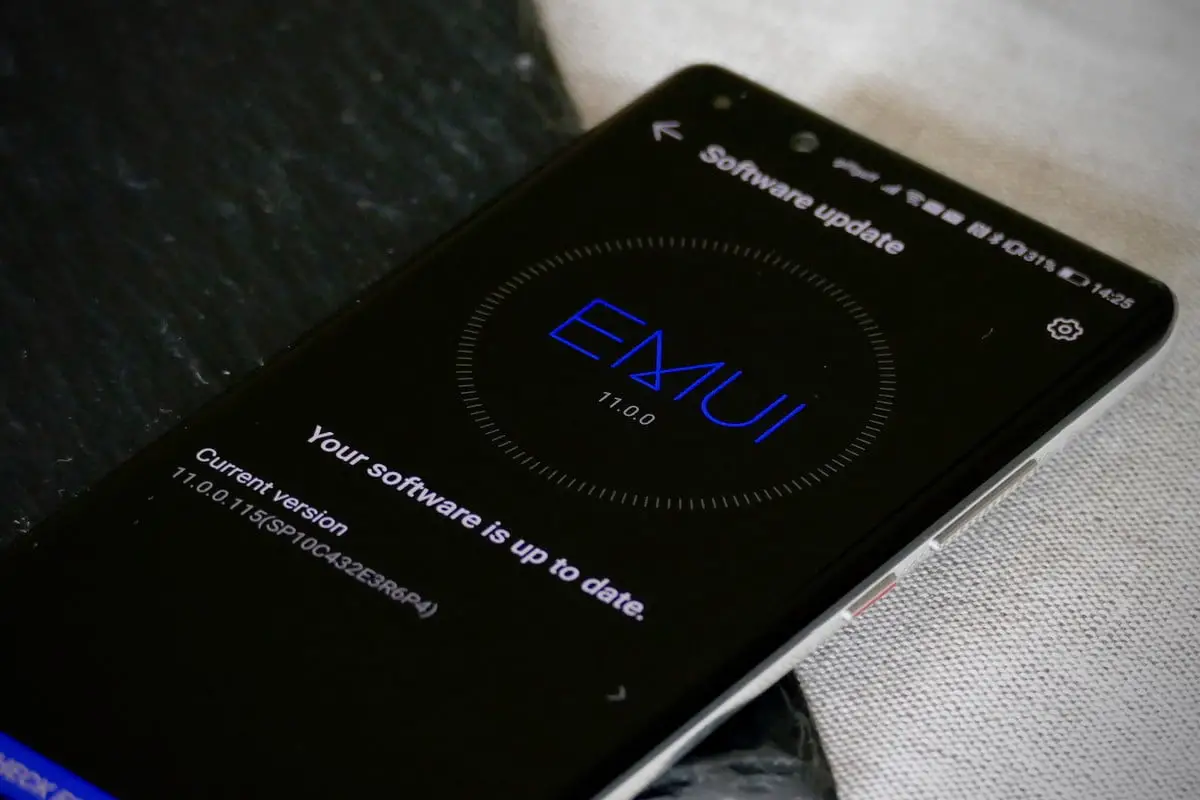
Always-on display
Even though the Always-on display is not the lock screen, it is a concept that can be easily confused. Smartphones with an AMOLED panel can take advantage of this feature. EMUI also offers different styles for this part.
We can decide on one of the styles that come in our mobile phone or tap on “More styles.” There is also the possibility to customize the Always-on display mode of Huawei with a photo or design made by ourselves.
How to change the lock screen covers in Huawei
We can also change the wallpaper automatically in Huawei, this can be done from the “Change covers” section, where we have the option to activate it with a simple button. We can choose where these covers come from by choosing Leica photographs, from our mobile phone, or from predefined styles.
But we can also choose a static cover for our mobile. Choosing the final option “More wallpapers” will take us to many free and other paid options.
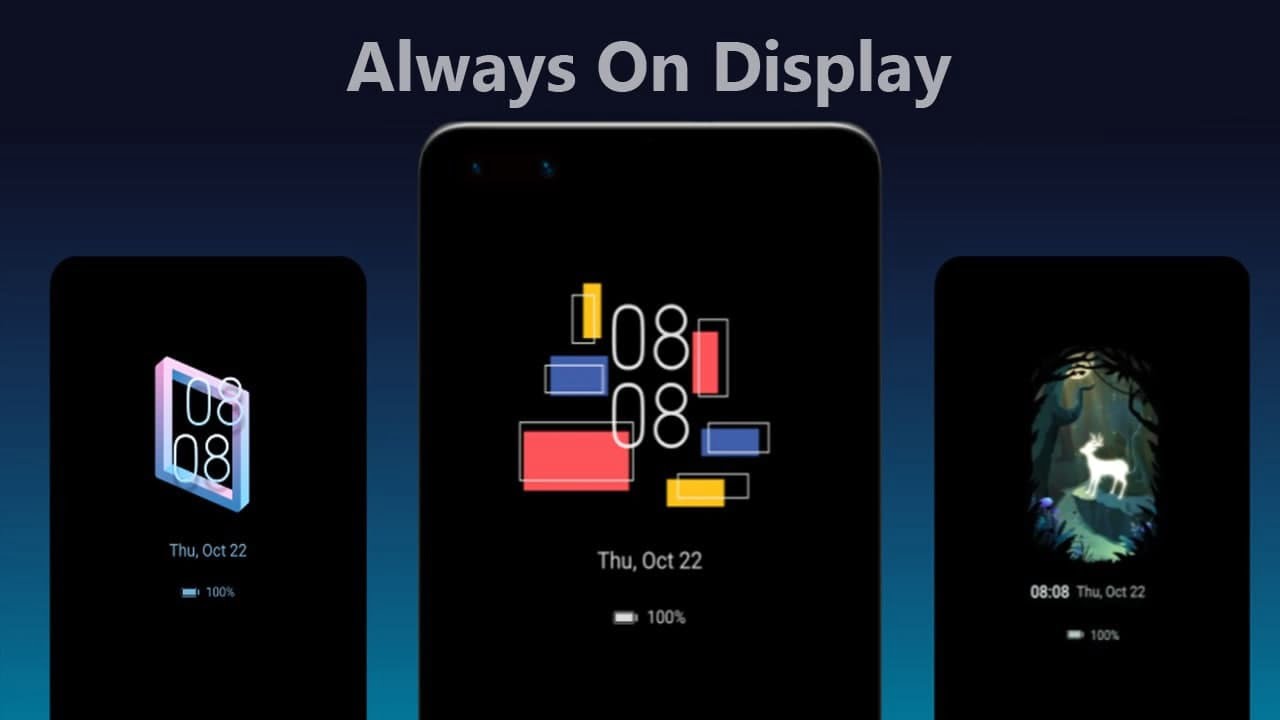
Add double clock on the lock screen
The last customization possibility that EMUI 11 offers us for now on Huawei phones is to set a double digital clock on the lock screen. To activate it, we have to head to Settings > System and updates > Date and time. By changing the local city to a different one from the one we are in and we will see both local times on the lock screen.
This is especially useful for those who have family or friends in another part of the world and want to communicate with them without having to make calculations.





