Build 21337 is the most recent version that can be accessed if you are part of the Dev channel in the Windows 10 Insider Program and it comes with several customization options for virtual desktops.
Virtual desktops are a very practical way to organize workspaces, especially when the screen we use does not have a large size. If you use macOS you surely know what we are talking about. And now, Windows 10, improves this concept by increasing the ability to customize without having to change the screen.
New customization options for virtual desktops arrive with Windows 10 Build 21337
The build 21337 that can be downloaded from the Dev Channel is the first preview of what Windows 10 21H2 will bring us. Although we will still have to wait until next fall to know more about the big update of the operating system for this year, “Sun Valley.” It will come loaded with improvements, quite the opposite of the update we will receive in spring.
And among the changes, we will see improvements that affect virtual desktops, since as of build 21337, these desktops can be rearranged and customized. Now we can choose the background for each of the virtual desktops. We can change the background from the virtual desktop itself by right-clicking on the thumbnail and choosing the option “Choose background”.
In addition, we can do the same by accessing the start menu and selecting “Settings” and then entering “Personalization”.
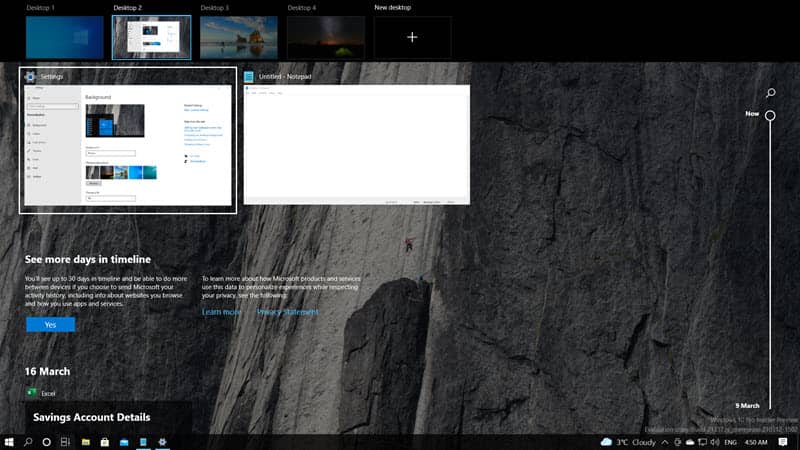
By executing Win + Tab command, we can change the position of each desktop by simply dragging and dropping it to the position where we want. The same can be done by right-clicking on the thumbnails and choosing the options “Move to the right” or “Move to left” too.
Another method we now have to organize the virtual desktops is to make use of keyboard shortcuts. We can press Alt + Shift + Left/Right Arrow, to move the desktops. In addition, we can also change the name of these virtual desktops.





