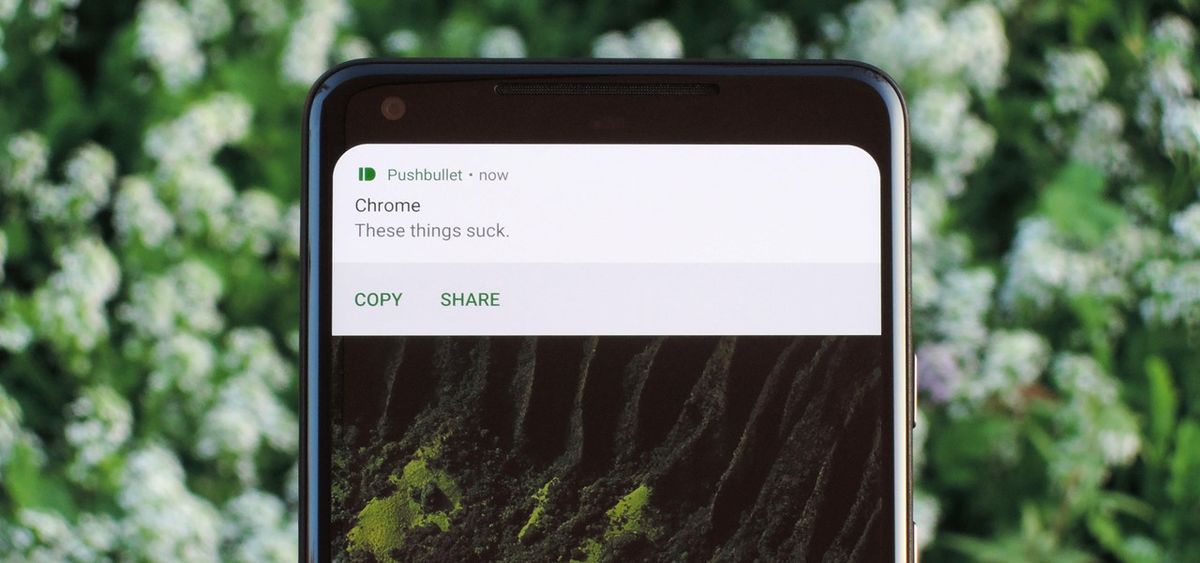For several generations, the Android operating system has allowed us to choose whether to enable or disable floating notifications on Android phones. However, with the arrival of Android 10 and later Android 11, this has changed radically. This has also been modified in Huawei and Xiaomi, which is why we are going to show you how you can configure it on your smartphone.
For those who do not know, floating notifications are that alert that appears on the screen of our mobile when someone sends us a message, we receive a notification or in general, we have a new alert on the mobile. We can see it whenever we have the screen on and that allows us not to have to lower the notifications bar to be able to consult it.
How to enable or disable floating notifications on the Android 11 phone screen?
Unlike what happened before and what we will be able to see in MIUI or EMUI, the floating notifications of the operating system have changed drastically. We no longer have access within the settings for enabling or disabling them. This is exported to the Google Pixel and likewise to all brands in the landscape. The change in the system has been relevant and has made us have to learn a new method to modify the floating notifications on the mobile.
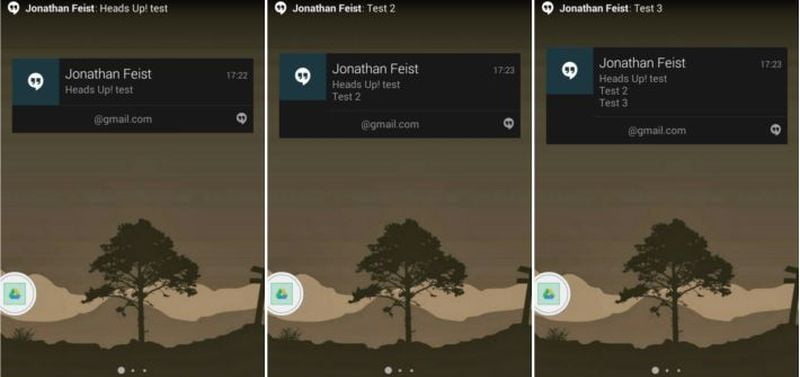
Now, all we have to do is hold down the notification we have received and we will be able to change the relevance of the letter. When the notification is in Priority or Default mode the floating notification will work, but when we change it to Silent mode, neither the floating notification nor the sound will work.
Enabling or disabling floating notifications in Xiaomi
In case you have a Xiaomi mobile, here the options are very different. MIUI 12 and later versions offer us the option to choose the floating notifications by applications. Just go to Settings > Notifications and tap on the button called “Floating”. This will take us to a new tab where we can manually choose the apps that do and those that do not have access to this type of alert on our mobile.
Change floating notifications in EMUI
The configuration of this type of notification in Huawei phones is very curious since it is not found within the settings and it is not easy to carry out from the notification itself as we saw in Android. In this case, we will make use of the Optimizer tool found in all Huawei phones.
We just have to access it and we will see the option called Floating notifications. By clicking on it we will find all the apps that have access to show us floating notifications on the mobile screen, and we can change it simply by enabling or disabling the controller.
Floating notifications in Samsung, Realme, OPPO, and others
The new versions in Android have been facilitating the processes and also the tutorials, getting that among other things, the option to enable or disable these floating notifications are the same in all cell phones with the Android operating system. Thus all we have to do is the same as in smartphones with Android Stock, without customization layers; Press and hold the notification and change the priority to silent.
It doesn’t matter if we have an Android phone with One UI, Realme UI or any of the customization layers of the Android world, the steps to follow are the same.