We will tell you how to mute all cell phone sounds except calls on Android and iOS. Sometimes we want to hear sound notifications for some things and not others, but we do not always take the time to search the options to get it. Today we tell you how to mute all the sounds of the smartphone but it will keep ringing for the calls.
If you want to mute everything, including notifications, the sound of the keyboard and games, and so on, but want the calls to ring, we tell you how to configure your iPhone or Android phone to achieve it.
How to mute all phone sounds except calls on an iPhone?
If you have an iPhone and you want to put it in a sepulchral silence that affects everything but calls, your best ally is the Do Not Disturb mode. You can activate it directly from the “moon” icon on the control panel, but you will need to configure it first so that calls will still ring.
To do this, open the iPhone settings and enter the Do Not Disturb section. In the options that open, tap on Allow calls to switch from the default option, which is favorites, to All, if you want all calls to ring. If you prefer, you can use the other settings to only ring calls from a specific contact group or your favorite contacts.
The above steps involve setting up Do Not Disturb mode and you will only need to perform them once. To activate Do Not Disturb mode, you can either go back to the previous menu and activate the Do Not Disturb switch, or do the same by pressing it on the iPhone control panel. Here is the summary of the process:
- Go into the iPhone settings.
- Tap Do Not Disturb.
- Tap on Allow calls from.
- Choose All.
- Go back and enable Do Not Disturb.
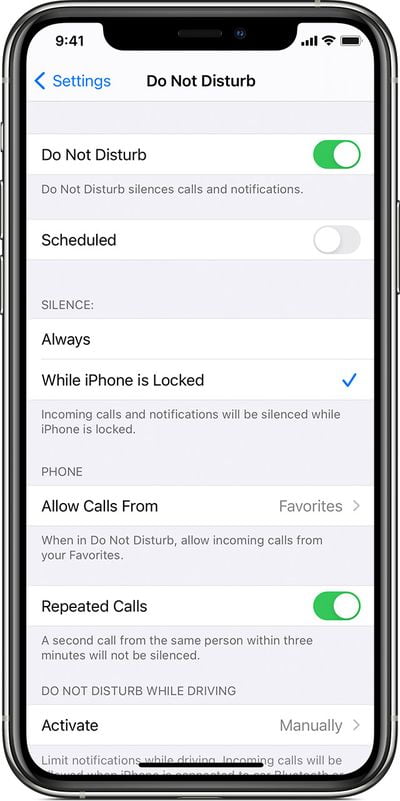
How to mute all phone sounds except calls on Android?
If you have an Android phone and want to sound calls but nothing else, your options are similar, although with the difficulty that different customization layers change the menus. However, the sound and do not disturb menus are usually very similar in all recent Android phones.
Again, the quickest way to mute everything but calls is to enable Do Not Disturb mode, which you can do from Android’s quick settings. However, you must first access the Android options to change the behavior so that all calls have sound.
To do this, go into the Android settings and tap on Sound (note that it may be called slightly differently). Inside, tap on Do not disturb, to access the mode options and then on Calls.
In the menu that opens, you can configure whether you want to allow calls while the do not disturb mode is active, by tapping on Allow calls. In the menu that opens, choose From any user, unless you want to restrict it to contacts or featured contacts (which you can choose in another option).
Just like on the iPhone, this is simply the Do Not Disturb settings, but it doesn’t activate it per se. To do so, you’ll need to go back to the Do Not Disturb options and click Activate Now. Also, you can pull down the quick settings and activate them from there.
This is the recommended way to mute all sounds except calls on an Android phone, but not the only one. If you prefer, you can also go to the Android settings, in the Sound section, and set all volumes to zero, except for calls.
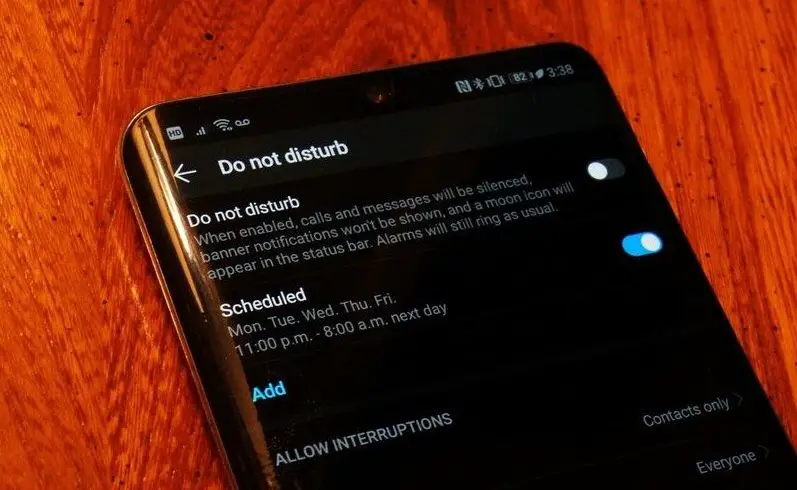
The result is similar: No videos, games, or notifications will sound, but calls will, but with the difference that other limitations of the do not disturb mode do not apply, which also avoids notifications that are displayed superimposed on the screen. This is the steps you should take to mute everything but calls on an Android phone:
- Go to Android Settings.
- Enter the Sound section.
- Tap on Do not disturb.
- Under Exceptions, tap on Calls.
- Tap on Allow calls.
- Choose From any user.
- Go back and tap Turn on now.





